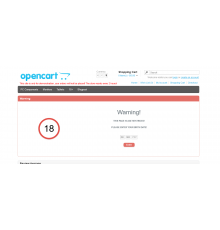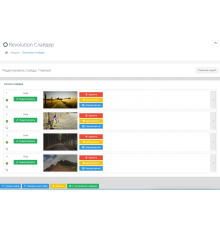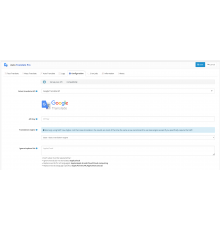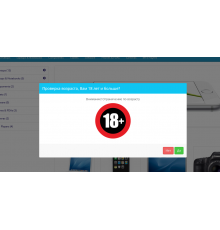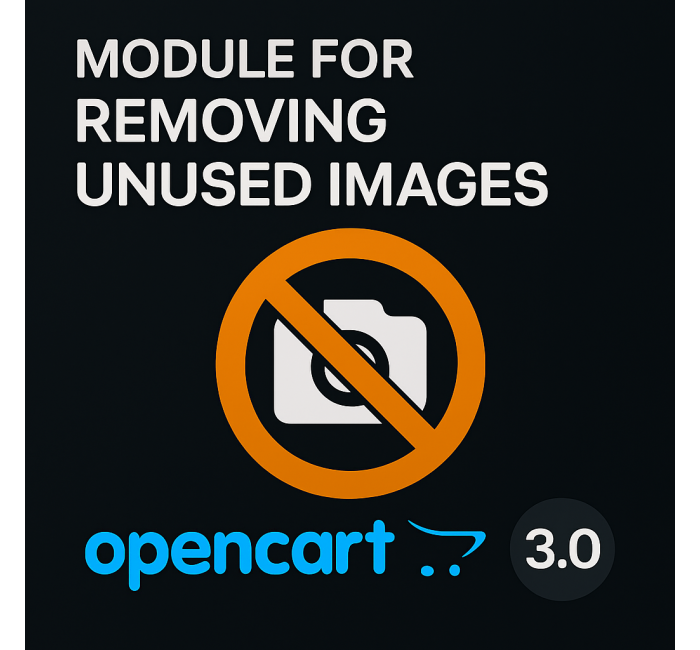
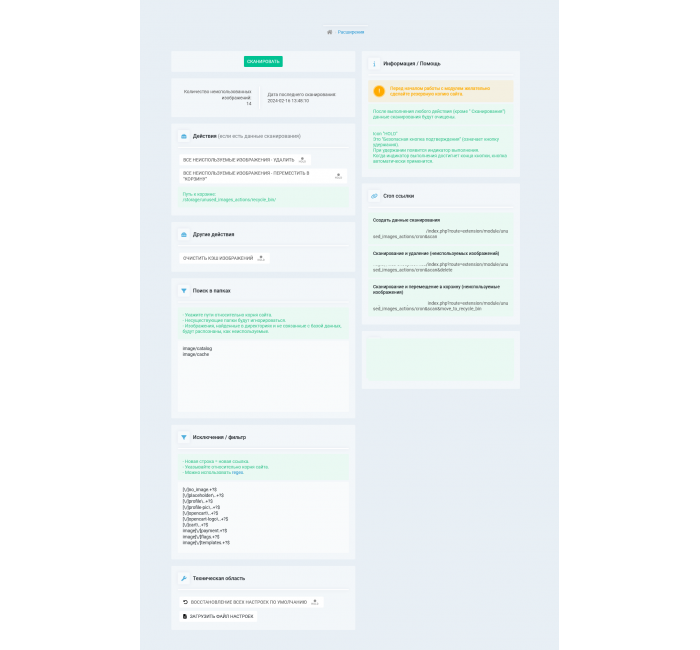


- Код товару273
- ВиробникOpenCart-Hub
- Версія1.0.3
- НаявністьВ наявності
- PHP7.2-7.4
- СумісністьOpencart 4.0, Opencart 2.0, Opencart 2.1, Opencart 2.2, Opencart 2.3, Opencart 3.0, Opencart Pro 2.1, Opencart Pro 2.3, OcStore 2.1, OcStore 2.3, OcStore 3.0
- Усі характеристики
Це розширення дозволяє автоматично знаходити та видаляти невикористані зображення на вашому веб-сайті, що допомагає зберегти місце на сервері та покращити продуктивність сайту.
Кеш зображень може бути очищений одним натисканням кнопки, що робить процес управління зображеннями надзвичайно простим та зручним.
Це розширення має вражаючу швидкість роботи з великими обсягами даних та кількістю зображень, що дозволяє ефективно керувати великими базами даних.
Особливості:
- Перевіряє зображення з усіх таблиць бази даних, включаючи описи, що дозволяє знайти навіть ті зображення, які можуть бути використані в тексті.
- Порівнює зображення зі збереженими на сервері, що дозволяє визначити, які зображення не використовуються на сайті.
- Може видаляти всі невикористані зображення або переміщати їх у кошик, щоб вони не займали місце на сервері.
- Можливість очищення кешу зображень, що дозволяє покращити продуктивність сайту.
- Ви можете додати винятки у вигляді посилань на файли або папки або використовувати regex, щоб вказати, які зображення не видаляти.
- Може запускатися за посиланням cron, щоб автоматично видаляти невикористані зображення на регулярній основі.
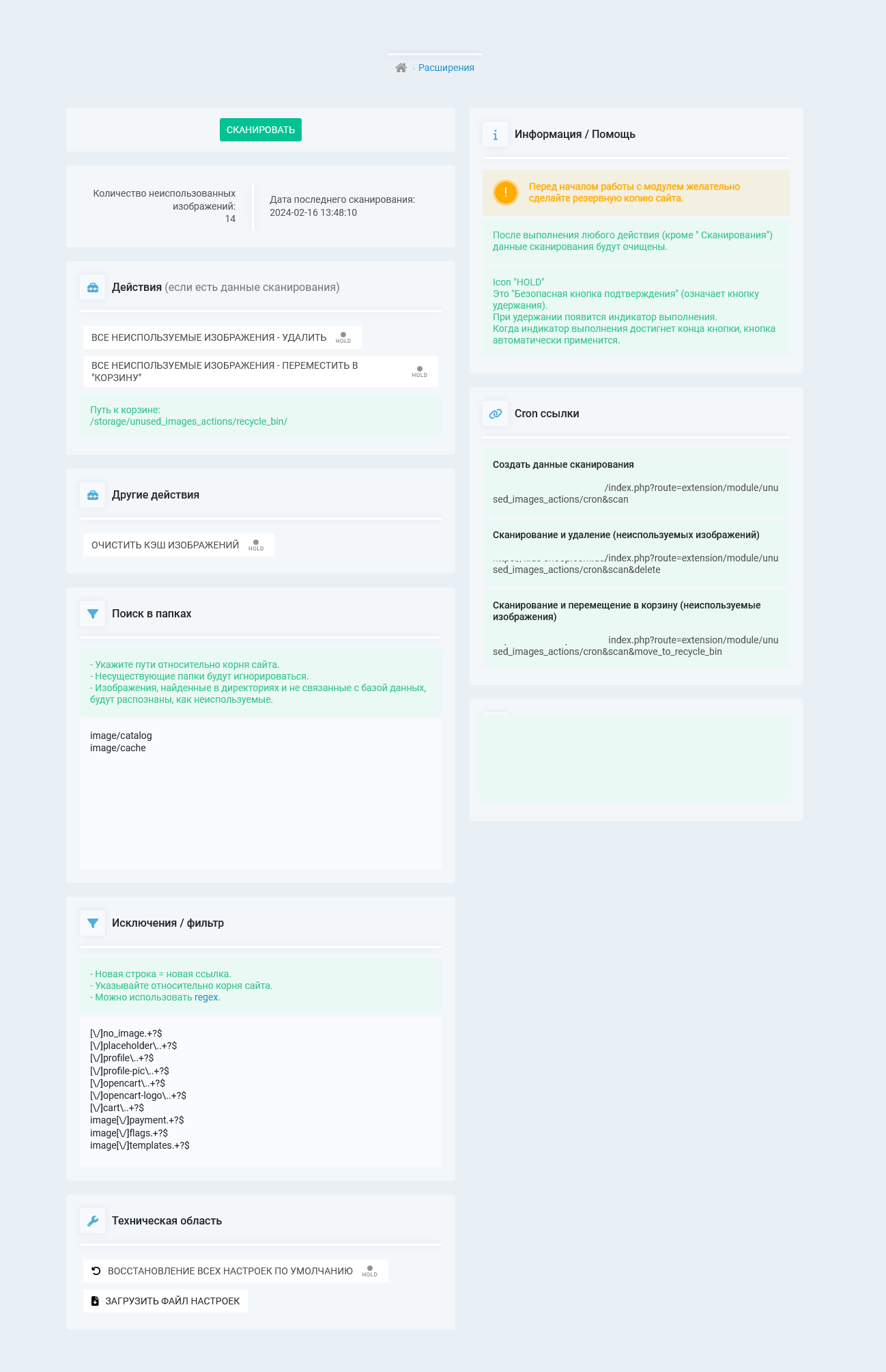
Зверніть увагу!
Усі розширення розроблені для стандартного шаблону та «чистої» версії OpenCart і продаються в поточному вигляді «як є» (AS IS).У разі використання сторонніх шаблонів або модифікацій може знадобитися, а в окремих випадках є обов’язковою, додаткова адаптація для коректної роботи модуля.Послуга адаптації надається виключно на платній основі.
Вартість та можливість адаптації просимо уточнювати до здійснення покупки.Після покупки претензії щодо роботи розширень не приймаються.
Також ви можете запросити демонстрацію роботи модуля — для цього звертайтеся до служби підтримки.
Характеристики доповнення
- PHP7.2-7.4
- СумісністьOpencart 4.0, Opencart 2.0, Opencart 2.1, Opencart 2.2, Opencart 2.3, Opencart 3.0, Opencart Pro 2.1, Opencart Pro 2.3, OcStore 2.1, OcStore 2.3, OcStore 3.0
- Локалізаціяукраїнська, російська, англійська
- OcmodНі
- Адаптація під ваш магазинПлатна
Відгуків про цей товар ще не було.
Інструкція з встановлення модуля:
- Перед тим як виконати будь-які дій щодо встановлення доповнення в Opencart, ми рекомендуємо створити резервну копію всіх файлів сайту та бази даних магазину;
- Встановити фікс localcopy (якщо він у вас ще не встановлений)
- Завантажте файл модуля для потрібної версії Opencart з нашого сайту (Дотримуйтеся інструкції зі встановлення якщо така є в архіві з модулем);
- Потім перейдіть до розділу "Встановлення додатків/розширень" та натисніть на кнопку "Завантажити";
- Виберіть завантажений файл і дочекайтеся повного встановлення модуля та появи тексту "Додаток успішно встановлено";
- Після того перейдіть в "Менеджер додатків" та оновіть модифікатори натисувши кнопку "Оновити";
- Піля цих дій потрібно додати права на перегляд та керування модулем у розділі "Групи користувачів" для адміністратора, чи інших вибраних вами користувачів, натиснувши "Виділити все"