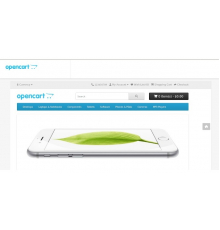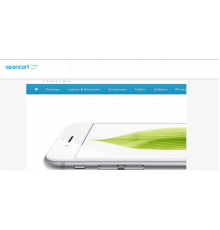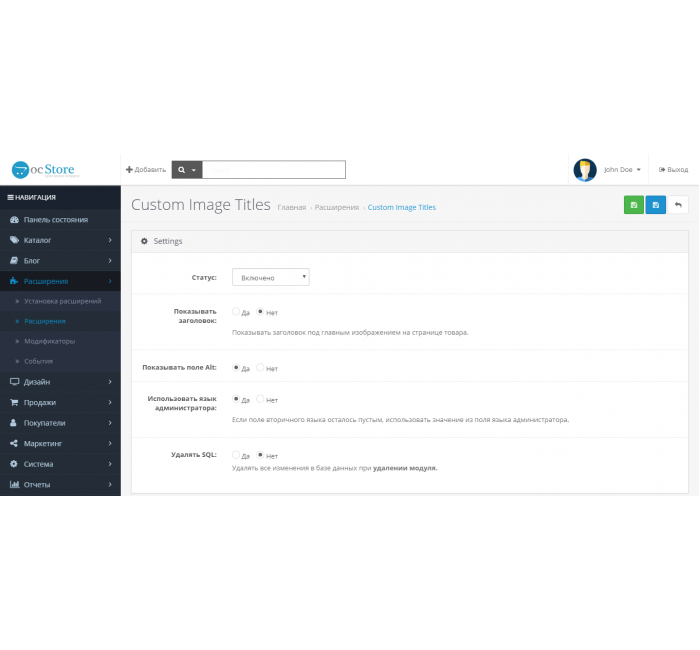
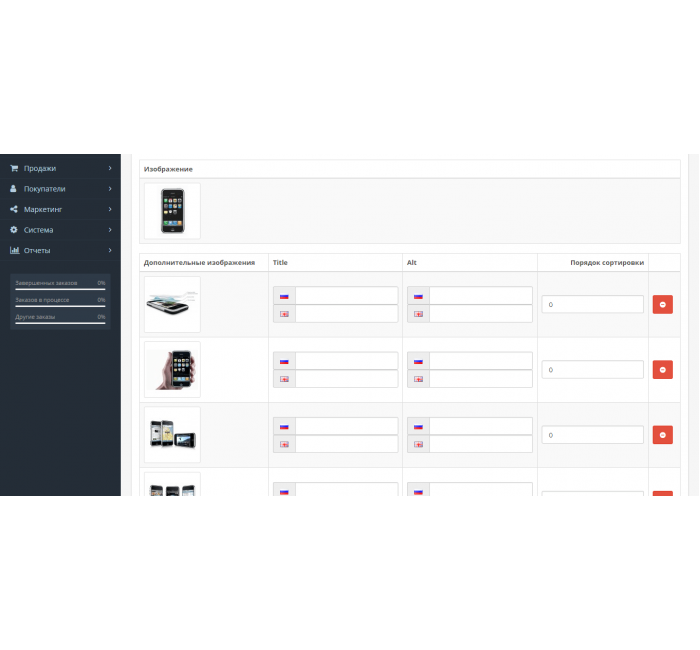
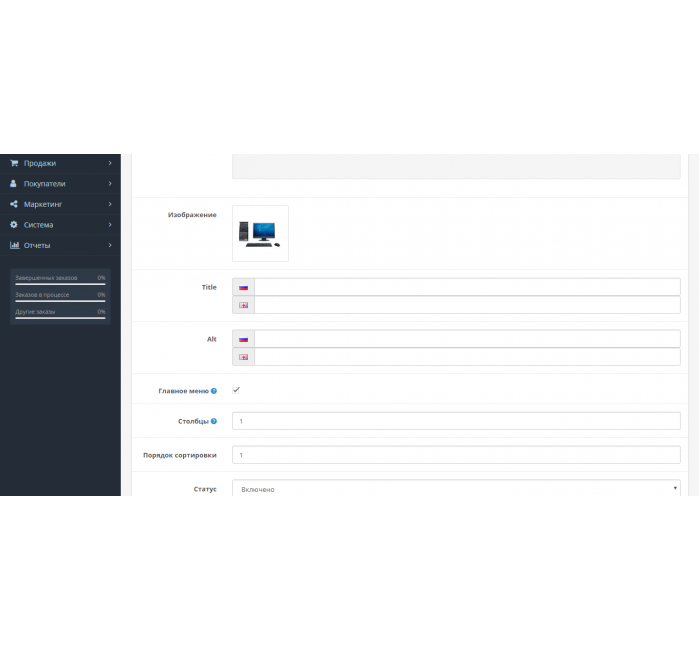



- Код товару201
- ВиробникOpenCart-Hub
- Версія2.8.4
- НаявністьВ наявності
- PHP7.2-7.4
- СумісністьOpenCart 3, ocStore 3
- Усі характеристики
Модуль Custom Image Titles для заповнення атрибутів title та alt зображень товарів та категорій у Opencart.
Функції цих параметрів:
- атрибут title виконує роль заголовка фотографії. З нього формується підказка для картинки (tooltip), а також підпис у спливаючому вікні при перегляді повного зображення.
- атрибут alt (альтернативний текст) у тезі
дозволяє пошукачам визначити опис зображення та проіндексувати його, тобто це короткий опис того, що на зображенні.
Після грамотного заповнення атрибутів заголовками з ключовими словами – ви отримаєте плюс до пошукової оптимізації SEO та відповідно, через деякий час збільшиться цільовий трафік. На жаль, за замовчуванням функціоналу додавання атрибутів alt і title для картинок в Opencart 2.x немає, в той час як в інших CMS, наприклад Wordpress - це реалізовано.
За допомогою модуля додаються атрибути alt і title для зображень на сторінці списку товарів у категорії, картці товару, пошуку, акціях, списку товарів у виробниках, стандартних модулях: Рекомендовані, Останні, Акції, Бестселлери.
Увага! Відображення alt та title гарантується лише на шаблоні default та зроблених на його основі. Для всіх інших шаблонів, якщо вони дуже відрізняються від стандартного - керуємо universal_theme_patch.ocmod.xml або відключаємо його і вносимо всі зміни до файлів вашого шаблону вручну.
Зверніть увагу!
Усі розширення розроблені для стандартного шаблону та «чистої» версії OpenCart і продаються в поточному вигляді «як є» (AS IS).У разі використання сторонніх шаблонів або модифікацій може знадобитися, а в окремих випадках є обов’язковою, додаткова адаптація для коректної роботи модуля.Послуга адаптації надається виключно на платній основі.
Вартість та можливість адаптації просимо уточнювати до здійснення покупки.Після покупки претензії щодо роботи розширень не приймаються.
Також ви можете запросити демонстрацію роботи модуля — для цього звертайтеся до служби підтримки.
Характеристики доповнення
- PHP7.2-7.4
- СумісністьOpenCart 3, ocStore 3
- Локалізаціяукраїнська, російська, англійська
- OcmodТак
- Адаптація під ваш магазинПлатна
Інструкція з встановлення модуля:
- Перед тим як виконати будь-які дій щодо встановлення доповнення в Opencart, ми рекомендуємо створити резервну копію всіх файлів сайту та бази даних магазину;
- Встановити фікс localcopy (якщо він у вас ще не встановлений)
- Завантажте файл модуля для потрібної версії Opencart з нашого сайту (Дотримуйтеся інструкції зі встановлення якщо така є в архіві з модулем);
- Потім перейдіть до розділу "Встановлення додатків/розширень" та натисніть на кнопку "Завантажити";
- Виберіть завантажений файл і дочекайтеся повного встановлення модуля та появи тексту "Додаток успішно встановлено";
- Після того перейдіть в "Менеджер додатків" та оновіть модифікатори натисувши кнопку "Оновити";
- Піля цих дій потрібно додати права на перегляд та керування модулем у розділі "Групи користувачів" для адміністратора, чи інших вибраних вами користувачів, натиснувши "Виділити все"