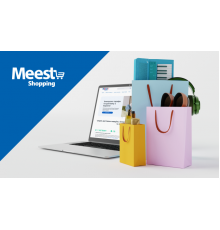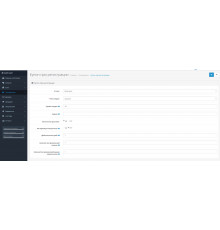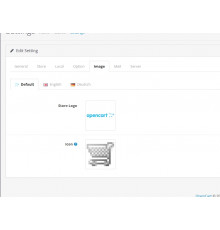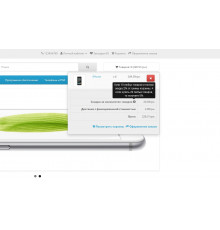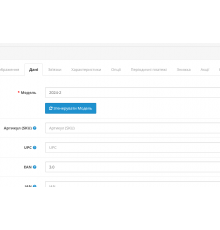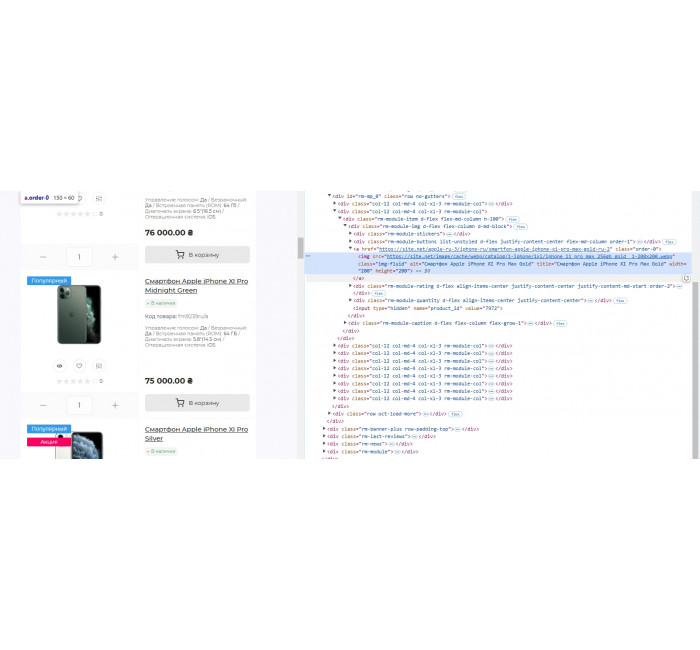
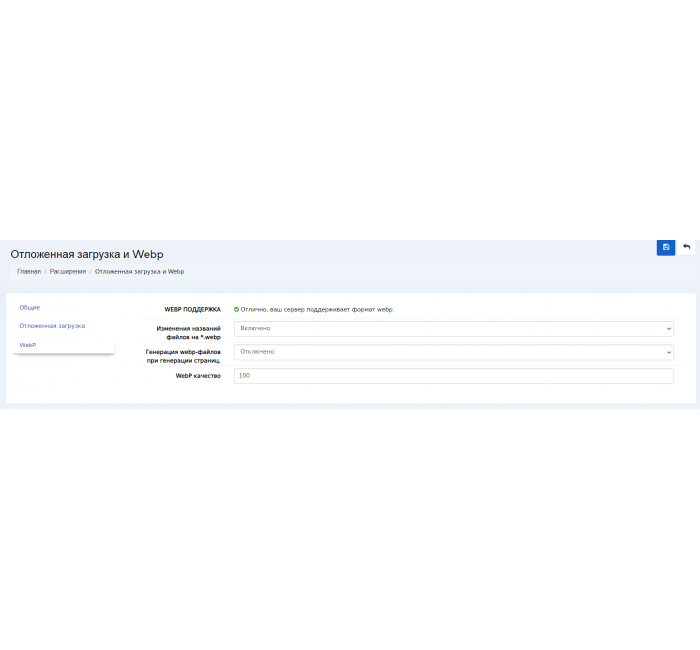
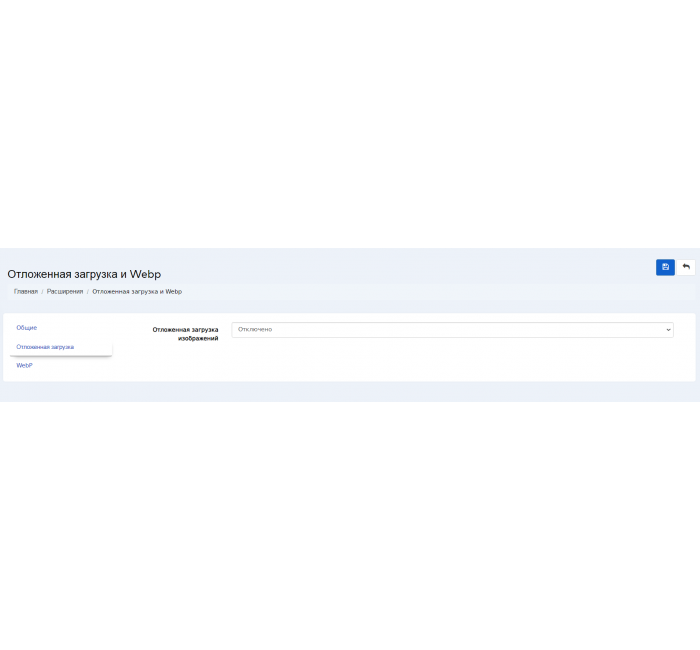
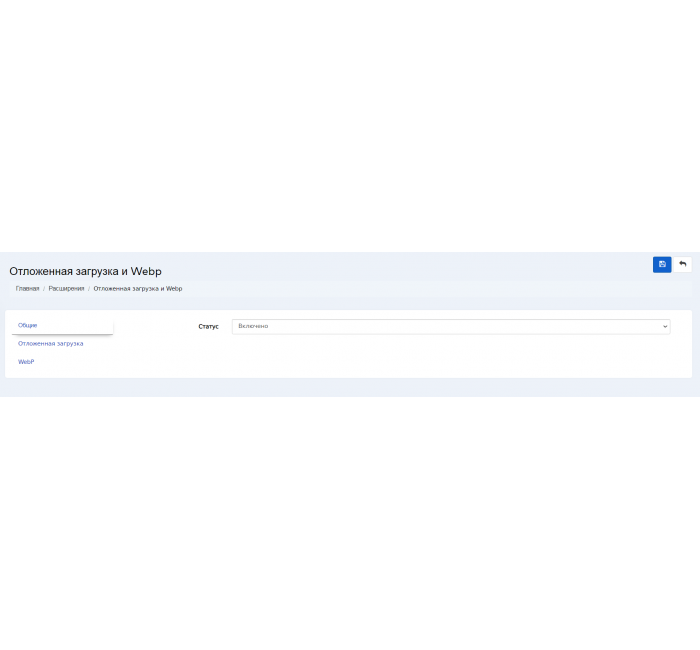




- Код товару483
- ВиробникOpenCart-Hub
- Версія3.0
- НаявністьВ наявності
- PHP7.2-7.4
- Сумісність3.0.0.0, 3.0.1.1, 3.0.1.2, 3.0.2.0, 3.0.3.0, 3.0.3.1, 3.0.3.2, 3.0.3.3, 3.0.3.5, 3.0.3.6, 3.0.3.7, 3.0.3.8
- Усі характеристики
Модуль для конвертації зображень у WEBP та лінивого завантаження (Lazy Loading)
Цей модуль забезпечує автоматичну оптимізацію зображень у вашому інтернет-магазині. Основні функції включають:
-
Конвертація у формат WEBP
Модуль автоматично перетворює всі існуючі зображення та нові, які додаються до магазину, у сучасний формат WEBP. Цей формат суттєво зменшує розмір файлів без втрати якості, що позитивно впливає на швидкість завантаження сайту. Використання WEBP також допомагає отримати вищий бал у Google PageSpeed Insights, що є важливим для SEO. -
Lazy Loading (Ліниве завантаження)
Завдяки цій функції зображення на сторінці завантажуються поступово, лише тоді, коли вони з’являються у видимій зоні екрана. Це значно скорочує час початкового завантаження сайту, забезпечуючи кращий досвід для користувачів та підвищуючи швидкість роботи сторінки.
Переваги:
- Покращення швидкості завантаження сайту.
- Зменшення навантаження на сервер.
- Підвищення оцінки в інструментах для аналізу швидкості, таких як Google PageSpeed.
- Поліпшення SEO та користувацького досвіду.
Встановлення цього модуля дозволяє автоматизувати оптимізацію зображень та зробити ваш інтернет-магазин швидшим і ефективнішим.
Зверніть увагу!
Усі розширення розроблені для стандартного шаблону та «чистої» версії OpenCart і продаються в поточному вигляді «як є» (AS IS).У разі використання сторонніх шаблонів або модифікацій може знадобитися, а в окремих випадках є обов’язковою, додаткова адаптація для коректної роботи модуля.Послуга адаптації надається виключно на платній основі.
Вартість та можливість адаптації просимо уточнювати до здійснення покупки.Після покупки претензії щодо роботи розширень не приймаються.
Також ви можете запросити демонстрацію роботи модуля — для цього звертайтеся до служби підтримки.
Характеристики доповнення
- PHP7.2-7.4
- Сумісність3.0.0.0, 3.0.1.1, 3.0.1.2, 3.0.2.0, 3.0.3.0, 3.0.3.1, 3.0.3.2, 3.0.3.3, 3.0.3.5, 3.0.3.6, 3.0.3.7, 3.0.3.8
- Локалізаціяукраїнська, російська, англійська
- OcmodНі
- Адаптація під ваш магазинПлатна
Відгуків про цей товар ще не було.
Інструкція з встановлення модуля:
- Перед тим як виконати будь-які дій щодо встановлення доповнення в Opencart, ми рекомендуємо створити резервну копію всіх файлів сайту та бази даних магазину;
- Встановити фікс localcopy (якщо він у вас ще не встановлений)
- Завантажте файл модуля для потрібної версії Opencart з нашого сайту (Дотримуйтеся інструкції зі встановлення якщо така є в архіві з модулем);
- Потім перейдіть до розділу "Встановлення додатків/розширень" та натисніть на кнопку "Завантажити";
- Виберіть завантажений файл і дочекайтеся повного встановлення модуля та появи тексту "Додаток успішно встановлено";
- Після того перейдіть в "Менеджер додатків" та оновіть модифікатори натисувши кнопку "Оновити";
- Піля цих дій потрібно додати права на перегляд та керування модулем у розділі "Групи користувачів" для адміністратора, чи інших вибраних вами користувачів, натиснувши "Виділити все"