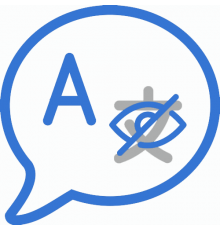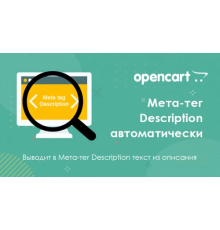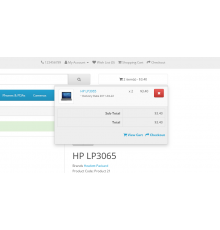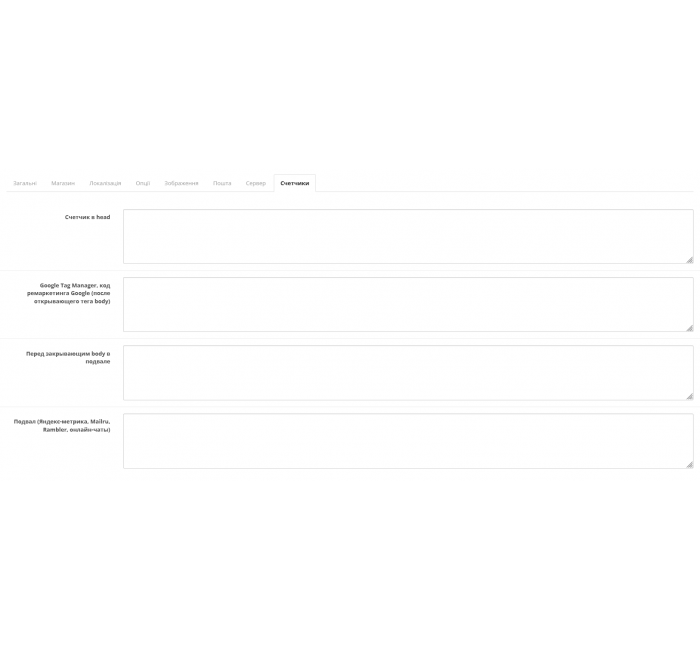
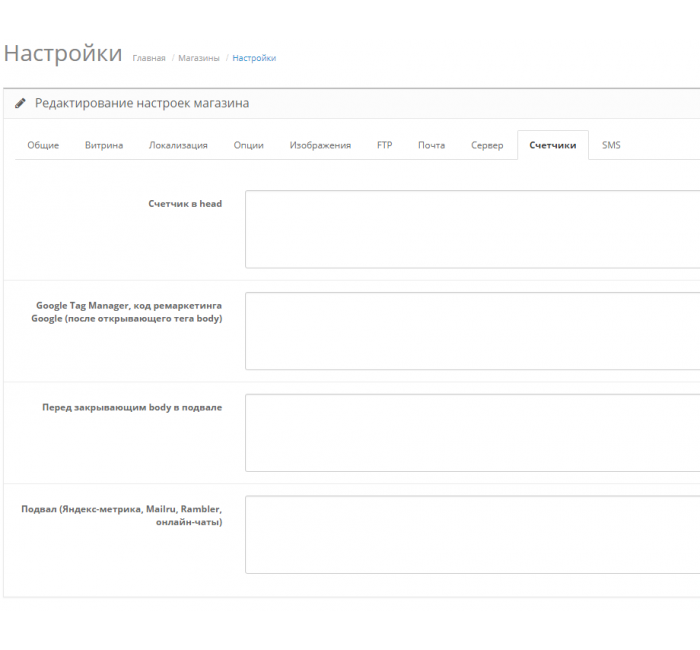


- Код товару269
- ВиробникOpenCart-Hub
- Версія1.0
- НаявністьВ наявності
- PHP7.2-7.4
- СумісністьOpencart 2.3, Opencart 3.0, Opencart Pro 2.3, OcStore 2.3, OcStore 3.0
- Усі характеристики
Простий мод, дозволяє вставити різного виду код різних сервісів у різні частини сайту
Після встановлення він з'явиться новою Вкладкою в Система - Налаштування - Ваш магазин - Редагувати - Вкладка Счетчики
- у head
- після відкриває body
- перед закриваючим body
- просто у підвал
Тестувався на Ocstore 2.1 та Ocstore 2.3 та Opencart 3
має працювати на будь-якій версії 2.х та 3.x
модифікатор у 3 ке потрібно покласти в папку system та оновити кеш модифікаторів та twig
мод поставляється AS IS
В опенкарт для того, щоб з'являвся таб при кліку
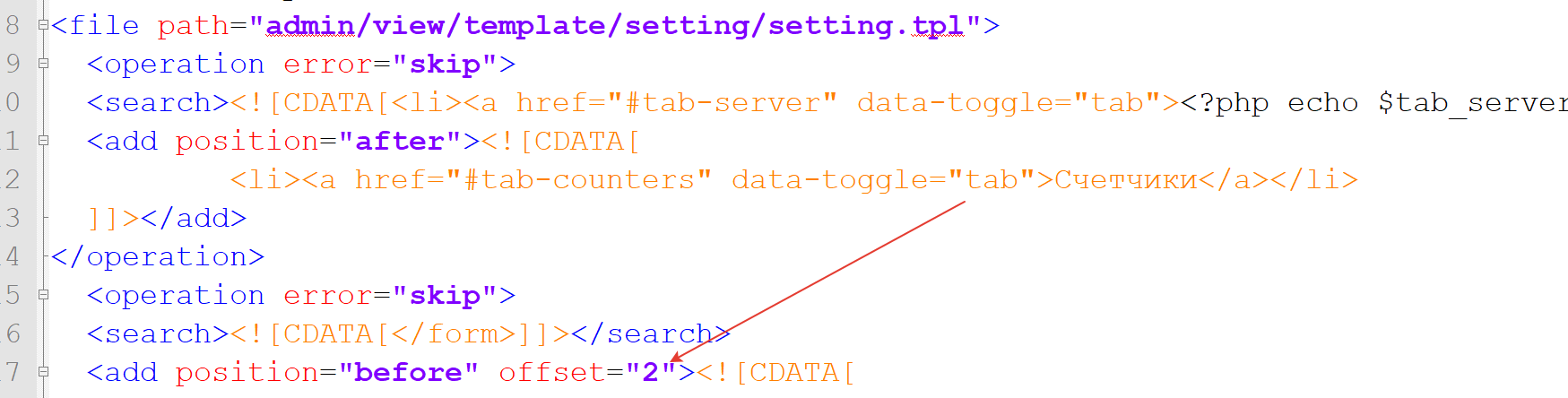
Тут потрібно поставити 1
Зверніть увагу!
Усі розширення розроблені для стандартного шаблону та «чистої» версії OpenCart і продаються в поточному вигляді «як є» (AS IS).У разі використання сторонніх шаблонів або модифікацій може знадобитися, а в окремих випадках є обов’язковою, додаткова адаптація для коректної роботи модуля.Послуга адаптації надається виключно на платній основі.
Вартість та можливість адаптації просимо уточнювати до здійснення покупки.Після покупки претензії щодо роботи розширень не приймаються.
Також ви можете запросити демонстрацію роботи модуля — для цього звертайтеся до служби підтримки.
Характеристики доповнення
- PHP7.2-7.4
- СумісністьOpencart 2.3, Opencart 3.0, Opencart Pro 2.3, OcStore 2.3, OcStore 3.0
- OcmodТак
- Адаптація під ваш магазинПлатна
Інструкція з встановлення модуля:
- Перед тим як виконати будь-які дій щодо встановлення доповнення в Opencart, ми рекомендуємо створити резервну копію всіх файлів сайту та бази даних магазину;
- Встановити фікс localcopy (якщо він у вас ще не встановлений)
- Завантажте файл модуля для потрібної версії Opencart з нашого сайту (Дотримуйтеся інструкції зі встановлення якщо така є в архіві з модулем);
- Потім перейдіть до розділу "Встановлення додатків/розширень" та натисніть на кнопку "Завантажити";
- Виберіть завантажений файл і дочекайтеся повного встановлення модуля та появи тексту "Додаток успішно встановлено";
- Після того перейдіть в "Менеджер додатків" та оновіть модифікатори натисувши кнопку "Оновити";
- Піля цих дій потрібно додати права на перегляд та керування модулем у розділі "Групи користувачів" для адміністратора, чи інших вибраних вами користувачів, натиснувши "Виділити все"