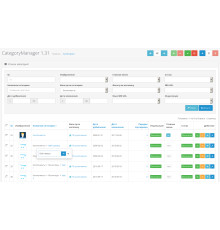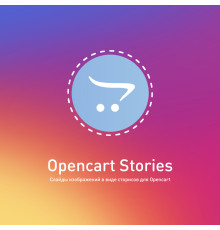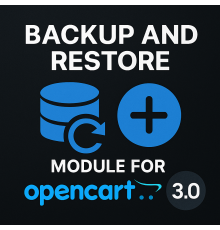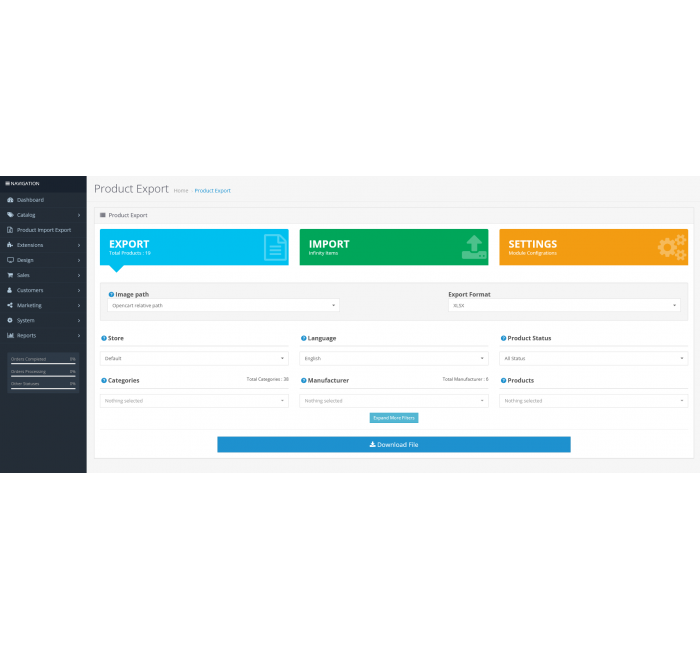
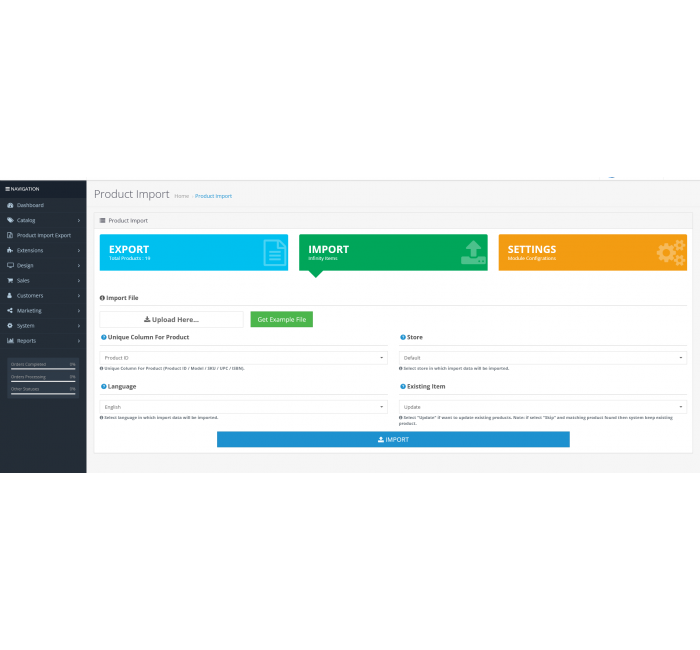
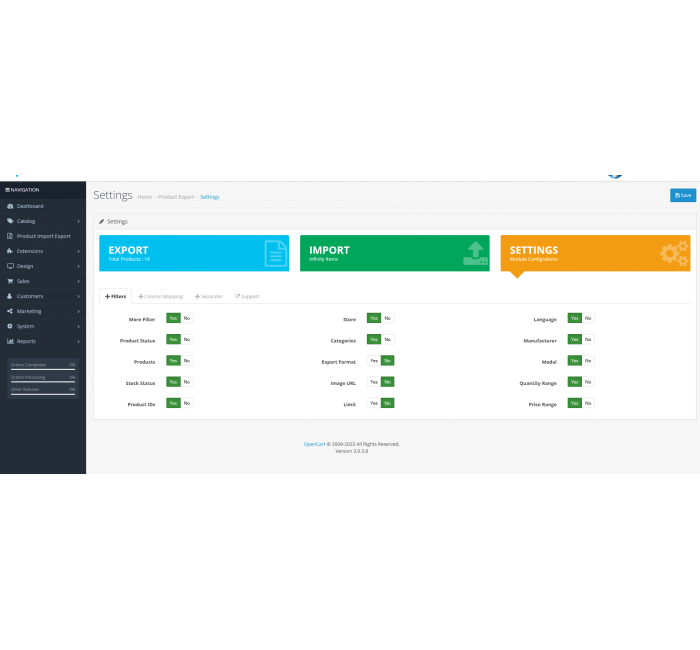



- Model243
- BrandOpenCart-Hub
- Version3.0
- AvailabilityIn Stock
- PHP7.2-7.4
- CompatibilityOpenCart 3, ocStore 3
- All the features
The OpenCart Product Import Export Pro extension is a powerful tool that significantly simplifies the process of adding, editing, and bulk saving products in your OpenCart store. Thanks to it, you can save a lot of time and effort for users, providing efficient product management.
Key features and benefits of the extension:
-
Ease of Use: The simple and user-friendly interface makes the process of importing and exporting products incredibly easy and understandable.
-
Bulk Editing: The ability to work with products in bulk allows for efficiently making changes to a large number of records simultaneously.
-
Multilingual Support: Multilingual support makes it easy to manage a store with different languages and regions.
-
Quick Order Updates: The ability to quickly update order records saves your time and contributes to efficient order management.
-
Easy Integration with Excel: Simple configuration and management of the Excel sheet format make the import and export process even more convenient.
-
Special Fields and Filters: Support for special fields and filter parameters expands the customization and management options for products.
-
Multi-Store: Support for working with multiple stores (Multi-Store) makes the extension versatile and flexible.
The overall goal of the extension is to provide users with a tool that simplifies and optimizes their work with product management in the OpenCart store, while ensuring a high level of efficiency and productivity.
Pay attention!
All extensions are designed for the standard template and the "clean" version of OpenCart and are sold in their current form "as is" (AS IS). In case of using third-party templates or modifications, additional adaptation may be required, and in some cases is mandatory , for the correct operation of the module. The adaptation service is provided exclusively on a paid basis.
Please check the cost and the possibility of adaptation before making a purchase. After purchase, no claims regarding the operation of the extensions will be accepted.
You can also request a demonstration of the module's operation - to do this, contact the support service.
Characteristics
- PHP7.2-7.4
- CompatibilityOpenCart 3, ocStore 3
- LocalizationUkrainian, Russian, English
- OcmodYes
- Adaptation to your storePaid
Module installation instructions:
- Before performing any actions to install the add-on in Opencart, we recommend creating a backup copy of all site files and the store database;
- Install the localcopy fix (if you don't have it installed yet)
- Download the module file for the required Opencart version from our website (Follow the installation instructions if there are any in the module archive);
- Then go to the "Installing add-ons/extensions" section and click on the "Download" button;
- Select downloaded file and wait for the module to be fully installed and the text "Application installed successfully" to appear;
- Then go to "Application Manager" and update the modifiers by clicking the "Update" button;
- After these actions, you need to add the rights to view and manage the module in the "User Groups" section for the administrator or other users you select by clicking "Select All"