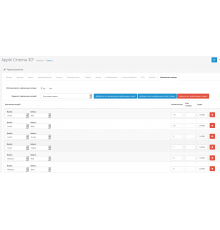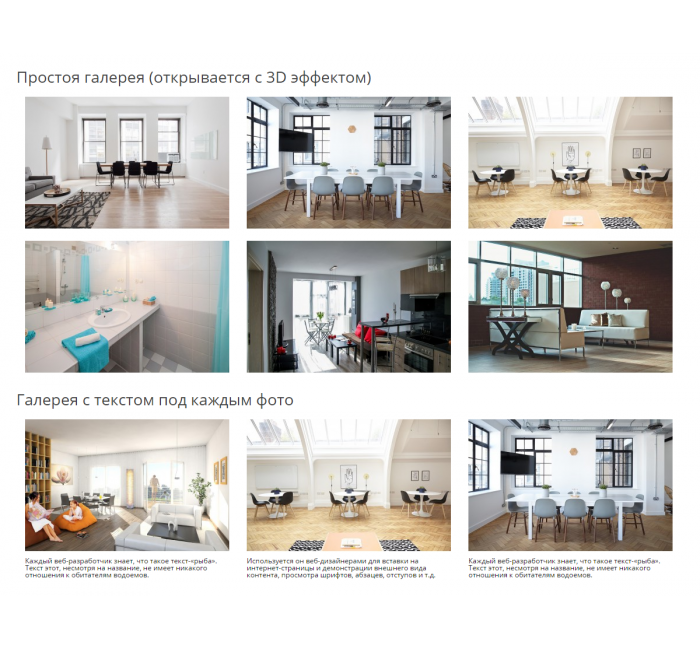






- Код товару191
- ВиробникOpenCart-Hub
- Версія3
- НаявністьВ наявності
- PHP7.2-7.4
- СумісністьOpenCart 3, ocStore 3
- Усі характеристики
Галерея для OpenCart із виведенням опису. За допомогою цього модуля ви зможете зробити гарне портфоліо чи галерею робіт для вашого сайту.
Висновок за допомогою шорткоду в описі товару, категорії, статті, новинах шаблону Unishop ( тільки у цих видах сторінок ).
Переваги:
- можливість вставляти галерею в опис товару, категорії чи статті за допомогою шорткоду (за аналогією з WordPress)
- можливість ставити галерею у статті блогу для шаблону UniShop
- адаптивний дизайн (сітка bootstrap, а спливаюче зображення адаптується під розмір екрану)
- 3 варіант відображення: Плитка, Карусель, Кам'яна кладка (Masonry)
- налаштування кількості колонок зображення (1, 2, 3, 4, 6 та 12 колонок)
- адаптація під мобільні пристрої (для 4х дозволів екрану можна вибрати потрібну кількість колонок)
- 5 варіантів анімації при наведенні
- виведення галереї як окремої сторінки, так і в будь-якій іншій частині сайту у вигляді модуля
- модуль поєднує в собі галерею та банери, які можуть вести на будь-яку сторінку сайту
- підтримка відео youtube та vimeo у спливаючому вікні
- можливість додати кнопку "Показати ще", щоб не перевантажувати сторінку з галереєю
- можливість масового завантаження фото
- сортування зображень перетягуванням
- опис зображень з візуальним редактором та підтримкою html
- кожне зображення може мати унікальний дизайн опису.
- модуль використовує скрипт, який вже є в опенкарті, таким чином не перевантажуючи код сайту
- кілька анімацій появи зображення
- три варіанти розташування тексту: під фото, на фото при наведенні миші та на фото завжди
- можливість додати рамку до фотографій
- можливість виведення заголовка у кожної галереї
- можливість додавання атрибутів title та alt до кожного зображення
Встановлення модуля
- Скопіюйте вміст upload папки в папку вашого сайту. У разі питання про перезапис файлів виберіть "Пропустити" для всіх файлів. У модулі містяться файли ckeditor, magnific popup та jquery ui для тих версій опенкарти, де їх немає.
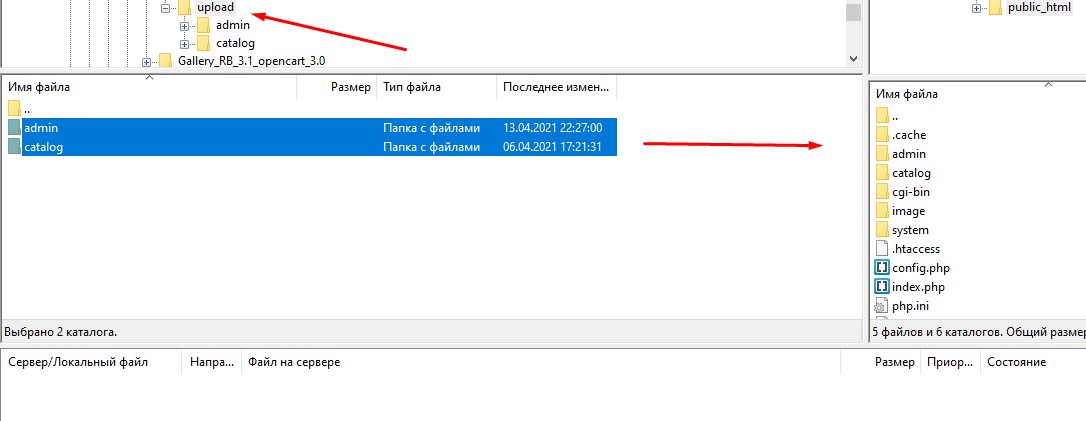
- В адмінпанелі сайту в розділі Доповнення / Модулі навпроти Gallery RB, що з'явився, натисніть кнопку "Встановити".
- У розділі Модулі (Розширення) / Налаштування розширень завантажте файл gallery_rb.ocmod.xml (для opencart 2.x) або gallery_rb.ocmod.zip (для opencart 3.x) з папки модуля. Для версій Opencart 2.1 та 2.3 у розділі Система/Налаштування у вкладці ФТП мають бути вказані доступи до ФТП. Це розширення необхідне виведення модуля з допомогою шорткоду у описі товарів, категорій чи статей.
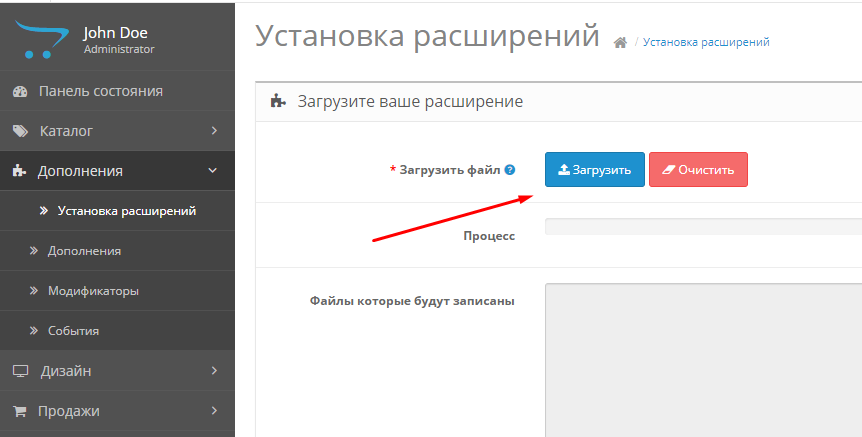
- У розділі Модулі / Модифікатори оновіть кеш модифікаторів.
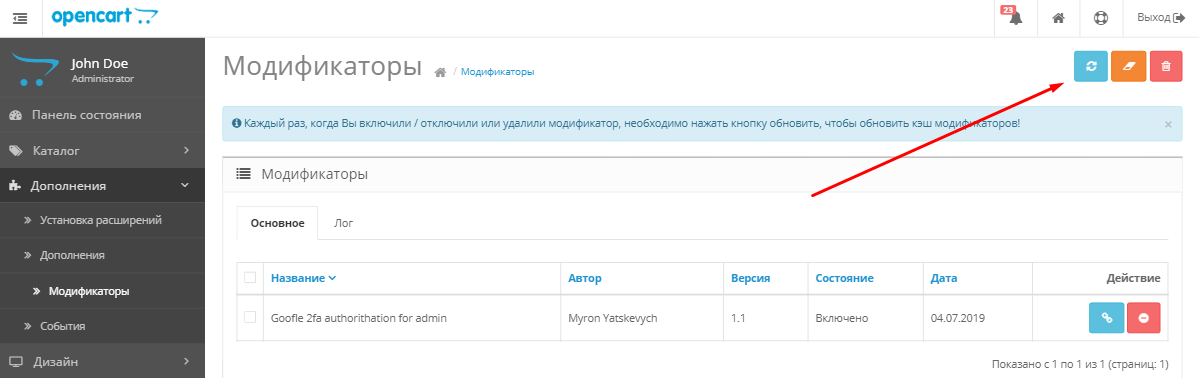
- Модуль встановлено.
Налаштування галереї
- У модулях натисніть значок редагування галереї навпроти Gallery RB. Відкриється сторінка налаштувань модуля.
- Вкажіть розмір попереднього зображення. Модуль у будь-якому випадку розтягне, або візуально стисне картинку, до ширини колонки. Ширина прев'ю у вас повинна дорівнювати приблизно ширині колонки галереї. Цей параметр не дозволяє регулювати відступи між зображеннями.
- Для тексту на зображеннях можна встановити фон та прозорість цього фону.
- У самому низу сторінки ви можете додати зображення для вашої галереї, додати до них опис (використовуючи візуальний редактор)
- Галерея може працювати як фотоальбом, при натисканні на мініатюри будуть розкриватися великі фото. Але якщо ви вкажете посилання на іншу сторінку сайту або взагалі інший сайт у налаштуваннях галереї, то при натисканні на сайт відбудеться перехід на цю сторінку. Таким чином, галерея може працювати як банери. До зображень можна додати посилання на youtube, vimeo. Відео буде відриватися у спливаючому вікні. Посилання на відео повинні мати такий вигляд: https://www.youtube.com/watch?v=1i3QLck0UD0
https://vimeo.com/421877934
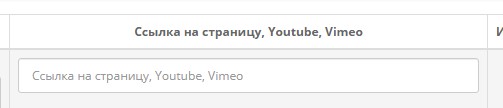
- Порядок сортування для зображень можна встановити перетягуванням блоків з фото.
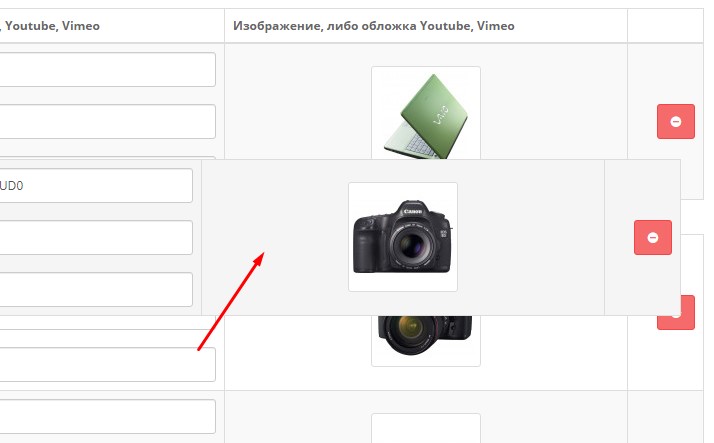
- Змініть статус на "Увімкнено" та збережіть галерею.
- Галерея успішно створено. Тепер ви можете розмістити її в будь-якому місці вашого сайту в розділі Дизайн / Схеми (Макети), як і будь-який інший стандартний модуль Opencart.
Або додана в опис товару, категорії або статті за допомогою шорткоду (тільки у вказані місця на сайті).
1. Галерея як модуль (наприклад, категорії)
- Ви можете розмістити галерею в будь-якому місці вашого сайту в розділі Дизайн / Схеми (Макети), як і будь-який інший стандартний модуль Opencart.
2. Галерея як окрема сторінка
- Перейдіть до розділу Дизайн / Схема (Макети) та натисніть "+" праворуч зверху щоб створити нову Схему (Макет)
- Дайте назву вашій схемі (макету), наприклад "Галерея"
- Далі виберіть розташування модуля, наприклад, Внизу сторінки
- Перейдіть до розділу Каталог / Статті та додайте статтю. Налаштуйте заголовок вашої сторінки і, якщо потрібно, додайте опис
- У вкладці Дизайн виберіть схему, яку ви створили раніше
- Таким чином, можна створювати безліч галерей з різним дизайном.
2. Додавання галереї за допомогою шорткоду
- Галерею можна додати безпосередньо до опису наступних сторінок: товар, категорія, стаття.
- Після того, як ви створили галерею, збережіть її.
- У полі Шорткод з'явиться код для вставлення в описі сторінки.
- Скопіюйте цей код та вставте в опис сторінки.
Візуальний редактор
Ви можете налаштувати виведення заголовків і слоганів, що привертають увагу, на ваших зображеннях. Для просунутих користувачів можна додавати довільний html-код і стилізувати текст на свій смак.Зверніть увагу!
Усі розширення розроблені для стандартного шаблону та «чистої» версії OpenCart і продаються в поточному вигляді «як є» (AS IS).У разі використання сторонніх шаблонів або модифікацій може знадобитися, а в окремих випадках є обов’язковою, додаткова адаптація для коректної роботи модуля.Послуга адаптації надається виключно на платній основі.
Вартість та можливість адаптації просимо уточнювати до здійснення покупки.Після покупки претензії щодо роботи розширень не приймаються.
Також ви можете запросити демонстрацію роботи модуля — для цього звертайтеся до служби підтримки.
Характеристики доповнення
- PHP7.2-7.4
- СумісністьOpenCart 3, ocStore 3
- Локалізаціяукраїнська, російська, англійська
- OcmodНі
- Адаптація під ваш магазинПлатна
Інструкція з встановлення модуля:
- Перед тим як виконати будь-які дій щодо встановлення доповнення в Opencart, ми рекомендуємо створити резервну копію всіх файлів сайту та бази даних магазину;
- Встановити фікс localcopy (якщо він у вас ще не встановлений)
- Завантажте файл модуля для потрібної версії Opencart з нашого сайту (Дотримуйтеся інструкції зі встановлення якщо така є в архіві з модулем);
- Потім перейдіть до розділу "Встановлення додатків/розширень" та натисніть на кнопку "Завантажити";
- Виберіть завантажений файл і дочекайтеся повного встановлення модуля та появи тексту "Додаток успішно встановлено";
- Після того перейдіть в "Менеджер додатків" та оновіть модифікатори натисувши кнопку "Оновити";
- Піля цих дій потрібно додати права на перегляд та керування модулем у розділі "Групи користувачів" для адміністратора, чи інших вибраних вами користувачів, натиснувши "Виділити все"


![[TRD] SDLayout - Мікророзмітка Schema.org + Open Graph [TRD] SDLayout - Мікророзмітка Schema.org + Open Graph](https://opencart-hub.com/image/cache/catalog/products/SEO-Prosuvannya/[TRD]-SDLayout-Microlayout-Schema-org-Open-Graph-220x230.jpg)