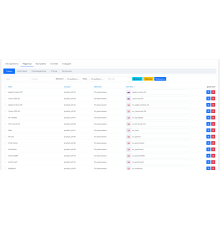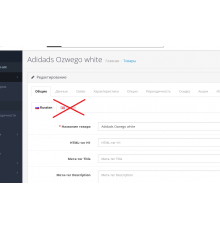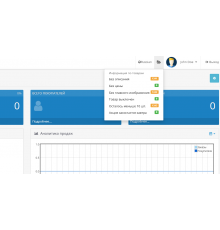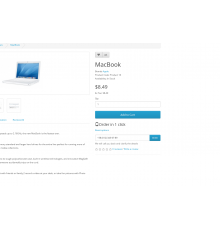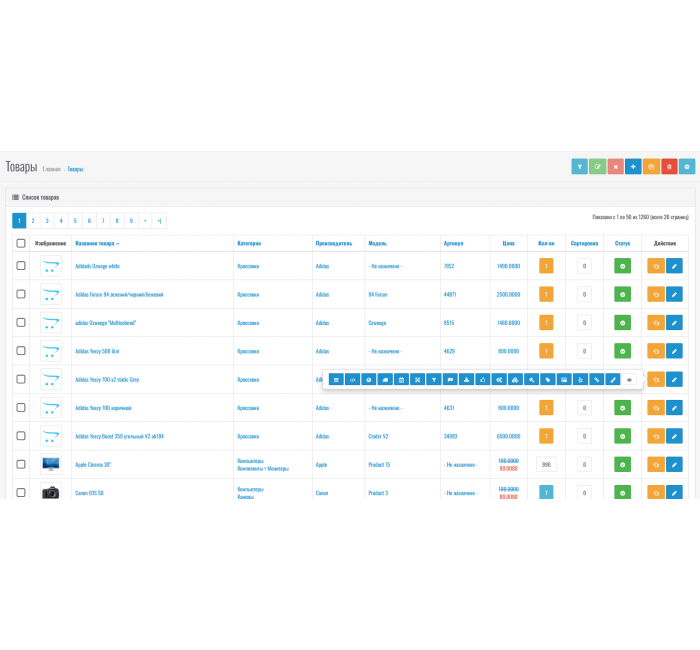
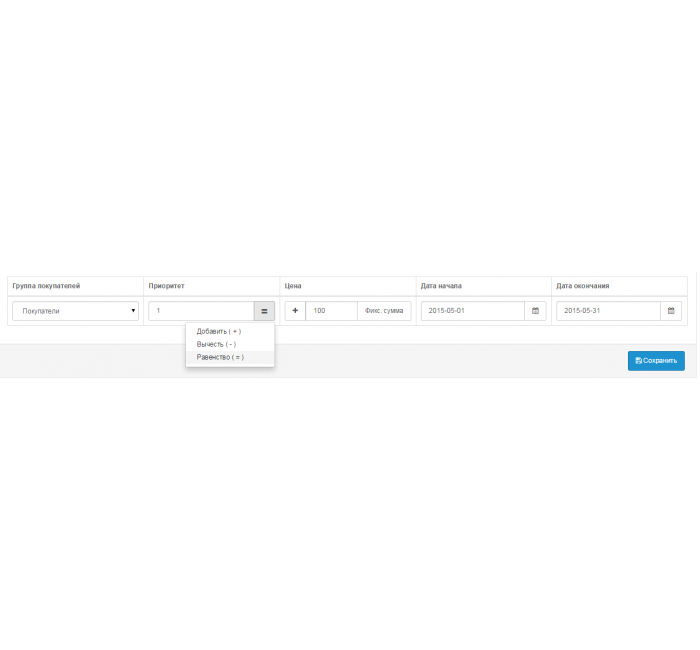
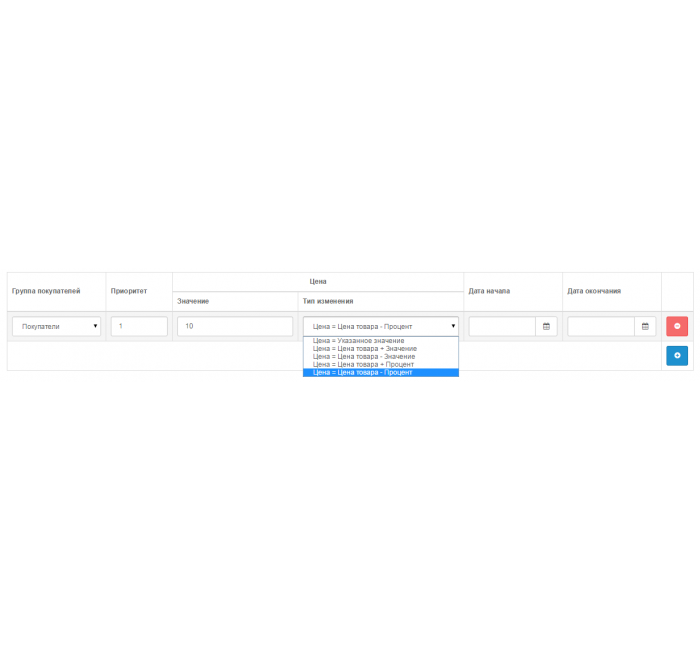
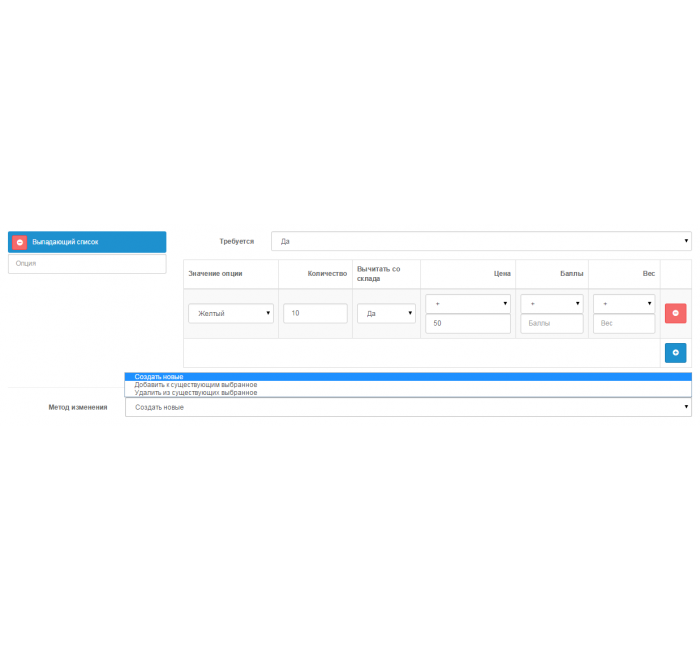
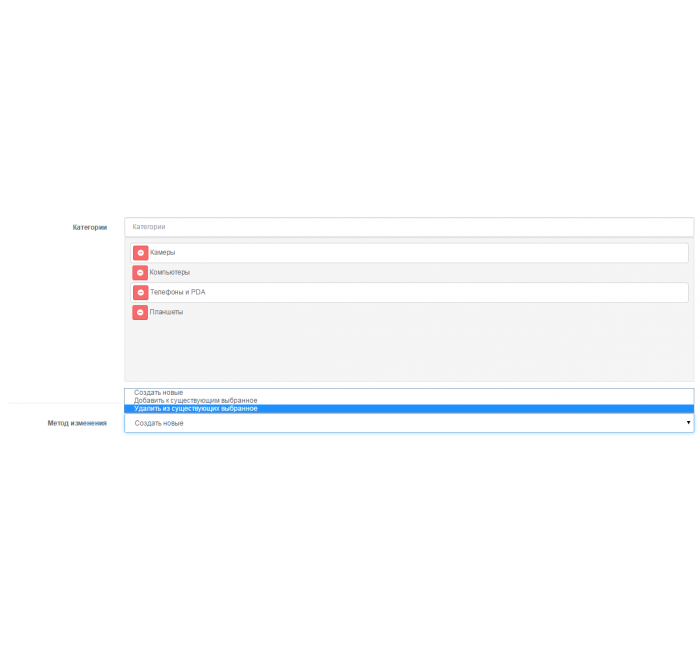
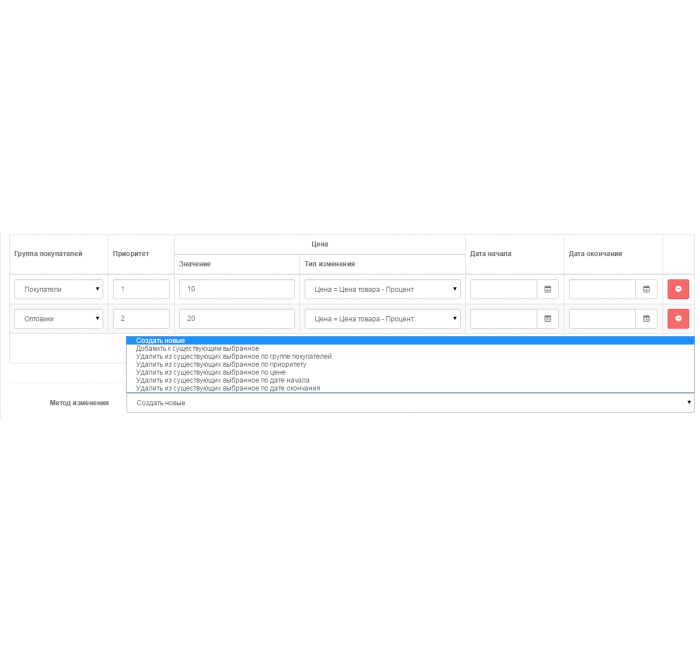
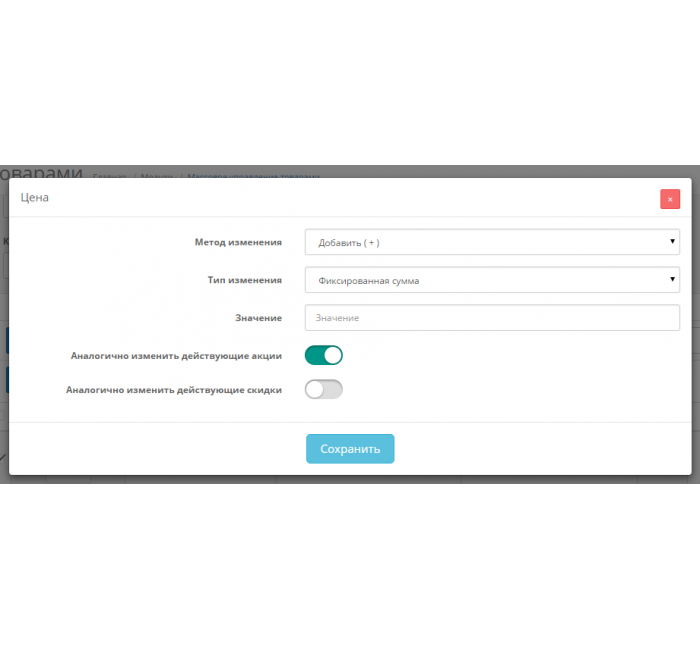
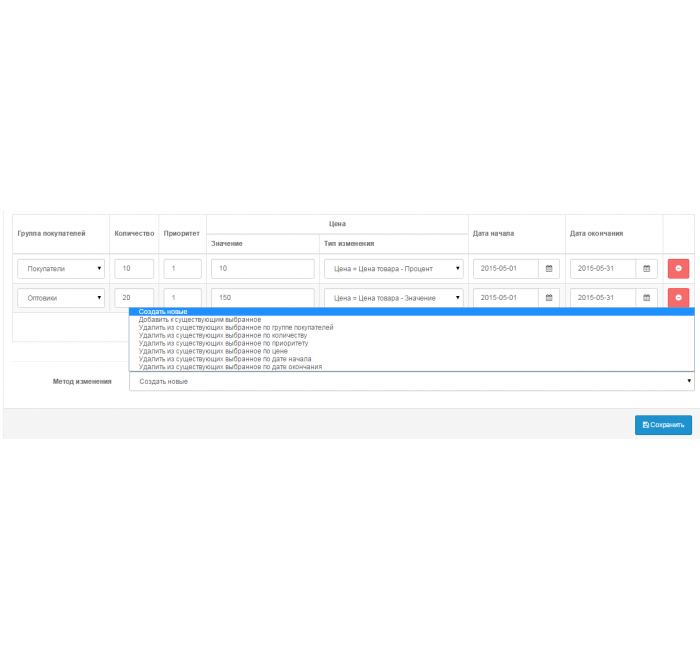
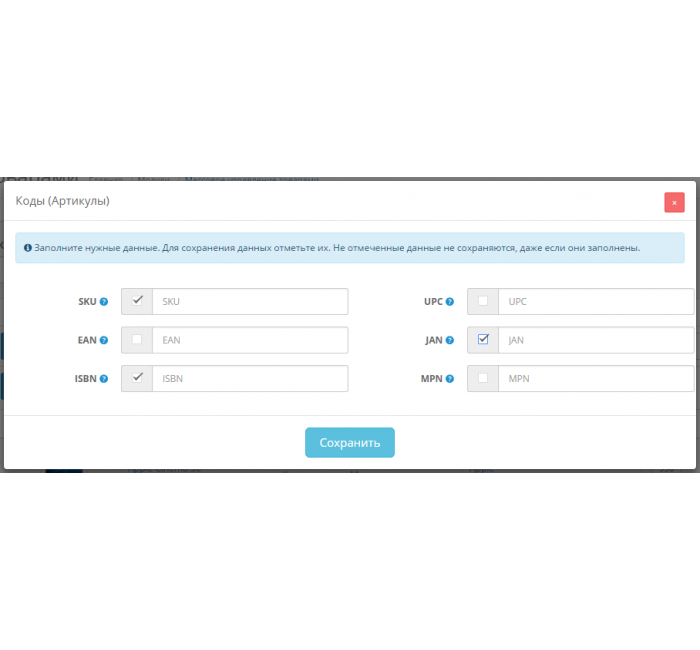
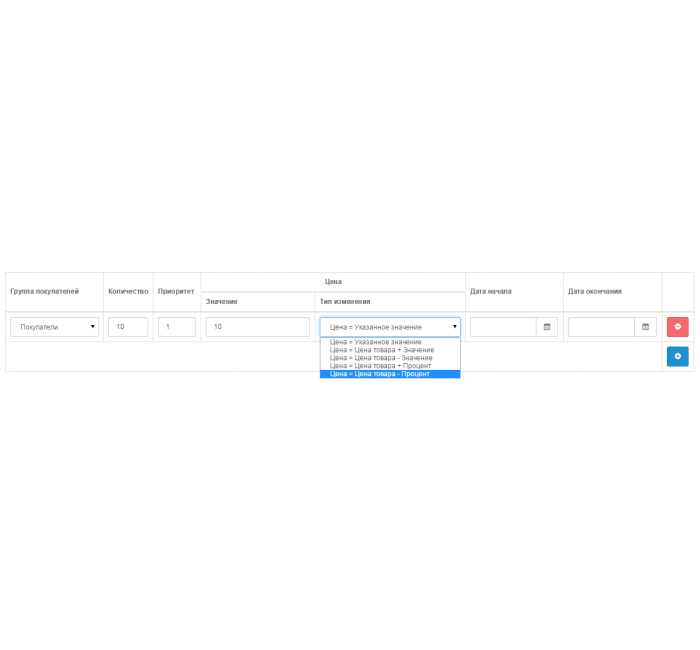
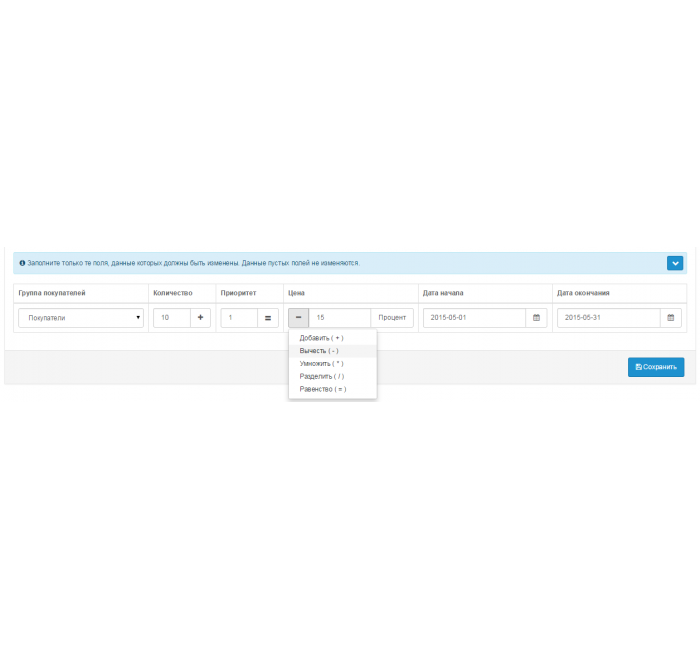
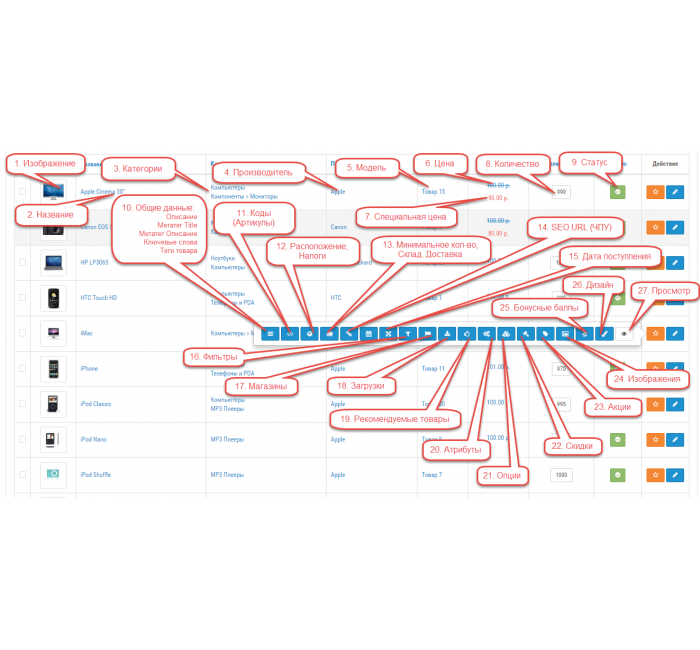
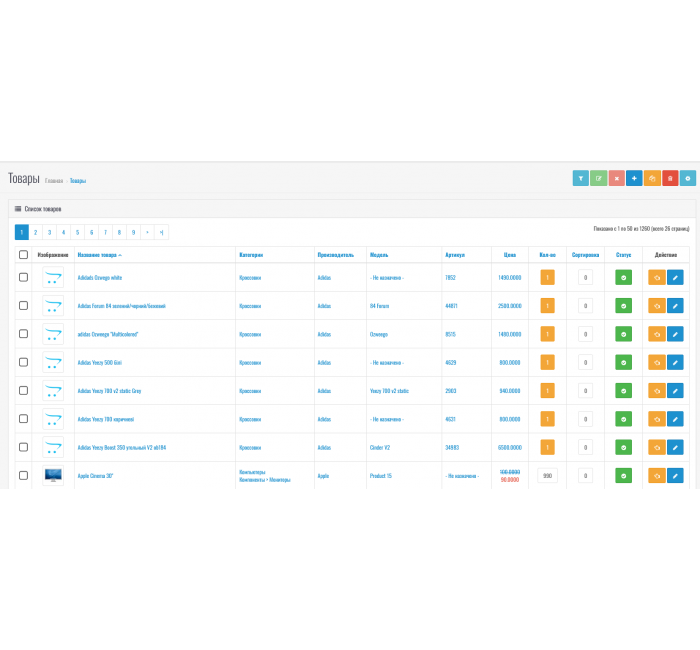













- Код товару305
- ВиробникOpenCart-Hub
- Версія3.0
- НаявністьВ наявності
- PHP7.2-7.4
- СумісністьOpencart 3.0, OcStore 3.0
- Усі характеристики
Модуль - " Масове редагування товарів " для OpenCart та складання ocStore, OpenCart.PRO - призначений для масового та індивідуального редагування будь-яких даних товарів на одній сторінці в модальних вікнах.
Збереження відредагованих даних виконується на ajax, тому зміни набувають чинності миттєво, що прискорює процес роботи з товарами за рахунок швидкої обробки даних у товарах. Тим самим адміністратор значно економить свій час при редагуванні даних у товарів як за їх масового редагування, так і при індивідуальному.
Можливості
I. Фільтр
Модуль має потужний фільтр, за допомогою якого можна проводити вибір товарів у списку за такими критеріями:
- Зображення товару. Шукає товари за трьома варіантами:
- Все без винятку;
- Товари із зображеннями;
- Товари без зображень;
- Назва товару (шукає товари із зазначеною назвою);
- Категорії товарів (знаходить товари із обраної категорії);
- Виробник товарів (знаходить товари обраного виробника);
- Фільтри (шукає товари із вибраними значеннями фільтрів);
- Модель товару (шукає товари за вказаною моделлю);
- Артикул товарів (SKU) (шукає товари за вказаним артикулом);
- Розташування товарів (шукає товари за вказаним розташуванням);
- атрибути товарів (шукає товари за обраним атрибутом);
- значення атрибутів (шукає товари за значенням обраного атрибуту);
- Знижки (шукає товари зі знижками та товари без знижок);
- Ціна товару (шукає за конкретною ціною);
- Ціна від та до (шукає товари в заданому діапазоні цін);
- Акції (шукає товари з акціями та товари без акцій);
- Ціна за акцією товару (шукає за конкретно зазначеною ціною чинної акції);
- Ціна по акції від та до (шукає товари в заданому діапазоні цін у діючих акціях);
- Кількість (шукає товари за конкретною вказаною кількістю);
- Кількість від та до (шукає товари в заданому діапазоні кількості);
- Сортування ( шукає товари з конкретно зазначеного сортування товарів);
- Сортування від та до (шукає товари в заданому діапазоні сортування товарів);
- Статус товарів (увімкнено/відключено);
ІІ. Режим - Індивідуальне редагування (редагування будь-яких даних вибраного товару)
- Зображення товару;
- Назва товару;
- Категорії;
- Виробник;
- Модель;
- Ціна;
- Спеціальна ціна;
- Кількість;
- Статус;
- Загальні дані товару:
- Опис;
- Метатег Title;
- Метатег H1;
- Метатег Опис;
- Ключові слова;
- Теги товару;
- Коди (артикули);
- Розташування, Податки;
- Мінімальна кількість, Склад, Доставка;
- SEO URL (ЧПУ);
- дата надходження
- Фільтри
- Магазини
- Завантаження
- рекомендовані товари
- Атрибути
- Опції
- Знижки
- Акції
- Зображення
- Бонусні бали
- Дизайн
- Перегляд товару
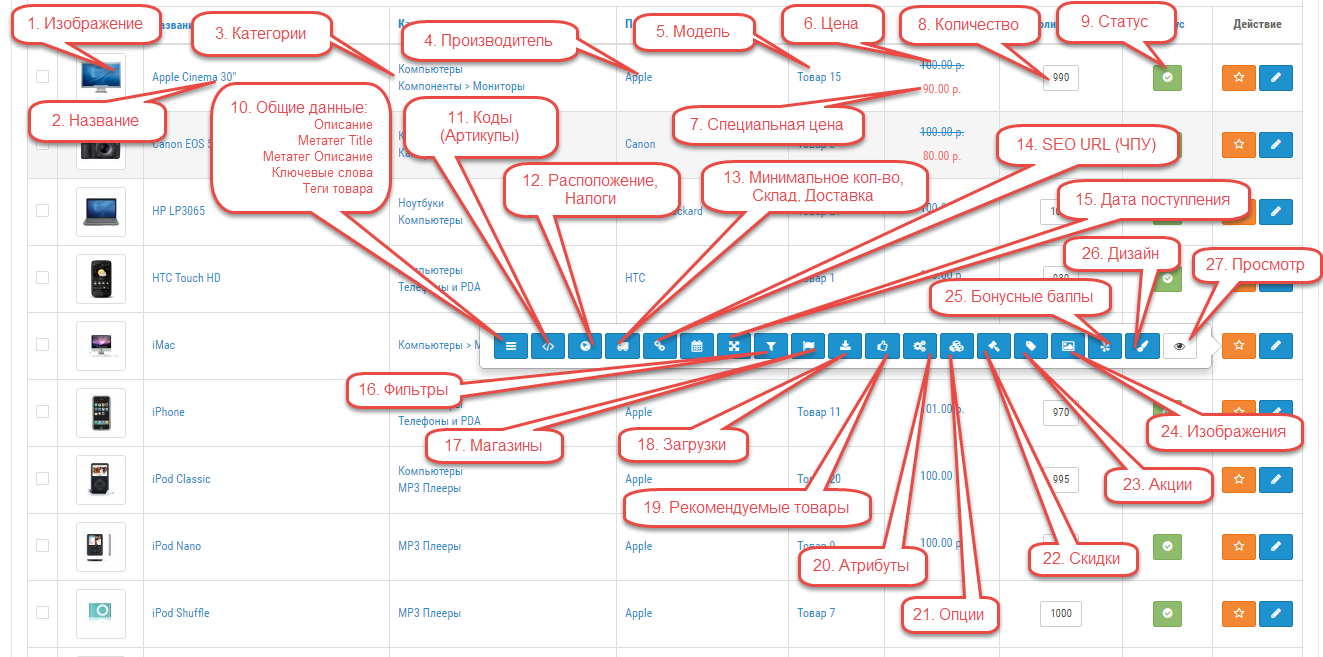
ІІІ. Режим - Масове редагування
У разі масового редагування можна змінювати будь-які дані у вибраних товарів.
- Назва товарів
- Опис товарів
- Зображення
У багатьох магазинах є товари з однаковою назвою, описом та зображенням, які різняться лише за характеристиками.
Приклад :
Магазин інструментів та кріплення. Магазин продає болти, гайки, шайби тощо, у всіх таких товарів однакова назва, опис та зображення.
Вони між собою розрізняються лише за довжиною, діаметром та іншими характеристиками, параметрами, які задаються в атрибутах. - Метатег Title
- Метатег H1
- Метатег Опис
- Ключові слова
- Теги товару
- SEO URL (ЧПУ)
Редагувати дані, виділені кольором , можна двома способами.
Перший спосіб - у ручну , тобто. необхідно вказати ці дані у відповідних полях у результаті всіх обраних товарів ці дані будуть однаковими. Це правило не поширюється SEO URL (ЧПУ), т.к. він має бути унікальним.
Тому при масовому редагуванні SEO URL (ЧПУ) та ручному його заповненні, щоб не було дублів, до кожного такого однакового SEO URL (ЧПУ) буде додано порядковий номер.
Другий спосіб - це використання генератора , за допомогою якого можна згенерувати ці дані за вказаним шаблоном. Доступні теги для складання шаблону наведені в підказках.
Для SEO URL (ЧПУ) можна додати закінчення, наприклад. HTML, але тільки в тому випадку, якщо в налаштуваннях магазину використовується стандартний тип SEO URL.
До того ж за індивідуального редагування товару, SEO URL (ЧПУ) можна згенерувати автоматично, тобто. залишити це поле порожнім і натиснути кнопку "Зберегти"
В результаті буде автоматично згенеровано SEO URL (ЧПУ) на основі назви товару. - Ціна товару
Змінити ціни можна відразу у всіх обраних товарів, причому додатково в цьому розділі можна також змінити ціни актуальних знижок і акцій.
Ціни можна змінювати за такими типами:- Фіксована сума;
- Відсоток;
- Ціни можна змінювати за такими методами:
- Додати ( + ) Додає до ціни вказане значення при типі зміни ціни "Фіксована сума", якщо тип зміни "Відсоток", то додає до ціни вказане значення у відсотках від ціни;
- Відняти ( - ) Віднімає з ціни вказане значення при типі зміни ціни "Фіксована сума", якщо тип зміни "Відсоток", то віднімає з ціни вказане значення у відсотках;
- Помножити ( * ) Збільшує ціну на вказане значення при типі зміни ціни "Фіксована сума", якщо тип зміни "Відсоток", то збільшує ціну на вказане значення у відсотках
- Розділити ( / ) Поділяє ціну на вказане значення при типі зміни ціни "Фіксована сума", якщо тип зміни "Відсоток", то ділить ціну на вказане значення у відсотках
- Рівність ( = ) Ціни у всіх обраних товарів дорівнюватимуть зазначеному значенню.
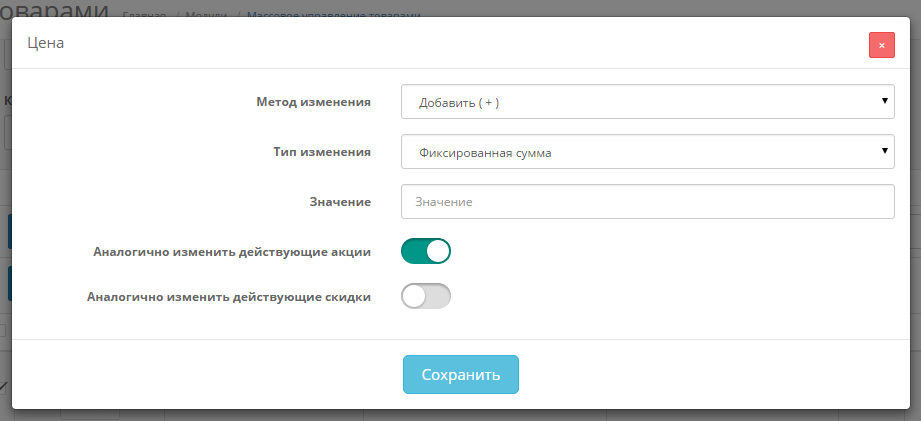
- Кількість товарів
Кількість товарів можна змінювати за такими методами:- Додати ( + ) Додає до кількості вказане значення
- Відняти ( - ) Віднімає від кількості вказане значення
- Помножити ( * ) Помножує кількість на вказане значення
- Розділити ( / ) Поділяє кількість на вказане значення
- Рівність ( = ) Кількість у всіх обраних товарів дорівнюватиме зазначеному значенню.
- Мінімальна кількість
- Артикули ( SKU, UPC, EAN, JAN, MPN, IBSN )
Можна змінити лише деякі дані, які будуть позначені прапорцями, дані без прапорців не змінюються.
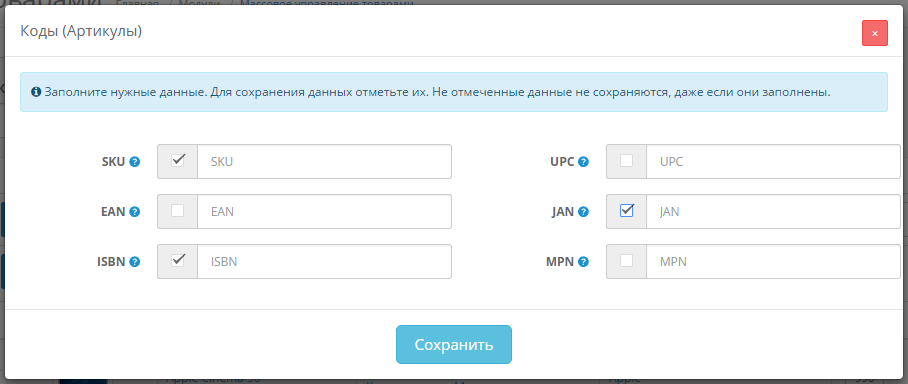
- Модель, Розташування, Податки
- Дата надходження, Статус
- Склад, Доставка
- Розміри, Вага
- Виробник
- Категорії
- Фільтри
- Магазини
- Завантаження
- рекомендовані товари
- Додаткові зображення
У розділах, виділених кольором , є можливість масового створення та зміни даних за 3 доступними варіантами дій:- Створити нові. Видаляє (якщо є) існуючі дані у вибраних товарів та створює нові.
- Додати до існуючих. Додає у вибраних товарів до наявних даних нові.
- Видалити з існуючих вибране. Видаляє у вибраних товарів із існуючих даних зазначене.
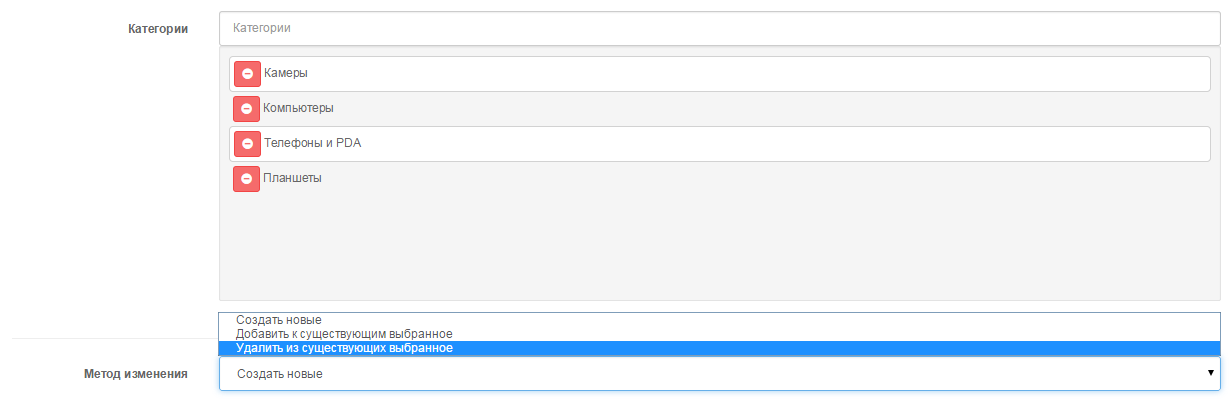
Управління знижками
У цьому розділі можна керувати знижками, а саме:
- Створити нові.
Видаляє (якщо є) існуючі знижки у вибраних товарів та створює нові. - Додати до існуючих.
Додає у вибраних товарів до знижок нові. - Видалити з існуючих обране групою покупців.
Видаляє у вибраних товарів з існуючих знижок лише знижки, які збігаються із зазначеною групою покупців. - Видалити з наявних обране за кількістю.
Видаляє у вибраних товарів з наявних знижок лише знижки, які збігаються із зазначеною кількістю. - Видалити з існуючих обране за пріоритетом.
Видаляє у вибраних товарів з наявних знижок лише знижки, які збігаються із зазначеним пріоритетом. - Видалити з наявних обране за ціною.
Видаляє у вибраних товарів з існуючих знижок лише знижки, які збігаються із зазначеною ціною. - Видалити з існуючих обране за датою початку.
Видаляє у вибраних товарів з існуючих знижок лише знижки, які збігаються із зазначеною датою початку. - Видалити з існуючих обране за датою закінчення.
Видаляє у вибраних товарів з наявних знижок лише знижки, які збігаються із зазначеною датою закінчення.
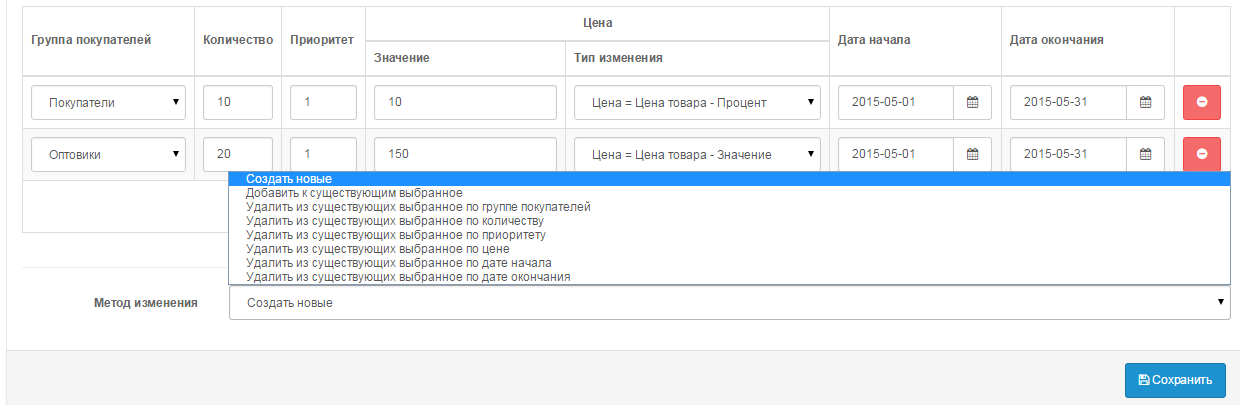
Є можливість вказати тип зміни ціни :
- Ціна = вказане значення
Ціна знижки у вибраних товарів дорівнюватиме вказаному значенню. - Ціна = Ціна товару + Значення
Ціна знижки у вибраних товарів дорівнюватиме сумі зазначеного значення та ціни товару. - Ціна = Ціна товару - Значення
Ціна знижки у вибраних товарів дорівнюватиме різниці ціни товару та зазначеного значення. - Ціна = Ціна товару + Відсоток
Ціна знижки у вибраних товарів дорівнюватиме сумі ціни товару та зазначеного відсотка від ціни товару. - Ціна = Ціна товару - Відсоток
Ціна знижки у вибраних товарів дорівнюватиме різниці ціни товари та зазначеного відсотка від ціни товару.

Змінити актуальні знижки
Можливість змінити будь-які дані в знижках, що діють, причому знижки не видаляються, а тільки змінюються необхідні дані, які вказані:
- Група покупців
- Кількість
Метод зміни кількості:- Додати ( + )
- Відняти ( - )
- Помножити ( * )
- Розділити ( / )
- Рівність ( = )
- Пріоритет
Метод зміни пріоритету:- Додати ( + )
- Відняти ( - )
- Рівність ( = )
- Ціна
Метод зміни ціни:- Додати ( + )
- Відняти ( - )
- Помножити ( * )
- Розділити ( / )
- Рівність ( = )
- Тип зміни ціни:
- Фіксована сума
- Відсоток
- дата початку
- дата закінчення
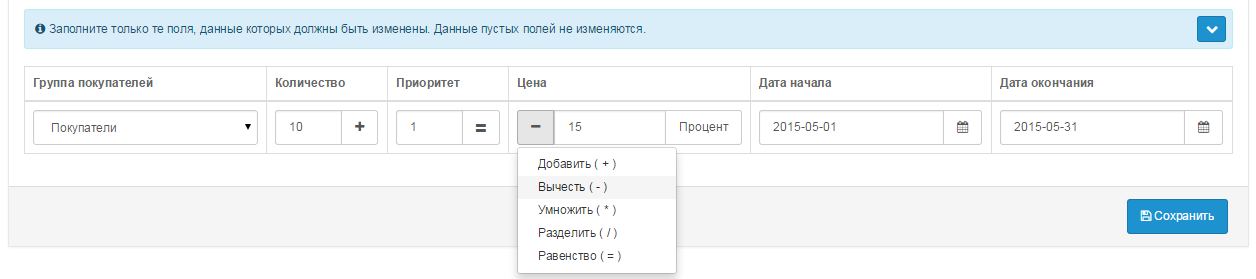
Управління акціями
У цьому розділі можна керувати акціями, а саме:
- Створити нові.
Видаляє (якщо є) існуючі акції у вибраних товарів та створює нові. - Додати до існуючих.
Додає у вибраних товарів до існуючих акцій нові. - Видалити з існуючих обране групою покупців.
Видаляє у вибраних товарів із існуючих акцій лише ті акції, які збігаються із зазначеною групою покупців. - Видалити з існуючих обране за пріоритетом.
Видаляє у вибраних товарів із існуючих акцій лише ті акції, які збігаються із зазначеним пріоритетом. - Видалити з наявних обране за ціною.
Видаляє у вибраних товарів із існуючих акцій лише ті акції, які збігаються із зазначеною ціною. - Видалити з існуючих обране за датою початку.
Видаляє у вибраних товарів із існуючих акцій лише ті акції, які збігаються із зазначеною датою початку. - Видалити з існуючих обране за датою закінчення.
Видаляє у вибраних товарів з існуючих акцій лише ті акції, які збігаються із зазначеною датою закінчення.
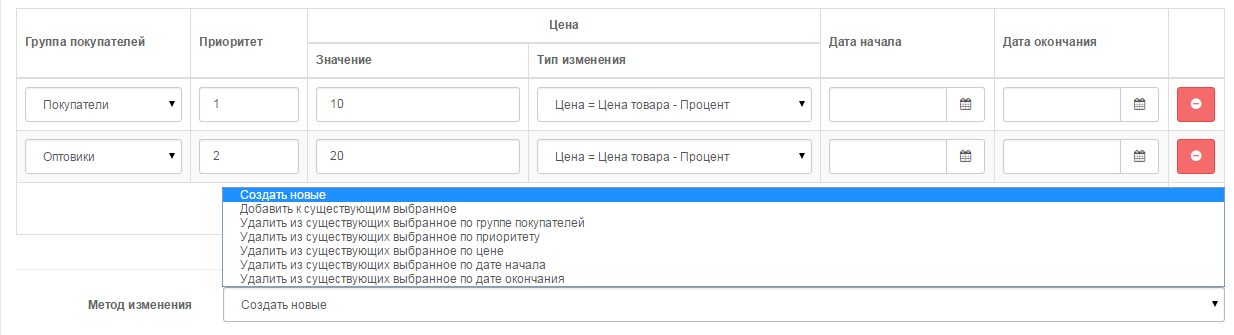
Є можливість вказати тип зміни спеціальної ціни :
- Ціна = вказане значення
Ціна акції у вибраних товарів дорівнюватиме зазначеному значенню. - Ціна = Ціна товару + Значення
Ціна акції у вибраних товарів дорівнюватиме сумі зазначеного значення та ціни товару. - Ціна = Ціна товару - Значення
Ціна акції у вибраних товарів дорівнюватиме різниці ціни товару та зазначеного значення. - Ціна = Ціна товару + Відсоток
Ціна акції у вибраних товарів дорівнюватиме сумі ціни товару та зазначеного відсотка від ціни товару. - Ціна = Ціна товару - Відсоток
Ціна акції у вибраних товарів дорівнюватиме різниці ціни товари та зазначеного відсотка від ціни товару.

Змінити актуальні акції
Можливість змінити будь-які дані у чинних акціях, причому акції не видаляються, а лише змінюються необхідні дані, що вказані:
- Група покупців
- Пріоритет
Метод зміни пріоритету:- Додати ( + )
- Відняти ( - )
- Рівність ( = )
- Ціна
Метод зміни ціни:- Додати ( + )
- Відняти ( - )
- Помножити ( * )
- Розділити ( / )
- Рівність ( = )
- Тип зміни ціни:
- Фіксована сума
- Відсоток
- дата початку
- дата закінчення

- Атрибути
Можливість масового створення та зміни атрибутів, доступно 3 варіанти дій:- Створити нові. Видаляє (якщо є) атрибути у вибраних товарів та створює нові.
- Додати до існуючих. Додає у вибраних товарів до існуючих атрибутів нові.
- Видалити з існуючих вибране. Видаляє у вибраних товарів із існуючих атрибутів зазначені атрибути.
- Опції
Можливість масового створення та зміни опцій, доступно 3 варіанти дій:- Створити нові. Видаляє (якщо є) опції у вибраних товарів та створює нові.
- Додати до існуючих. Додає у вибраних товарів до існуючих опцій нові.
- Видалити з існуючих вибране. Видаляє у вибраних товарів із існуючих опцій зазначені опції.
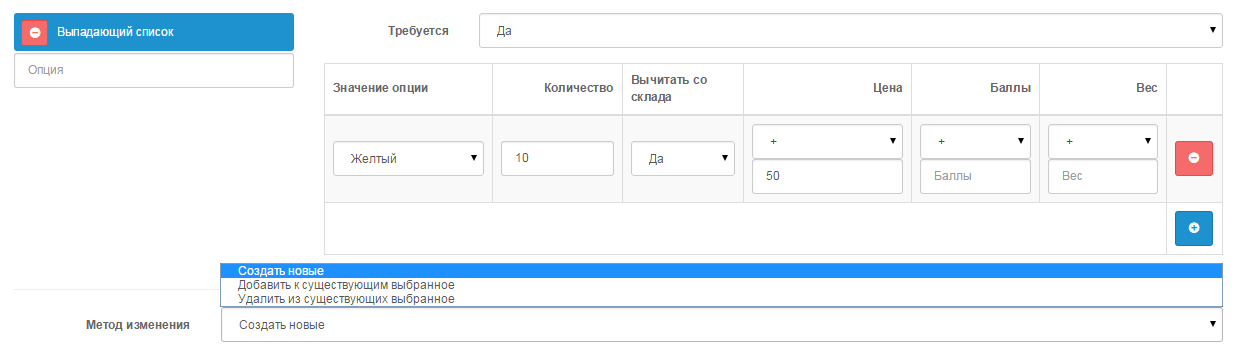
- Бонусні бали
- Дизайн
IV. Режим - Масове видалення
За допомогою даного розділу можна миттєво видалити будь-які дані у вибраних товарів, а також видалити безпосередньо та вибрані товари.
Характеристики доповнення
- PHP7.2-7.4
- СумісністьOpencart 3.0, OcStore 3.0
- Локалізаціяукраїнська, російська, англійська
Відгуків про цей товар ще не було.
Інструкція з встановлення модуля:
- Перед тим як виконати будь-які дій щодо встановлення доповнення в Opencart, ми рекомендуємо створити резервну копію всіх файлів сайту та бази даних магазину;
- Встановити фікс localcopy (якщо він у вас ще не встановлений)
- Завантажте файл модуля для потрібної версії Opencart з нашого сайту (Дотримуйтеся інструкції зі встановлення якщо така є в архіві з модулем);
- Потім перейдіть до розділу "Встановлення додатків/розширень" та натисніть на кнопку "Завантажити";
- Виберіть завантажений файл і дочекайтеся повного встановлення модуля та появи тексту "Додаток успішно встановлено";
- Після того перейдіть в "Менеджер додатків" та оновіть модифікатори натисувши кнопку "Оновити";
- Піля цих дій потрібно додати права на перегляд та керування модулем у розділі "Групи користувачів" для адміністратора, чи інших вибраних вами користувачів, натиснувши "Виділити все"
-
Чи можна швидко копіювати або дублювати товари в OpenCart?
-
Як знайти товари без зображень або без SEO-назви?