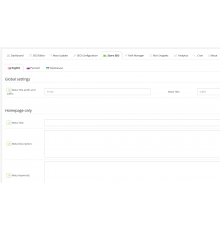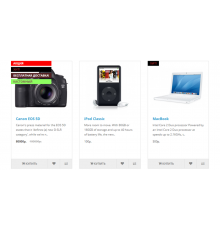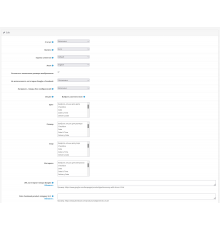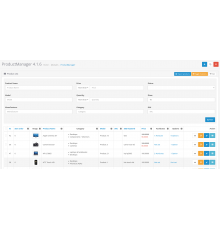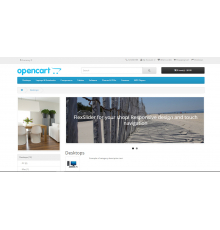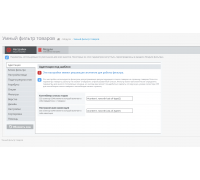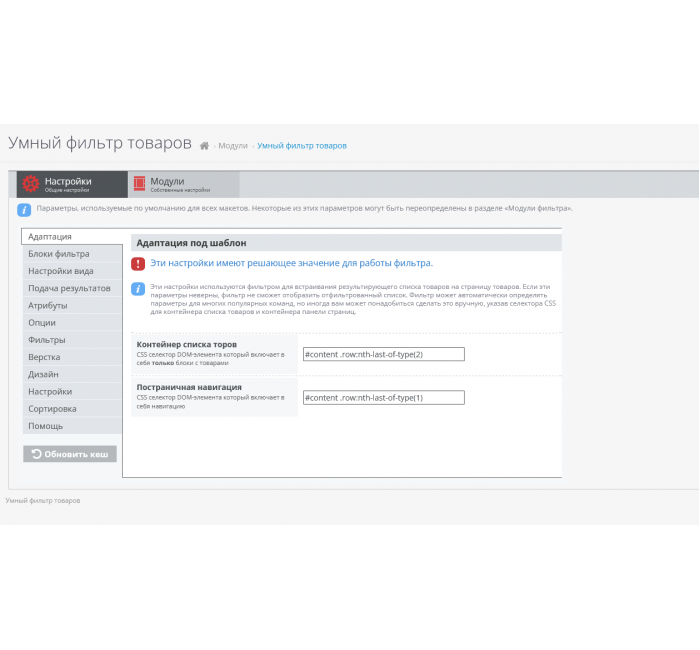
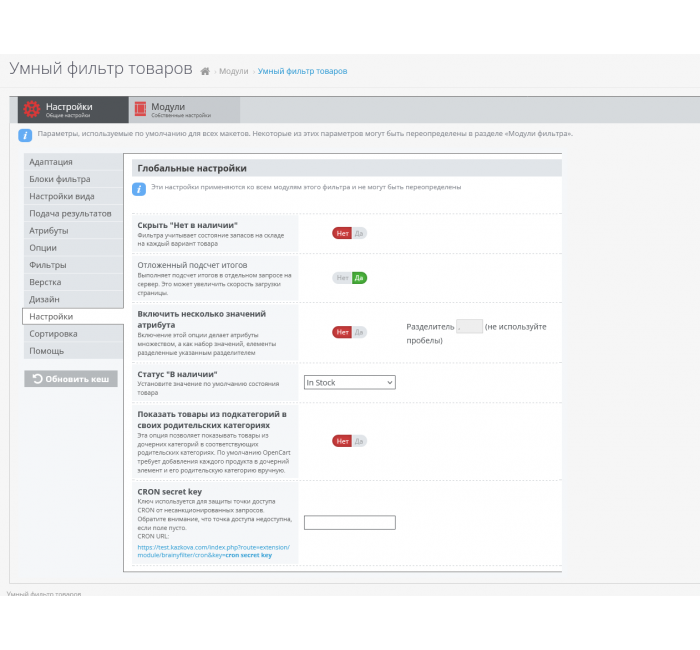
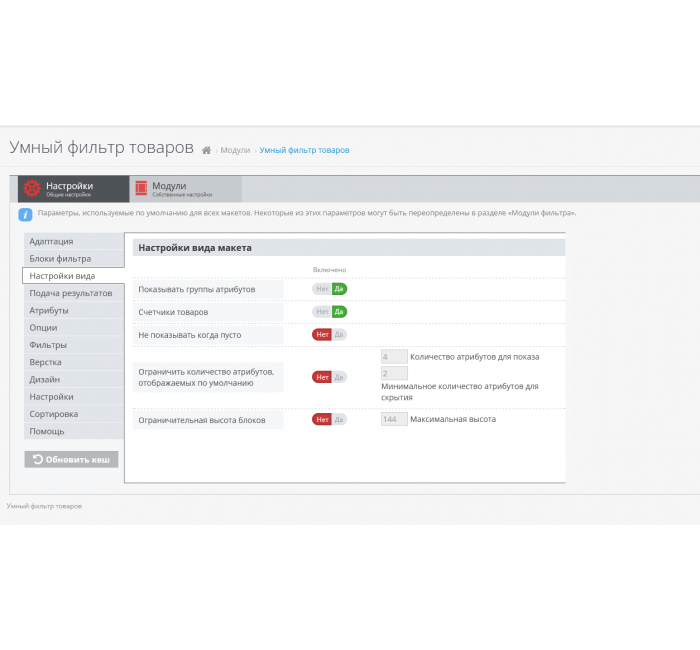
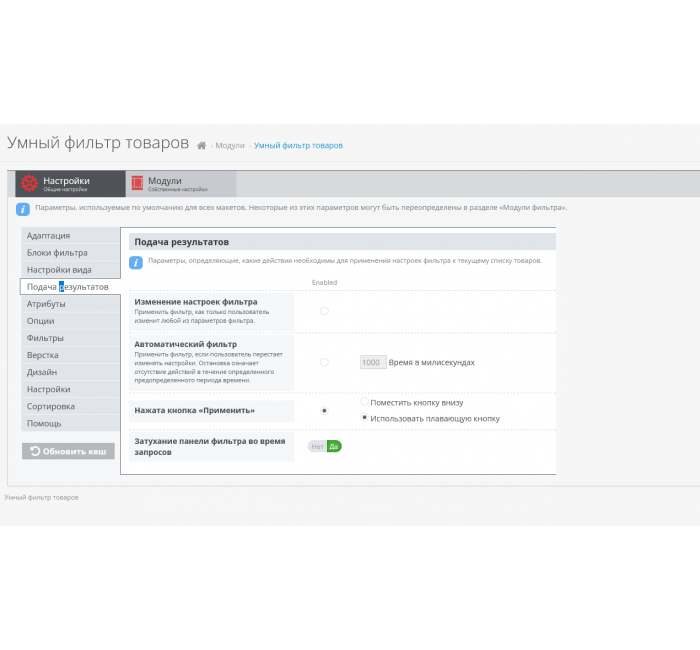






- Код товару318
- ВиробникOpenCart-Hub
- Версія5.1.3
- НаявністьВ наявності
- PHP7.2-7.4
- Сумісність3.0.0.0, 3.0.1.1, 3.0.1.2, 3.0.2.0, 3.0.3.0, 3.0.3.1, 3.0.3.2, 3.0.3.3, 3.0.3.5, 3.0.3.6, 3.0.3.7, 3.0.3.8
- Усі характеристики
Додаток "Розумний фільтр товарів" входить до складання обов'язкових для встановлення модулів для CMS Opencart.
Це один із найпопулярніших фільтрів для вищезгаданої системи інтернет-магазину.
Товари можна фільтрувати за такими критеріями:
- Ціна
- Категорія
- Виробник
- Опції
- Характеристики (атрибути)
- Наявність
Як правильно виводити відфільтровані дані?
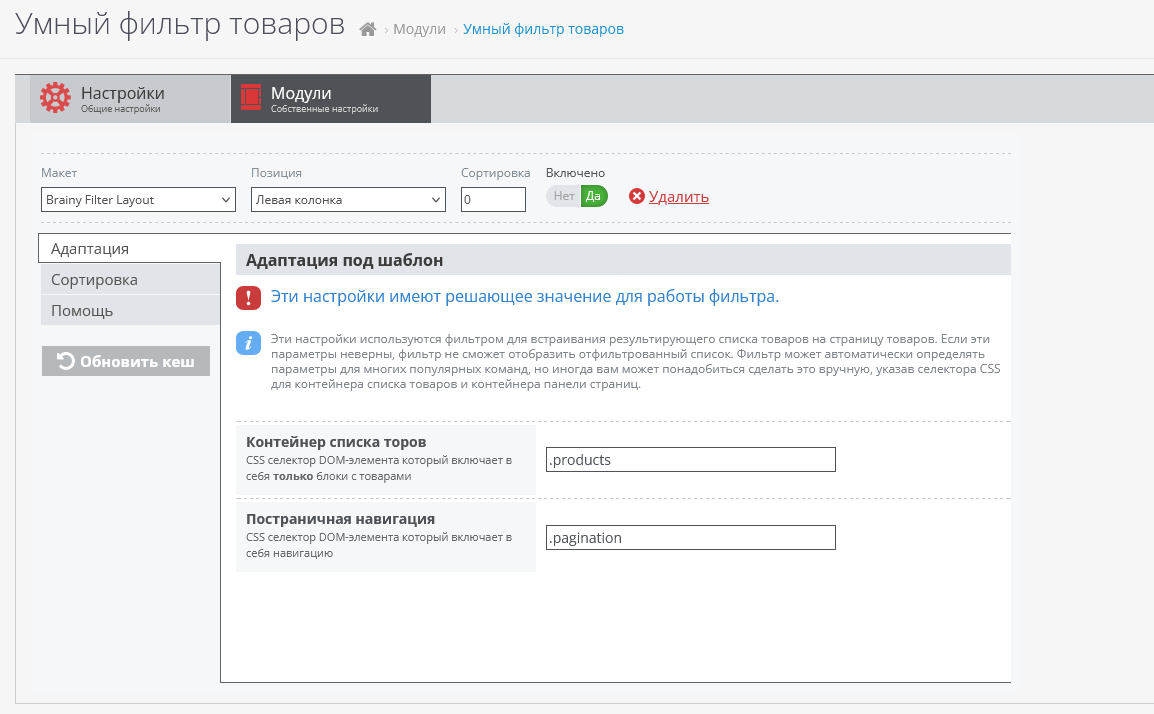
- 1. Як зазначено на картинці, у вкладці "Адаптація", Вам необхідно вказати батьківський клас, або айді блоку, в якому знаходяться ваші товари. Якщо Ви тільки встановили CMS, все запрацює само собою.
- 2. Після цього в "Блоки фільтра" необхідно відзначити потрібні вам фільтри.
- 3. Перейдіть в "Подача результатів" та увімкніть пункт "Зміна налаштувань фільтра", тоді при зміні результатів у категорії товару фільтрація відбуватиметься відразу, без затримки та перезавантаження сторінки.
Інші параметри Ви можете налаштовувати, виходячи з власних уподобань.
Навіщо потрібний фільтр товарів?
Найбільше він необхідний для інтернет-магазинів із великою кількістю товарів. Якщо у вас більше 100 товарів у кожній категорії, то при перегортанні 10-ти і більше сторінок у навігації ваші користувачі почнуть відчувати дискомфорт і, можливо, навіть закриють ваш сайт.
Щоб полегшити переміщення та пошук потрібного товару для ваших клієнтів, встановіть "Розумний фільтр товарів" і показуйте його, скажімо, в бічній частині шаблону.
Не варто нехтувати цією ідеєю, адже краще витратити час на налаштування доповнення та заповнення параметрами в товарах, ніж втратити потенційного клієнта через незручний каталог продуктів.
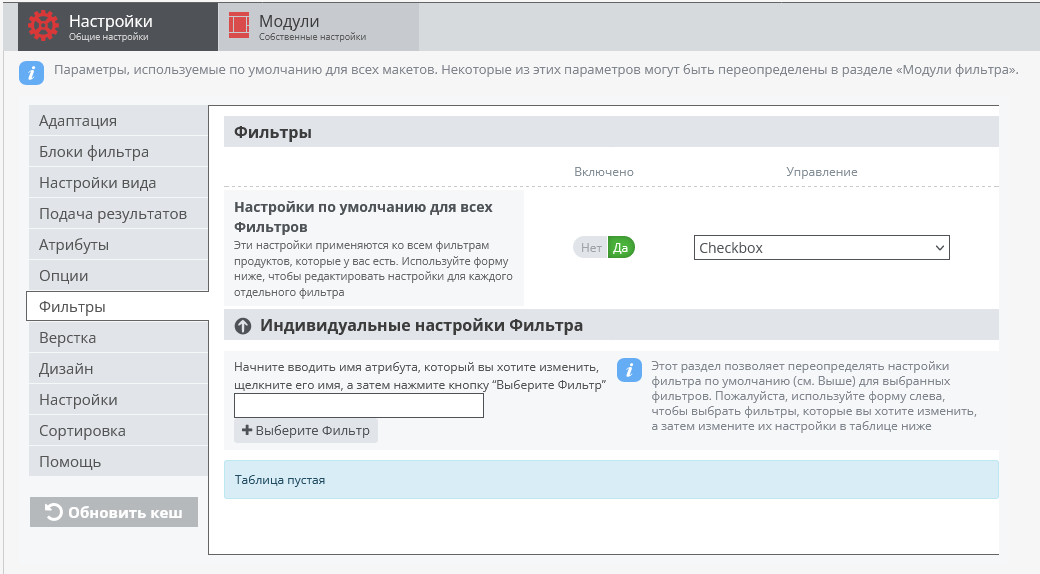
Характеристики доповнення
- PHP7.2-7.4
- Сумісність3.0.0.0, 3.0.1.1, 3.0.1.2, 3.0.2.0, 3.0.3.0, 3.0.3.1, 3.0.3.2, 3.0.3.3, 3.0.3.5, 3.0.3.6, 3.0.3.7, 3.0.3.8
- Локалізаціяросійська, англійська
Інструкція з встановлення модуля:
- Перед тим як виконати будь-які дій щодо встановлення доповнення в Opencart, ми рекомендуємо створити резервну копію всіх файлів сайту та бази даних магазину;
- Встановити фікс localcopy (якщо він у вас ще не встановлений)
- Завантажте файл модуля для потрібної версії Opencart з нашого сайту (Дотримуйтеся інструкції зі встановлення якщо така є в архіві з модулем);
- Потім перейдіть до розділу "Встановлення додатків/розширень" та натисніть на кнопку "Завантажити";
- Виберіть завантажений файл і дочекайтеся повного встановлення модуля та появи тексту "Додаток успішно встановлено";
- Після того перейдіть в "Менеджер додатків" та оновіть модифікатори натисувши кнопку "Оновити";
- Піля цих дій потрібно додати права на перегляд та керування модулем у розділі "Групи користувачів" для адміністратора, чи інших вибраних вами користувачів, натиснувши "Виділити все"