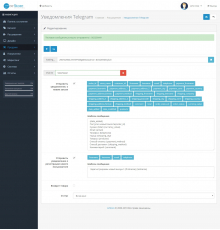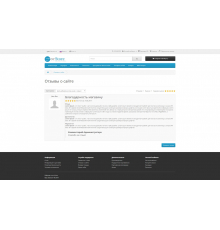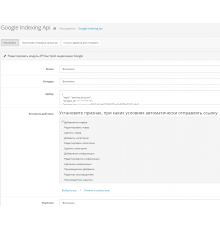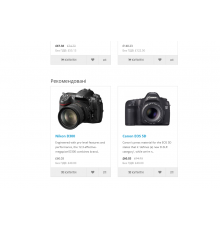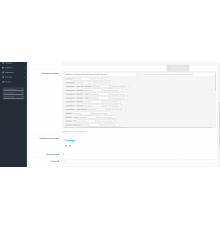Як відомо, що останнім часом пошукові системи віддають перевагу тим сайтам та інтернет магазинам, у яких високі показники поведінкових факторів.
Як вплинути на фактори поведінки магазину на Опенкарт?
Надати значний вплив на поведінкові фактори свого магазину можна таким простим способом, як покращення юзабіліті сайту магазину, тобто зробити свій магазин більш зручним, простим і зрозумілим для покупців, щоб покупець міг відразу знайти потрібний товар, додати цей товар до кошику та оформити замовлення на покупку, поставити запитання менеджеру,отримати інформацію про доставку та оплату і так далі.
Більшість із цих питань вам допоможе вирішити модуль Інструменти юзабіліті для опенкарт 3
Особливості модуля Інструменти юзабіліті для Опенкарт 3
Модуль створює плаваючу бічну панель інструментів, яка дуже полегшує вашим покупцям знаходити потрібний товар у вашому магазині.
Модуль Uni tools для Opencart 3x створює такі інструменти:
- 1 Швидкий вабор потрібної категорії товару
- 2 Швидкий виклик рядка пошуку товарів
- 3 Швидкий перехід у кошик покупок
- 4 Просмоктування та повернення до раніше переглянутих вами товарів
- 5 Реєстрація, авторизація та вхідна сайті, а також навігація особистого кабінету користувача.
- 6 Кнопка скролла сторінки вгору.
Як встановити модуль Юзабіліті для Опенкарт 3.0?
- 1 Завантажте модуль через інсталятор додатків
- 2 Додайте права адміністратора для керування модулем
- 3 Увімкніть модуль на сторінці керування модулями
- 4 Додайте модуль до схем
- 5 Оновіть кеш модифікацій
Модуль тестувався на шаблонах default
Характеристики доповнення
Відгуків про цей товар ще не було.
Поки немає запитань про цей товар. Станьте першим!
Інструкція з встановлення модуля:
- Перед тим як виконати будь-які дій щодо встановлення доповнення в Opencart, ми рекомендуємо створити резервну копію всіх файлів сайту та бази даних магазину;
- Встановити фікс localcopy (якщо він у вас ще не встановлений)
- Завантажте файл модуля для потрібної версії Opencart з нашого сайту (Дотримуйтеся інструкції зі встановлення якщо така є в архіві з модулем);
- Потім перейдіть до розділу "Встановлення додатків/розширень" та натисніть на кнопку "Завантажити";
- Виберіть завантажений файл і дочекайтеся повного встановлення модуля та появи тексту "Додаток успішно встановлено";
- Після того перейдіть в "Менеджер додатків" та оновіть модифікатори натисувши кнопку "Оновити";
- Піля цих дій потрібно додати права на перегляд та керування модулем у розділі "Групи користувачів" для адміністратора, чи інших вибраних вами користувачів, натиснувши "Виділити все"