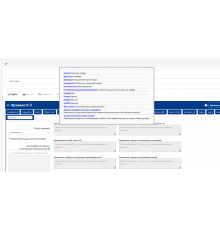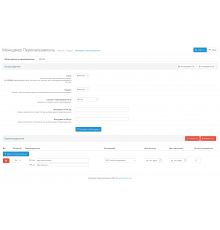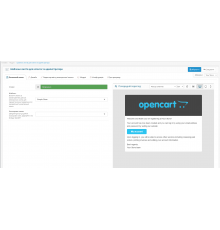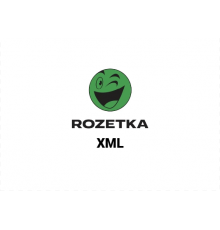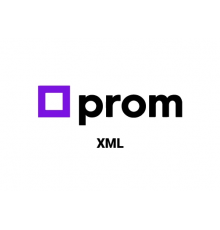The YML feed module for OpenCart 3 is a simple and effective solution for the automatic generation of a price list in YML format, necessary for integration with marketplaces and promotion services. This tool allows you not only to provide up-to-date data about your product range, but also to significantly increase store conversion and attract new customers.
What makes this module particularly convenient is its ability to automatically update itself with each request, ensuring that product and price information is up-to-date. This is especially important for stores with a large number of items. The YML file contains the main parameters of the products: link to the product, name, price, old price (if available), currency, category, manufacturer, article number, quantity in stock, description with HTML markup and image of the product.
Installing the module is simple and requires just a few steps through the OpenCart admin panel:
- Download the module under "Installing Extensions".
- Refresh the template cache in the Status Bar section.
- Enable the module under "Promotion channels".
- Adjust and save its status.
- Copy the link to the feed and check its operation in the browser.
This module is a necessary tool for any online store owner who wants to automate the process of updating product data and increase their availability on marketplaces and specialized services. Its flexibility and ease of configuration allow you to adapt the YML feed to the specific requirements of your business.
Characteristics
There are no reviews for this product.
No questions about this product.
Module installation instructions:
- Before performing any actions to install the add-on in Opencart, we recommend creating a backup copy of all site files and the store database;
- Install the localcopy fix (if you don't have it installed yet)
- Download the module file for the required Opencart version from our website (Follow the installation instructions if there are any in the module archive);
- Then go to the "Installing add-ons/extensions" section and click on the "Download" button;
- Select downloaded file and wait for the module to be fully installed and the text "Application installed successfully" to appear;
- Then go to "Application Manager" and update the modifiers by clicking the "Update" button;
- After these actions, you need to add the rights to view and manage the module in the "User Groups" section for the administrator or other users you select by clicking "Select All"