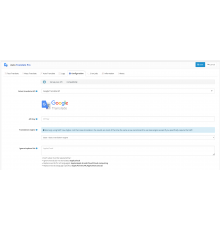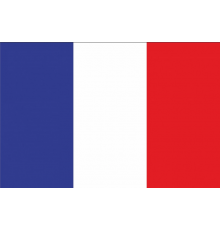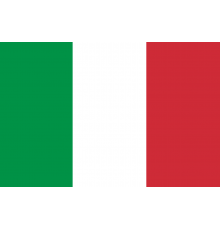Installing Brazilian Portuguese translation on OpenCart
OpenCart versions compatible with this guide:
OpenCart 2.0.3.1 or higher
OpenCart 3.0.1.1 or higher
Installation for OpenCart 3.x versions:
In OpenCart 3.0.x, the extension can be installed through the OpenCart extension installer or through the OpenCart Marketplace, in both cases, after installing the "traducao.ocmod.zip" file, you must follow the following steps to configure the extension, as the automated process has been removed to comply with standards OpenCart 3.0.x:
1. In the store administration, go to the "System→Localization→Languages" menu, click the "Add" button and fill out the form below:
- Language name: Portuguese
- Code: pt-br
- Locale: pt-BR,pt_BR.UTF-8,pt_BR,pt-br,portuguese
- Status: Enabled
- Sort order: 1
Then click the "Save" button.
2nd In the store administration, go to the "System→Settings" menu, click the "Edit" button, click the "Local" tab, select "Portuguese" in the "Language" and "Administration language" fields and click the "Save" button.
Finished! Your OpenCart 3.x has been translated.
Installation for OpenCart 2.x versions:
Starting with OpenCart version 2.0.x, we have automated the translation configuration process by using native OpenCart functions that perform the following tasks during translation installation:
- Automatic registration of Brazilian Portuguese;
- Set Brazilian Portuguese as the default language for the store and administration;
- Automatically register real currency;
- Set real currency as default store currency;
- Disable currency value updates;
- Set the country Brazil so that the CEP field is required.
Let's start!
1. Download the translation pack compatible with your store version:
2. In the store administration, go to the "System" → "Settings" menu, click the "Edit" button, and on the "FTP" tab, fill in the FTP access information for your hosting, paying special attention to the FTP root field (FTP directory), which is the full path to the root directory where your OpenCart is installed and then click the Save button.
3. Open the Extensions → Extensions Installer menu, click the Download button, and select the traducao.ocmod.zip file (which you downloaded from the link mentioned above), and wait for the automatic installation to complete.
If you have already installed another translation or are updating your current translation, the installer will show you the files that will be replaced in the "Files to be overwritten" field, in this case click on the Continue button and wait for the installation to complete..
Done! Your store has been translated.
Characteristics
There are no reviews for this product.
No questions about this product.
Module installation instructions:
- Before performing any actions to install the add-on in Opencart, we recommend creating a backup copy of all site files and the store database;
- Install the localcopy fix (if you don't have it installed yet)
- Download the module file for the required Opencart version from our website (Follow the installation instructions if there are any in the module archive);
- Then go to the "Installing add-ons/extensions" section and click on the "Download" button;
- Select downloaded file and wait for the module to be fully installed and the text "Application installed successfully" to appear;
- Then go to "Application Manager" and update the modifiers by clicking the "Update" button;
- After these actions, you need to add the rights to view and manage the module in the "User Groups" section for the administrator or other users you select by clicking "Select All"