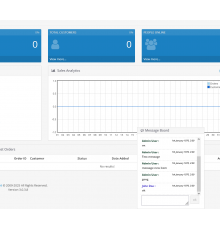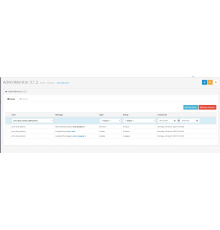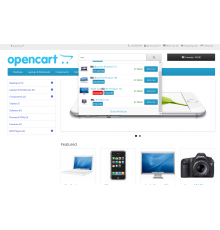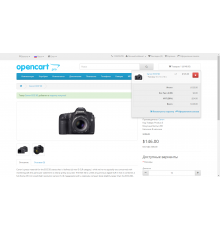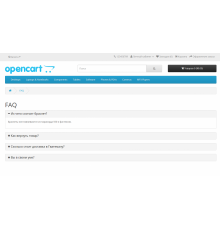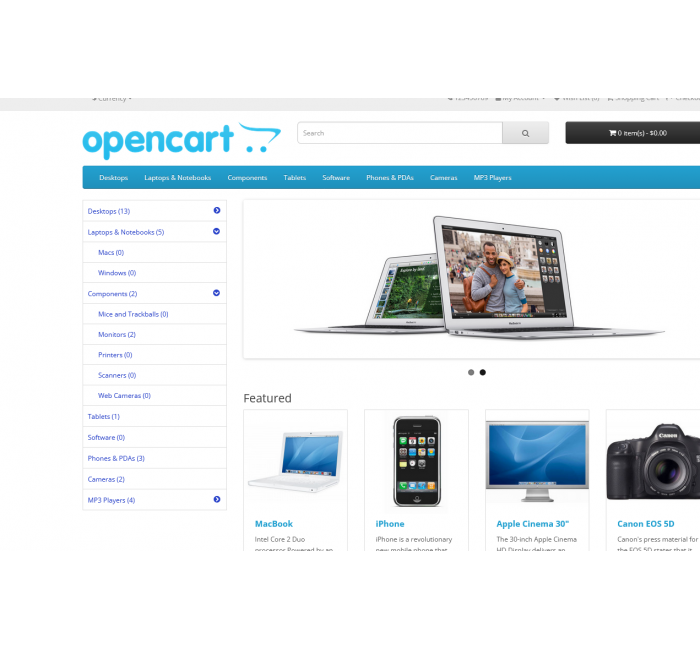
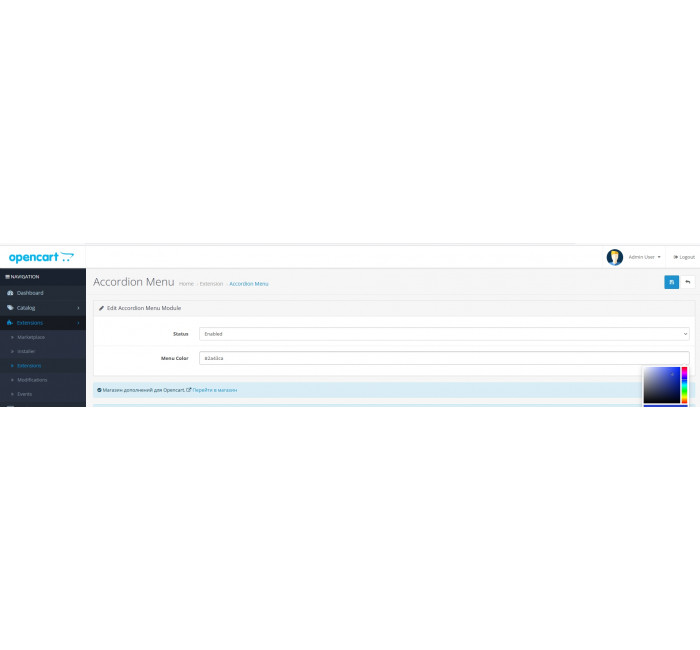


- Model498
- BrandOpenCart-Hub
- Version3.0
- AvailabilityIn Stock
300 грн
- PHP7.2-7.4
- Compatibility2.3.0.0, 2.3.0.1, 2.3.0.2, 3.0.0.0, 3.0.1.1, 3.0.1.2, 3.0.2.0, 3.0.3.0, 3.0.3.1, 3.0.3.2, 3.0.3.3, 3.0.3.5, 3.0.3.6, 3.0.3.7, 3.0.3.8
- All the features
Accordion Category Menu for OpenCart is a module that allows you to create a multi-level accordion menu in the sidebar of your OpenCart site. A great replacement for the standard category module and the ability to use it as the main navigation. The menu works on the principle of tabs: items collapse when you click on the parent category.
Features:
- Ability to create an accordion menu of categories in the sidebar.
- Menu color settings.
- Ease of use.
- The module does not overwrite files.
Installation instructions:
- Go to the "Installing Apps" section and click "Download".
- Select the downloaded file and wait for the message "Application installed successfully" to appear.
- Go to "Application Manager" and click "Update".
Supported languages: Russian, English, Ukrainian.
Characteristics
- PHP7.2-7.4
- Compatibility2.3.0.0, 2.3.0.1, 2.3.0.2, 3.0.0.0, 3.0.1.1, 3.0.1.2, 3.0.2.0, 3.0.3.0, 3.0.3.1, 3.0.3.2, 3.0.3.3, 3.0.3.5, 3.0.3.6, 3.0.3.7, 3.0.3.8
- LocalizationRussian, Ukrainian, English
- OcmodYes
Reviews: 0
There are no reviews for this product.
Module installation instructions:
- Before performing any actions to install the add-on in Opencart, we recommend creating a backup copy of all site files and the store database;
- Install the localcopy fix (if you don't have it installed yet)
- Download the module file for the required Opencart version from our website (Follow the installation instructions if there are any in the module archive);
- Then go to the "Installing add-ons/extensions" section and click on the "Download" button;
- Select downloaded file and wait for the module to be fully installed and the text "Application installed successfully" to appear;
- Then go to "Application Manager" and update the modifiers by clicking the "Update" button;
- After these actions, you need to add the rights to view and manage the module in the "User Groups" section for the administrator or other users you select by clicking "Select All"
Similar products