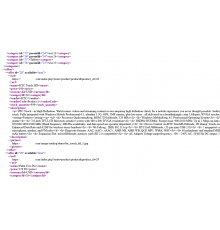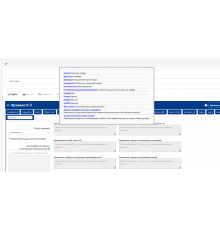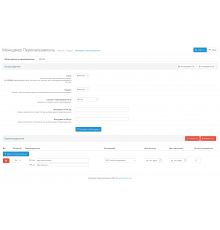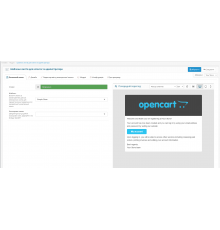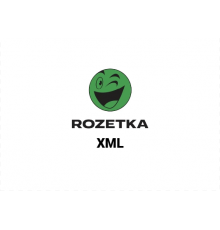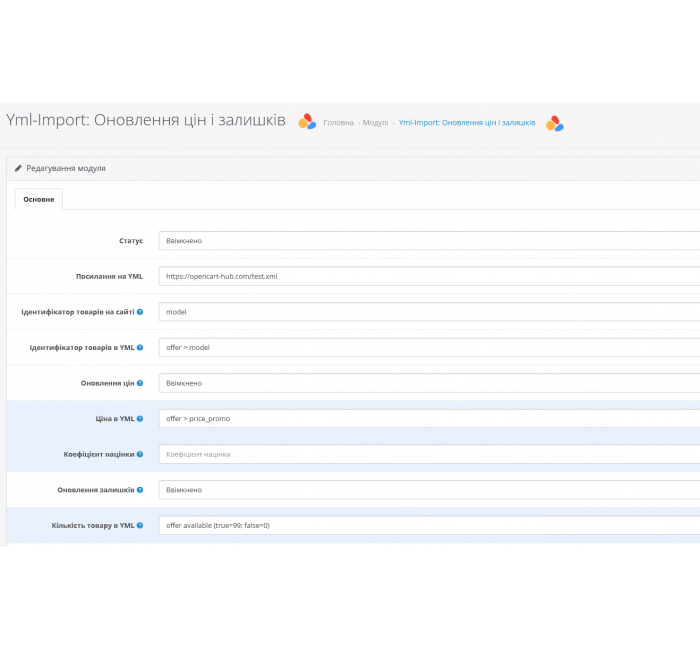
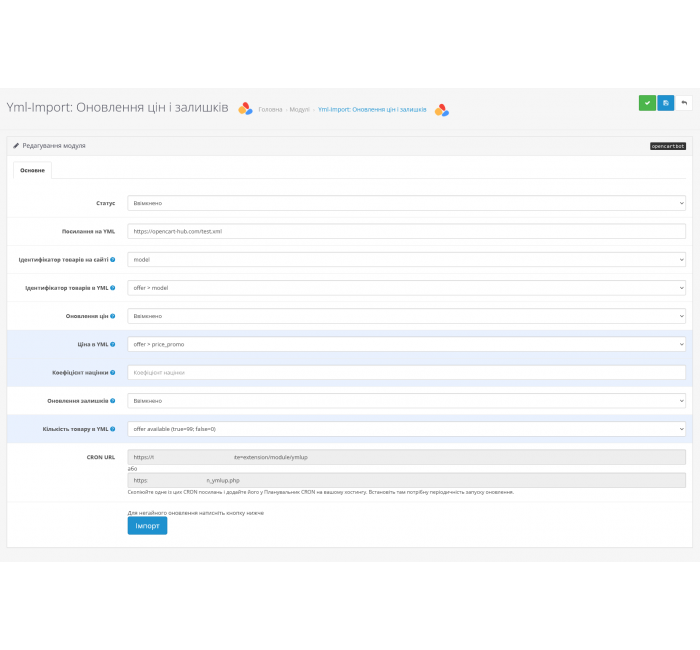


- Код товару380
- ВиробникOpenCart-Hub
- Версія3.0
- НаявністьВ наявності
- PHP7.2-7.4
- Сумісність3.0.0.0, 3.0.1.1, 3.0.1.2, 3.0.2.0, 3.0.3.0, 3.0.3.1, 3.0.3.2, 3.0.3.3, 3.0.3.5, 3.0.3.6, 3.0.3.7, 3.0.3.8
- Усі характеристики
Yml-Import для OpenCart - модуль для оновлення цін та кількості товарів
Модуль Yml-Import для OpenCart призначений для оновлення цін та кількостей товарів із постачальницького XML-файлу у форматі "yml". Файл має починатися з тега yml_catalog і містити блок offers, де кожен товар відзначений окремим блоком offer.
Yml-Import дозволяє користувачам вказувати, в яких саме XML-тегах знаходяться ціни та кількості товарів. Можливість оновлювати окремо ціни або кількості також присутня. Крім того, є можливість автоматизувати процес через CRON на хостингу для періодичного оновлення каталогу із yml-файлу за вказаним посиланням.
Модуль Yml-Import легко розширюється, що дозволяє налаштовувати оновлення інших параметрів товарів за потребою. Користувачі з базовими знаннями OpenCart можуть створювати копії модуля для роботи з різними постачальниками. Також доступна технічна підтримка за символічну плату для тих, хто не має часу або досвіду налаштувати модуль самостійно.
Інструкція з установки:
- Завантажте модуль через адмін-панель у розділі "Розширення" -> "Встановлення додатків".
- Перейдіть в "Розширення" -> "Розширення" -> "Модулі" та активуйте модуль Yml-Import.
- Редагуйте налаштування модуля. Увімкніть його та налаштуйте всі параметри згідно власних потреб. Збережіть налаштування.
- Перевірте роботу модуля.
- Готово!
Характеристики доповнення
- PHP7.2-7.4
- Сумісність3.0.0.0, 3.0.1.1, 3.0.1.2, 3.0.2.0, 3.0.3.0, 3.0.3.1, 3.0.3.2, 3.0.3.3, 3.0.3.5, 3.0.3.6, 3.0.3.7, 3.0.3.8
- Локалізаціяукраїнська, російська, англійська
- OcmodНі
Відгуків про цей товар ще не було.
Інструкція з встановлення модуля:
- Перед тим як виконати будь-які дій щодо встановлення доповнення в Opencart, ми рекомендуємо створити резервну копію всіх файлів сайту та бази даних магазину;
- Встановити фікс localcopy (якщо він у вас ще не встановлений)
- Завантажте файл модуля для потрібної версії Opencart з нашого сайту (Дотримуйтеся інструкції зі встановлення якщо така є в архіві з модулем);
- Потім перейдіть до розділу "Встановлення додатків/розширень" та натисніть на кнопку "Завантажити";
- Виберіть завантажений файл і дочекайтеся повного встановлення модуля та появи тексту "Додаток успішно встановлено";
- Після того перейдіть в "Менеджер додатків" та оновіть модифікатори натисувши кнопку "Оновити";
- Піля цих дій потрібно додати права на перегляд та керування модулем у розділі "Групи користувачів" для адміністратора, чи інших вибраних вами користувачів, натиснувши "Виділити все"