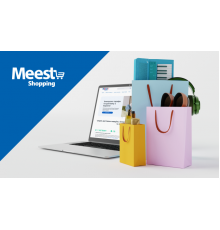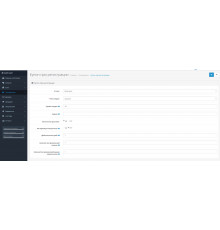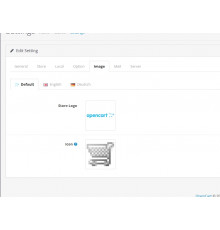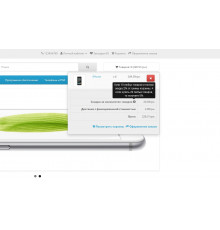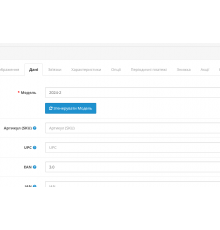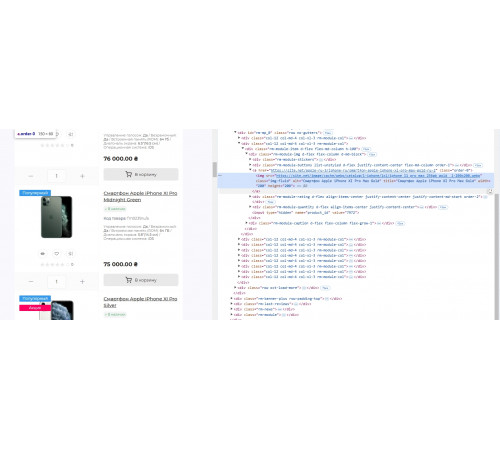
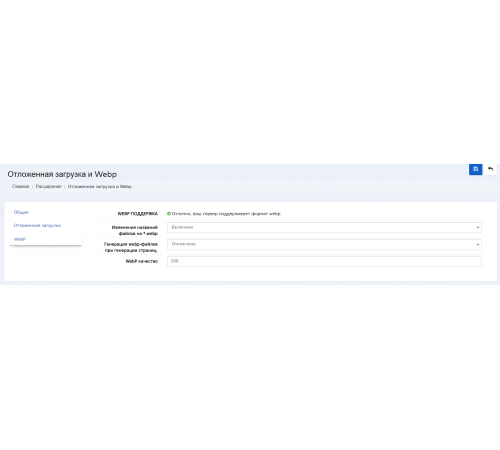
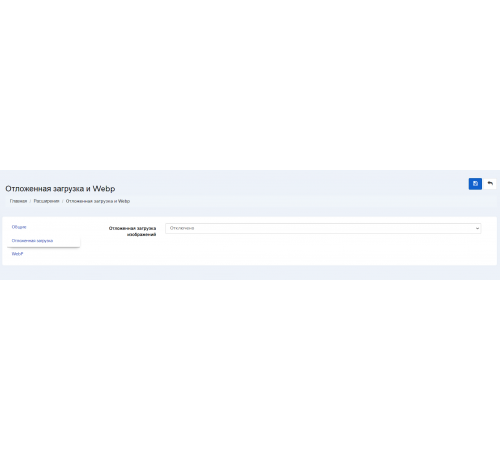
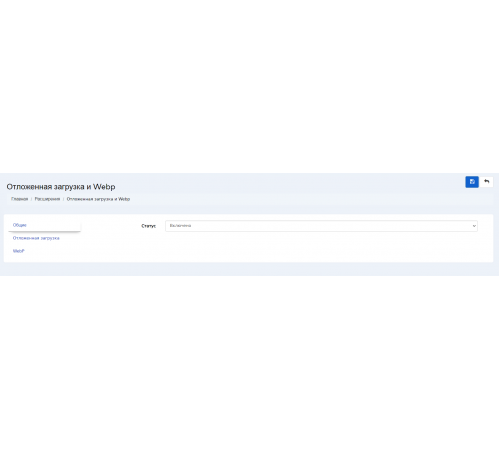




Модуль для конвертації зображень у WEBP та лінивого завантаження (Lazy Loading)
Цей модуль забезпечує автоматичну оптимізацію зображень у вашому інтернет-магазині. Основні функції включають:
-
Конвертація у формат WEBP
Модуль автоматично перетворює всі існуючі зображення та нові, які додаються до магазину, у сучасний формат WEBP. Цей формат суттєво зменшує розмір файлів без втрати якості, що позитивно впливає на швидкість завантаження сайту. Використання WEBP також допомагає отримати вищий бал у Google PageSpeed Insights, що є важливим для SEO. -
Lazy Loading (Ліниве завантаження)
Завдяки цій функції зображення на сторінці завантажуються поступово, лише тоді, коли вони з’являються у видимій зоні екрана. Це значно скорочує час початкового завантаження сайту, забезпечуючи кращий досвід для користувачів та підвищуючи швидкість роботи сторінки.
Переваги:
- Покращення швидкості завантаження сайту.
- Зменшення навантаження на сервер.
- Підвищення оцінки в інструментах для аналізу швидкості, таких як Google PageSpeed.
- Поліпшення SEO та користувацького досвіду.
Встановлення цього модуля дозволяє автоматизувати оптимізацію зображень та зробити ваш інтернет-магазин швидшим і ефективнішим.
Характеристики доповнення
Відгуків про цей товар ще не було.
Поки немає запитань про цей товар. Станьте першим!
Інструкція з встановлення модуля:
- Перед тим як виконати будь-які дій щодо встановлення доповнення в Opencart, ми рекомендуємо створити резервну копію всіх файлів сайту та бази даних магазину;
- Встановити фікс localcopy (якщо він у вас ще не встановлений)
- Завантажте файл модуля для потрібної версії Opencart з нашого сайту (Дотримуйтеся інструкції зі встановлення якщо така є в архіві з модулем);
- Потім перейдіть до розділу "Встановлення додатків/розширень" та натисніть на кнопку "Завантажити";
- Виберіть завантажений файл і дочекайтеся повного встановлення модуля та появи тексту "Додаток успішно встановлено";
- Після того перейдіть в "Менеджер додатків" та оновіть модифікатори натисувши кнопку "Оновити";
- Піля цих дій потрібно додати права на перегляд та керування модулем у розділі "Групи користувачів" для адміністратора, чи інших вибраних вами користувачів, натиснувши "Виділити все"