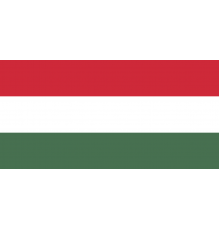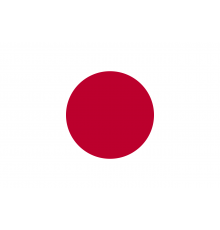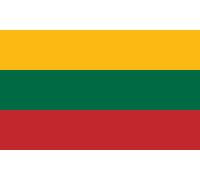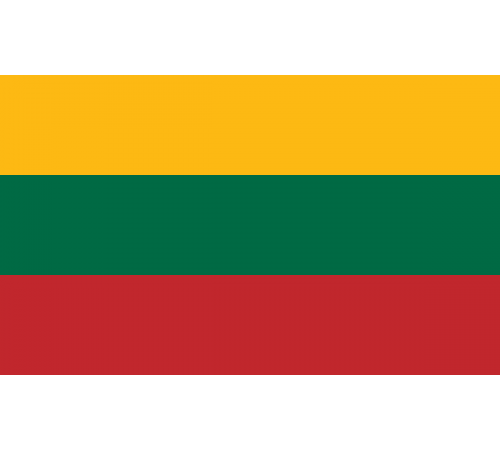
Whenever you plan to install a new element on an existing Opencart website (module or language pack), we strongly recommend that you first test it in a local development environment before installing on a production site.
To install this language pack, extract the archived package locally and transfer the files to the server (keeping the same structure) in the root of the pre-installed OpenCart website.
After that, open the OpenCart backend and follow the steps below.
Go to System -> Localization -> Languages
Click the Add New button
Fill in the following values:
Language Name : Lietuvių
Code: lt
Locale : lt_LT.UTF-8,lt_LT,lt,lithuania
Status: Enabled
Sort Order: 1 (or any other numeric value corresponding to the selected language pack order if other packs are enabled)
Save these changes
Go to System -> Settings
Click on the "Locale" tab and define the standard languages for the interface (Language) and the server part (Administration language): the language of the server part will not change until this step.
Save these changes
Installation is complete
Characteristics
There are no reviews for this product.
No questions about this product.
Module installation instructions:
- Before performing any actions to install the add-on in Opencart, we recommend creating a backup copy of all site files and the store database;
- Install the localcopy fix (if you don't have it installed yet)
- Download the module file for the required Opencart version from our website (Follow the installation instructions if there are any in the module archive);
- Then go to the "Installing add-ons/extensions" section and click on the "Download" button;
- Select downloaded file and wait for the module to be fully installed and the text "Application installed successfully" to appear;
- Then go to "Application Manager" and update the modifiers by clicking the "Update" button;
- After these actions, you need to add the rights to view and manage the module in the "User Groups" section for the administrator or other users you select by clicking "Select All"