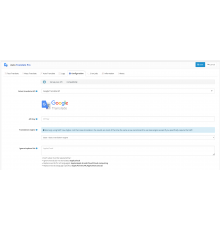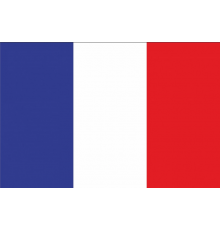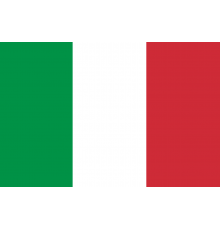OpenCart 2.0.3.1 або вище
OpenCart 3.0.1.1 або вище
Встановлення для версій OpenCart 3.x :
У версії OpenCart 3.0.x розширення можна встановити через інсталятор розширення OpenCart або через Marketplace у OpenCart, в обох випадках після встановлення файлу «traducao.ocmod.zip» ви повинні виконати наступні кроки, щоб налаштувати розширення, оскільки автоматизований процес було видалено для відповідності стандартам OpenCart 3.0.x:
1. В адмініструванні магазину перейдіть до меню «Система→Локалізація→Мови » , натисніть кнопку « Додати » та заповніть форму, наведену нижче:
- Назва мови: португальська
- Код: pt-br
- Локаль: pt-BR,pt_BR.UTF-8,pt_BR,pt-br,portuguese
- Статус: увімкнено
- Порядок сортування: 1
Потім натисніть кнопку « Зберегти ».
2-е В адмініструванні магазину перейдіть до меню «Система→Налаштування » , натисніть кнопку « Редагувати », натисніть вкладку « Місцеві », у полях « Мова » та « Мова адміністрування » виберіть « Португальська » та натисніть на Кнопка « Зберегти ».
Готовий! Ваш OpenCart 3.x перекладено.
Встановлення для версій OpenCart 2.x :
Починаючи з версії 2.0.x OpenCart, ми автоматизували процес конфігурації перекладу, використовуючи власні функції OpenCart, які виконують такі завдання під час встановлення перекладу:
- Автоматична реєстрація бразильської португальської мови;
- Налаштувати бразильську португальську мову як мову за замовчуванням для магазину та адміністрування;
- Автоматично реєструвати реальну валюту;
- Налаштуйте реальну валюту як валюту магазину за замовчуванням;
- Вимкнути оновлення вартості валюти;
- Налаштуйте країну Бразилія так, щоб поле CEP було обов’язковим.
Почнемо!
1. Завантажте пакет перекладу, сумісний із версією вашого магазину:
2. В адмініструванні магазину перейдіть до меню « Система» → «Налаштування» , натисніть кнопку «Редагувати » та на вкладці « FTP » заповніть інформацію про доступ до FTP для вашого хостингу, приділяючи особливу увагу кореневому полю FTP (каталог FTP), яке є повний шлях до кореневого каталогу, де встановлено ваш OpenCart, а потім натисніть кнопку «Зберегти».
3. Відкрийте меню «Розширення» → «Інсталятор розширень» , натисніть кнопку « Завантажити » та виберіть файл « traducao.ocmod.zip » (який ви завантажили за посиланням, згаданим вище), і дочекайтеся завершення автоматичного встановлення .
Якщо ви вже встановили інший переклад або оновлюєте свій поточний переклад, інсталятор покаже вам файли, які будуть замінені, у полі «Файли, які будуть перезаписані» , у цьому випадку натисніть кнопку « Продовжити» та дочекайтеся завершення встановлення..
Готово! Ваш магазин перекладено.