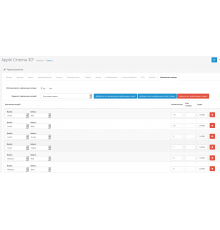Модифікатор створений для автоматизації створення стандартних фільтрів Опенкарта.
Основні можливості модифікатора:
- на вибір користувача збирає атрибути, опції, виробників з усіх включених товарів і створює стандартні фільтри; - фільтри автоматично прив'язуються до
відповідних товарів та їх категорій; -
розбирає товарні атрибути за вказаним роздільником і створює окремий фільтр для кожного елемента;
автоматизації, наприклад через cron
Порядок встановлення:
1. Встановити модифікатор у розділі "Розширення"->"Установка розширень"
2. Оновити модифікатори в розділі "Розширення"->"Модифікатори"
Порядок роботи:
Після установки модифікатора в розділі "Каталог"->"Фільтри" з'явиться кнопка "Створити фільтри", у вікні налаштувань потрібно вибрати потрібні опції і запустити виробництво. Увага! Процес створення фільтрів повністю замінює всі стандартні фільтри.
Так як створювати фільтри потрібно щоразу після додавання/видалення товару та редагування товарних атрибутів, опцій та виробника в товарах, модифікатор має функцію повної автоматизації, наприклад через cron або після роботи модуля імпорту товарів (для налаштування потрібні додаткові дії).
Модифікатор тестувався на чистому Opencart 3!
Характеристики доповнення
Відгуків про цей товар ще не було.
Поки немає запитань про цей товар. Станьте першим!
Інструкція з встановлення модуля:
- Перед тим як виконати будь-які дій щодо встановлення доповнення в Opencart, ми рекомендуємо створити резервну копію всіх файлів сайту та бази даних магазину;
- Встановити фікс localcopy (якщо він у вас ще не встановлений)
- Завантажте файл модуля для потрібної версії Opencart з нашого сайту (Дотримуйтеся інструкції зі встановлення якщо така є в архіві з модулем);
- Потім перейдіть до розділу "Встановлення додатків/розширень" та натисніть на кнопку "Завантажити";
- Виберіть завантажений файл і дочекайтеся повного встановлення модуля та появи тексту "Додаток успішно встановлено";
- Після того перейдіть в "Менеджер додатків" та оновіть модифікатори натисувши кнопку "Оновити";
- Піля цих дій потрібно додати права на перегляд та керування модулем у розділі "Групи користувачів" для адміністратора, чи інших вибраних вами користувачів, натиснувши "Виділити все"