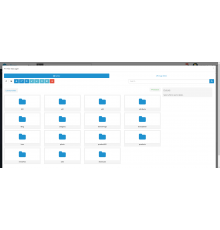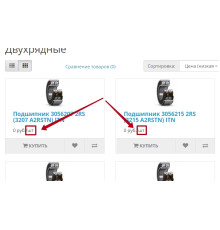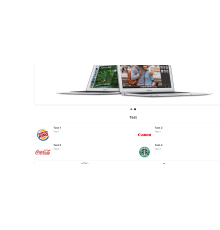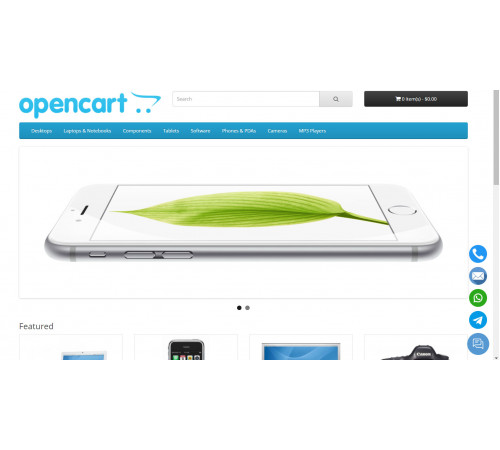
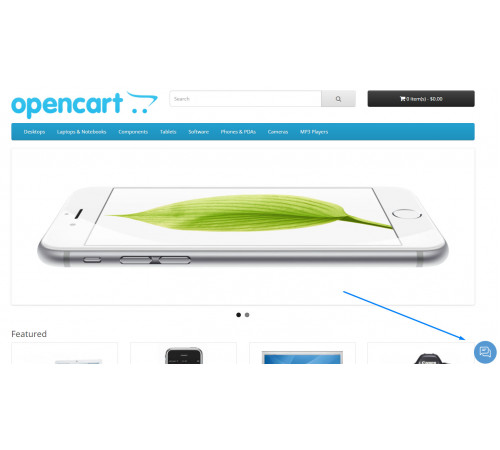
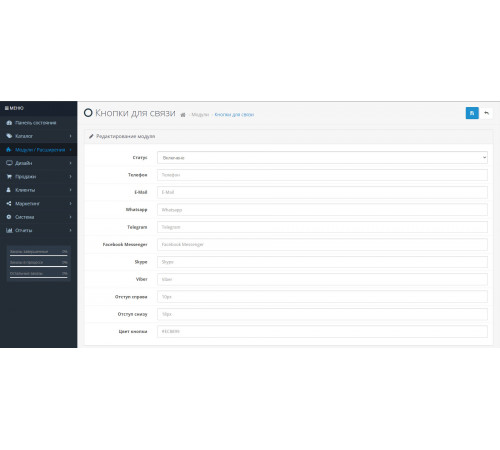



Модуль Кнопки для зв'язку
Допомагає спростити контакт та налагодити зв'язок із вашим бізнесом. Жоден потенційний клієнт не буде проігноровано.
Кнопки для зв'язку Opencart 3
Модуль кнопки зв'язку легко налаштувати. Вам не потрібно виконувати довгий список кроків для налаштування. Достатньо просто додати свої імена користувачів у соціальних мережах чи номери телефонів.
- Кнопка для зв'язку Opencart 3 акуратно відображатиметься в правому нижньому кутку вашої сторінки.
- При натисканні або торканні відображаються кнопки програми для обміну миттєвими повідомленнями. Можна використовувати електронну пошту, телефон, WhatsApp, Facebook Messenger, Telegram, Skype, Viber.
- Можна змінити колір і відступи кнопки.
- Це не тільки зручно, але й надихає відвідувачів зв'язуватись з вами.
- Ви отримуєте їх контакти у своїй базі даних для наступних рекламних кампаній
Якщо Ви шукаєте розширений модуль для підтримки миттєвих повідомлень, це рішення підходить для Ваших завдань.
Встановлення модуля:
1. У вас має бути встановлений фікс Localcopy
2. Завантажити архів модуля через адмінку у розділі Встановлення модулів
3. Натиснути кнопку Оновити у розділі Модифікації
4. Перейти до Система > Користувачі > Групи користувачів > Адміністратори, встановіть усі галочки дозволів
5. Включити та налаштувати модуль у Розширення > Модулі > Кнопки для зв'язку
Характеристики доповнення
Відгуків про цей товар ще не було.
Поки немає запитань про цей товар. Станьте першим!
Інструкція з встановлення модуля:
- Перед тим як виконати будь-які дій щодо встановлення доповнення в Opencart, ми рекомендуємо створити резервну копію всіх файлів сайту та бази даних магазину;
- Встановити фікс localcopy (якщо він у вас ще не встановлений)
- Завантажте файл модуля для потрібної версії Opencart з нашого сайту (Дотримуйтеся інструкції зі встановлення якщо така є в архіві з модулем);
- Потім перейдіть до розділу "Встановлення додатків/розширень" та натисніть на кнопку "Завантажити";
- Виберіть завантажений файл і дочекайтеся повного встановлення модуля та появи тексту "Додаток успішно встановлено";
- Після того перейдіть в "Менеджер додатків" та оновіть модифікатори натисувши кнопку "Оновити";
- Піля цих дій потрібно додати права на перегляд та керування модулем у розділі "Групи користувачів" для адміністратора, чи інших вибраних вами користувачів, натиснувши "Виділити все"