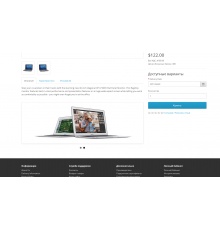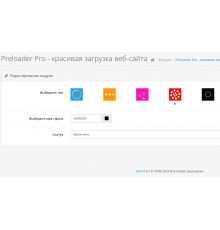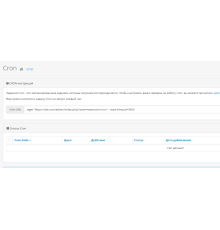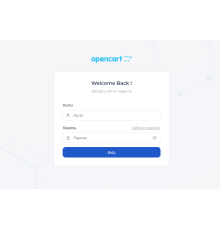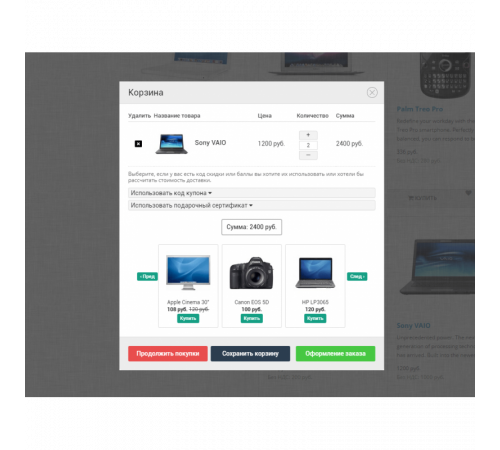
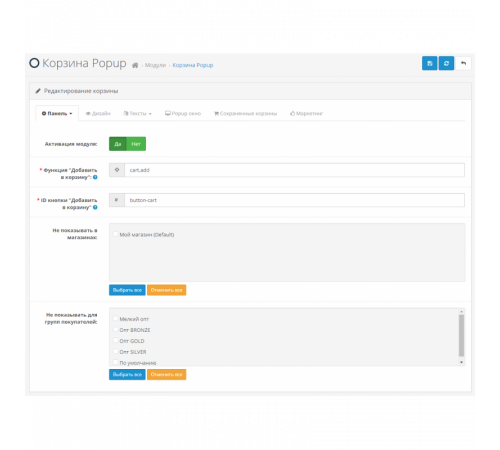
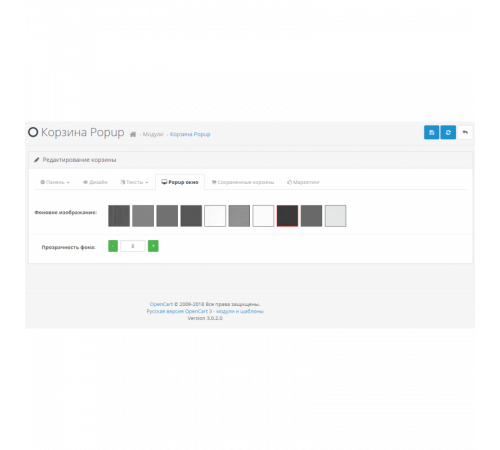
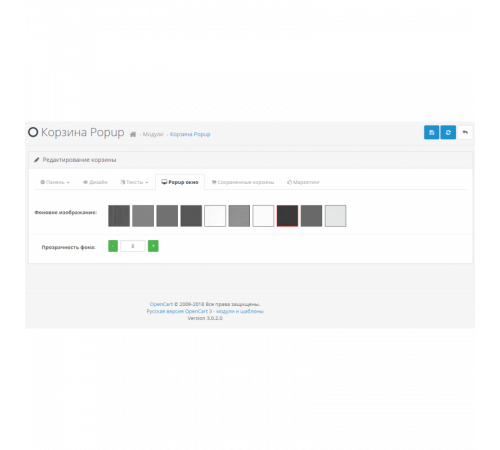
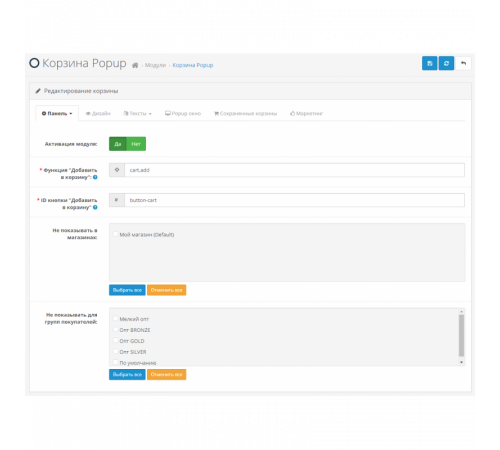
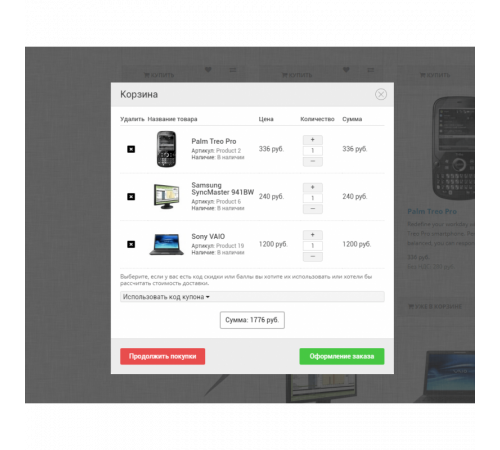






Спливаючий кошик на сайті Opencart 3.0 – один із способів збільшити конверсію в інтернет магазині. Відразу після додавання товару в кошик - спливає popup-вікно, де відображатиметься кошик замовлення та клієнт зможе обрати перейти до оформлення замовлення або продовжити покупки.
Модуль Кошик Popup буде працювати практично на будь-якому шаблоні Opencart 3, тому що в його налаштуваннях можна прописати власні селектори кнопки "Купити".
У popup вікні нижче за кошик можна додатково відображати рекомендовані або супутні товари - їх висновок можна налаштувати в модулі.
Корзина, що спливає, на Opencart 3.0
У спливаючому кошику можна відображати:
- Зображення товарів;
- артикул (модель);
- поля EAN, JAN, ISBN, MPN;
- поле Розміщення (Location);
- бонусні бали;
- Вартість податків;
- Вибрані опції;
- вага кошика;
- сума замовлення;
- перемикач кількості (кнопки плюс/мінус);
- блоки введення купонів, сертифікатів, бонусних балів,
- Відправлення кошика на email.
Встановлення модуля:
1. Завантажити модуль через адмінку – у розділі Встановлення модулів вибрати архів модуля.
2. Оновити кеш у розділі Модифікації
3. Перейти до розділу Модулі, увімкнути модуль Кошик Popup
Характеристики доповнення
Відгуків про цей товар ще не було.
Поки немає запитань про цей товар. Станьте першим!
Інструкція з встановлення модуля:
- Перед тим як виконати будь-які дій щодо встановлення доповнення в Opencart, ми рекомендуємо створити резервну копію всіх файлів сайту та бази даних магазину;
- Встановити фікс localcopy (якщо він у вас ще не встановлений)
- Завантажте файл модуля для потрібної версії Opencart з нашого сайту (Дотримуйтеся інструкції зі встановлення якщо така є в архіві з модулем);
- Потім перейдіть до розділу "Встановлення додатків/розширень" та натисніть на кнопку "Завантажити";
- Виберіть завантажений файл і дочекайтеся повного встановлення модуля та появи тексту "Додаток успішно встановлено";
- Після того перейдіть в "Менеджер додатків" та оновіть модифікатори натисувши кнопку "Оновити";
- Піля цих дій потрібно додати права на перегляд та керування модулем у розділі "Групи користувачів" для адміністратора, чи інших вибраних вами користувачів, натиснувши "Виділити все"