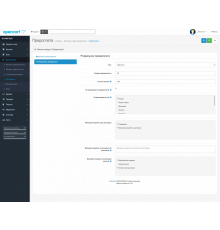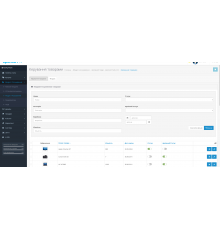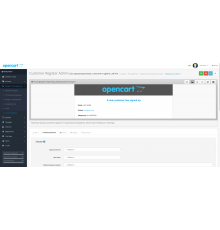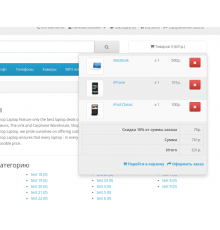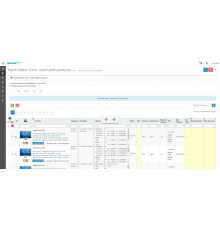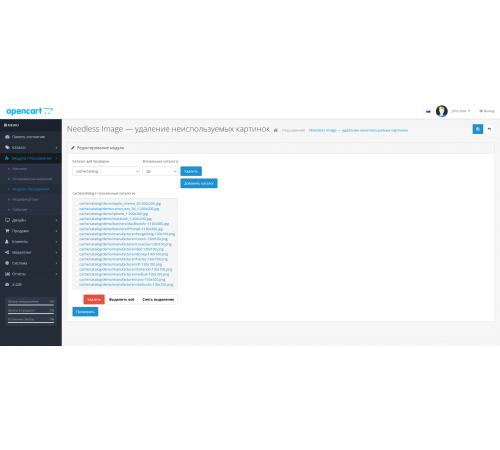
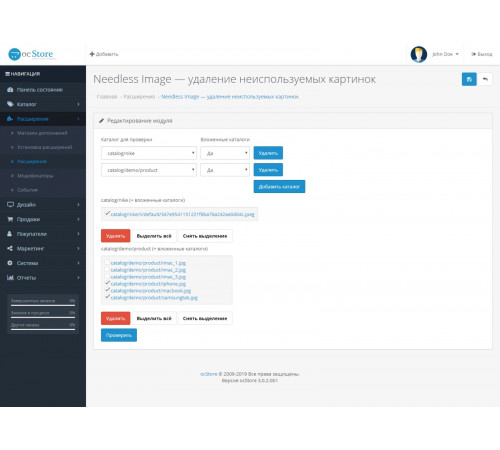


Needles Image - Видалення картинок, що не використовуються, відбувається автоматично.
У вас накопичилося так багато зображень, що потрібно поміняти тариф на хостингу? Чи всі зображення використовуються? Можливо, велика їх частина була потрібна колись, а тепер у ній уже немає необхідності?
Модуль Видалення зображень, що не використовуються, дозволяє перевірити та видалити всі зображення, які вже не потрібні, включаючи їх закешовані версії.
Враховуються такі зображення:
- Зображення товарів, включаючи додаткові
- зображень категорій
- Зображення виробників
- Зображення банерів
- Зображення із завантажень
- Зображення із замовлень
- Зображення опцій (якщо є)
- Зображення з налаштувань
- Зображення сертифікатів
Якщо посилання на зображення було додано вручну, наприклад, у html опис товару, то такі зображення не враховуються. Дивіться уважно що ви видаляєте і найкраще зображення, що використовуються в тексті описів товару, зберігайте в окремому каталозі/папці.
Після встановлення модуля заходьте в його налаштування, вибираєте каталог для перевірки, натискаєте перевірити і ось перед вами список усіх зайвих зображень.
Перед видаленням зображень рекомендується створити резервну копію файлів зображень.
Автор модуля не несе відповідальності за видалення зображень. Не приймає претензій, пов'язаних із втратою зображень.
Характеристики доповнення
Відгуків про цей товар ще не було.
Поки немає запитань про цей товар. Станьте першим!
Інструкція з встановлення модуля:
- Перед тим як виконати будь-які дій щодо встановлення доповнення в Opencart, ми рекомендуємо створити резервну копію всіх файлів сайту та бази даних магазину;
- Встановити фікс localcopy (якщо він у вас ще не встановлений)
- Завантажте файл модуля для потрібної версії Opencart з нашого сайту (Дотримуйтеся інструкції зі встановлення якщо така є в архіві з модулем);
- Потім перейдіть до розділу "Встановлення додатків/розширень" та натисніть на кнопку "Завантажити";
- Виберіть завантажений файл і дочекайтеся повного встановлення модуля та появи тексту "Додаток успішно встановлено";
- Після того перейдіть в "Менеджер додатків" та оновіть модифікатори натисувши кнопку "Оновити";
- Піля цих дій потрібно додати права на перегляд та керування модулем у розділі "Групи користувачів" для адміністратора, чи інших вибраних вами користувачів, натиснувши "Виділити все"