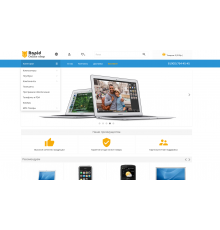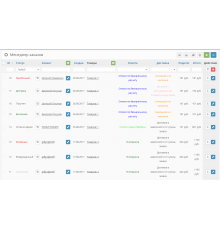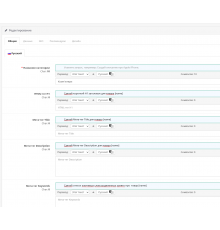QuickView додає до адмінки посилання для швидкого перегляду на вітрині магазину товарів, категорій, виробників, статей та відгуків.
Особливості:
✔ працює зі стандартними списками Каталогу адмінки
✔ для відгуків посилання веде на сторінку товару
✔ посилання відкриваються у новій вкладці
Сумісний із Opencart версій 2х-4х (і збірок на його основі, в яких даний функціонал відсутній)
ніяких файлів не замінює, використовується OCMOD
не створює додаткових полів та таблиць у БД
Встановлення 2x:
1. Завантажити файл quickview.ocmod.xml у Додатки > Інсталятор додатків
2. Оновити кеш модифікаторів у Додатки > Модифікатори (Менеджер додатків)
Встановлення 3x:
1. Завантажити архів quickview-3x.ocmod.zip у Додатки > Інсталятор додатків
2. Оновити кеш модифікаторів у Додатки > Модифікатори (Менеджер додатків)
3. Оновити кеш шаблону на панелі керування > Установки розробника
Установка 4x:
1. Завантажити архів alexdw_quickview.ocmod.zip у Extensions > Installer
2. Там, після появи доповнення у списку, натиснути на ньому кнопку Install
3. Перейти до Extensions > Extensions > Modules та встановити модуль
4. Налаштувати модуль та зберегти налаштування

Характеристики доповнення
Поки немає запитань про цей товар. Станьте першим!
Інструкція з встановлення модуля:
- Перед тим як виконати будь-які дій щодо встановлення доповнення в Opencart, ми рекомендуємо створити резервну копію всіх файлів сайту та бази даних магазину;
- Встановити фікс localcopy (якщо він у вас ще не встановлений)
- Завантажте файл модуля для потрібної версії Opencart з нашого сайту (Дотримуйтеся інструкції зі встановлення якщо така є в архіві з модулем);
- Потім перейдіть до розділу "Встановлення додатків/розширень" та натисніть на кнопку "Завантажити";
- Виберіть завантажений файл і дочекайтеся повного встановлення модуля та появи тексту "Додаток успішно встановлено";
- Після того перейдіть в "Менеджер додатків" та оновіть модифікатори натисувши кнопку "Оновити";
- Піля цих дій потрібно додати права на перегляд та керування модулем у розділі "Групи користувачів" для адміністратора, чи інших вибраних вами користувачів, натиснувши "Виділити все"