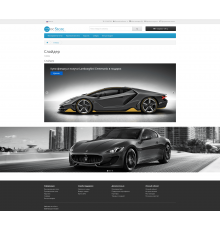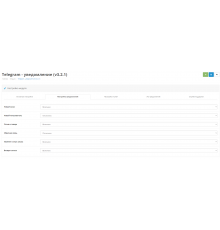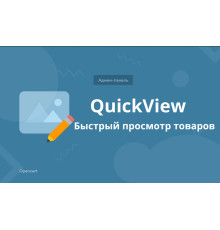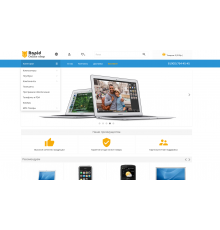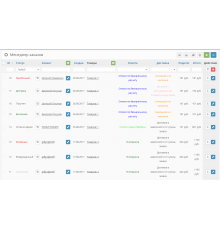Даний шаблон має всі характеристики, необхідні для швидкого старту магазину та його подальшого успішного існування. Легкий, швидкий, універсальний шаблон, що відмінно підходить для створення магазинів різних напрямків - продажу побутової електроніки, техніки, одягу, взуття, книг, різних аксесуарів, біжутерії та багато іншого.
У комплекті з шаблоном надаються модулі, життєво необхідні кожному магазину, такі як: швидке замовлення, замовлення дзвінка, поставити питання про товар, вибір опції товару в категорії та модулі, односторінкове оформлення замовлення, та багато інших, а вбудований модуль управління шаблоном дасть вам величезні можливості налаштування шаблону саме під свої вимоги (на даний момент модуль налаштувань шаблону містить понад 250 пунктів важливих та корисних налаштувань).
У самому низу статті написано " Як встановити шаблон UniShop на Опенкарт "
Особливості
Адаптивність (у тому числі модулі слайдшоу, каруселів товару тощо), тестувався на різних пристроях з роздільною здатністю по горизонталі від 320px
Можливість індивідуального налаштування кольорової гами для ВСІХ ключових блоків шаблону. Це заголовки, посилання, кнопки, фони, заголовки-лейбли слайдів у слайдшоу, текст та фон головного меню, футери, текстових банерів та багато іншого. Усього понад 50 пунктів.
Вбудований модуль "живого пошуку". Шукає за найменуванням, описом, тегами, моделями, артикулом.
Вбудований модуль для створення бокового меню, що налаштовується
Вбудований модуль новин
Вбудований модуль фотогалереї
Вбудований модуль "ви дивилися"
Вбудований модуль "список виробників"
Вбудований модуль заміни фото товару на зображення обраної опції
Вбудований модуль для створення блоку додаткових контактів
Вбудований модуль показу останніх або випадкових відгуків
Вбудований модуль алфавітного списку виробників
Вбудований модуль текстових банерів, з можливістю показу спливаючих вікон з текстом та картинками при натисканні на банері
Вбудований модуль "попап" вікон авторизації та реєстрації
Вбудований модуль, що додає до стандартних коментарів поля опису переваг та недоліків товару
Вбудований модуль, який дозволяє адміністрації відповідати на відгуки користувачів про товар
Вбудований модуль табів - новинки, акції, лідери продажів, рекомендовані + можливість створювати свої таби та задавати їм потрібні імена.
Вбудований модуль швидкого замовлення. Замовлення створюється та відображається в адмінці, у списку замовлень!
Вбудований модуль спрощеного односторінкового оформлення замовлення із показом супутніх товарів!
Як супутні можна показувати як рекомендовані товари, так і товари з реальних замовлень.
Вбудована підтримка приховування або показу тих чи інших методів доставки та оплати в залежності від зазначеної покупцем адреси без перезавантаження сторінки.
Вбудована функція реєстрації покупця-гостя як покупця-користувача в процесі оформлення замовлення
Вбудований модуль, що показує в картці товару інші товари з тієї ж категорії (всі параметри налаштовуються в адмінці)
Показ третього рівня категорій в основному меню
Вбудований модуль стікерів (акції, новинки, лідери продажів + 5 кастомних стікерів)
Для стікера "новинка" можна задати текст самого стікера та дні, протягом яких після додавання товару він вважається новинкою
Для стікера "лідер продажів" можна задати текст самого стікера та кількість продажів даного товару, після якого він вважатиметься лідером
Для кожного типу наклейки можна встановити колір фону та тексту
Модулі акцій, новинок, рекомендованих та лідерів продажів замінені на покращені, з вбудованою адаптивною каруселлю
Вбудований модуль замовлення дзвінка
- При замовленні дзвінка можна вибрати одну з трьох тем звернення
- Активність та текст теми звернення налаштовується в адмін панелі шаблону
- При виборі третьої теми з'являються поля "e-mail" та "текст питання"
- У листі вказується найменування ім'я, контактний телефон, мейл, тема звернення та текст питання
- Лист приходить на мейл, вказаний у налаштуваннях магазину
-----------
Вбудований модуль "поставити питання про товар"
- У листі вказується найменування товару, ім'я, контактний телефон, мейл та текст питання
- Лист приходить на мейл, вказаний у налаштуваннях магазину
-----------
Три види відображення товару в категоріях – додано третій вигляд, компактний.
-----------
При кнопці "купити", якщо товар успішно додано до кошика, напис на кнопці та її колір змінюються
Мікророзмітка хлібних крихт для сторінки категорії та картки товару
Мікророзмітка картки товару
Як встановити?
- Відкриваємо адмін-панель вашого магазину та встановлюємо через установник модифікаторів Localcopy (для вашої версії OC), якщо ще не встановлено.
- Відкриваємо "Розширення -> Установка розширень", встановлюємо файл unishop2_fix.ocmod.zip і потім ОБОВ'ЯЗКОВО оновлюємо кеш модифікаторів.
- Відкриваємо "Розширення -> Встановлення розширень", встановлюємо файл unishop2_v3.0.5.0.ocmod.zip.
- Відкриваємо "Система -> Користувачі -> Групи користувачів", групу адміністратор. Там у першому та другому вікні вибрати все і зберегти.
- Відкриваємо "Розширення -> Розширення".
- У списку вибираємо "Модулі", включаємо всі модулі пов'язані з UniShop2 (щоб не було помилок) і в кінці відкриваємо "UniShop2 - Налаштування шаблону".
Характеристики доповнення
Допрацьовую вже другий магазин на цьому шаблоні та планую купувати ще для інших проектів.
Поки немає запитань про цей товар. Станьте першим!
Інструкція з встановлення модуля:
- Перед тим як виконати будь-які дій щодо встановлення доповнення в Opencart, ми рекомендуємо створити резервну копію всіх файлів сайту та бази даних магазину;
- Встановити фікс localcopy (якщо він у вас ще не встановлений)
- Завантажте файл модуля для потрібної версії Opencart з нашого сайту (Дотримуйтеся інструкції зі встановлення якщо така є в архіві з модулем);
- Потім перейдіть до розділу "Встановлення додатків/розширень" та натисніть на кнопку "Завантажити";
- Виберіть завантажений файл і дочекайтеся повного встановлення модуля та появи тексту "Додаток успішно встановлено";
- Після того перейдіть в "Менеджер додатків" та оновіть модифікатори натисувши кнопку "Оновити";
- Піля цих дій потрібно додати права на перегляд та керування модулем у розділі "Групи користувачів" для адміністратора, чи інших вибраних вами користувачів, натиснувши "Виділити все"
-
Чи можу я використовувати шаблон на двох і більше сайтів?
-
Як завантажити Шаблон UniShop2 v3.0.5.0 для інтернет магазину на OpenCart?