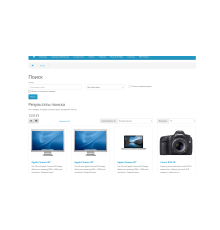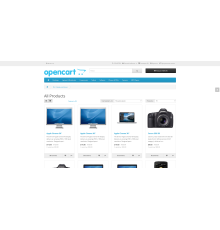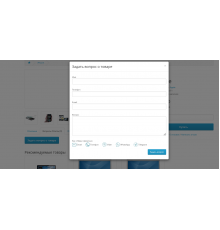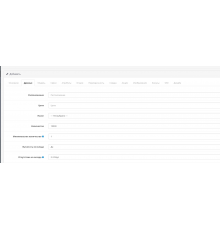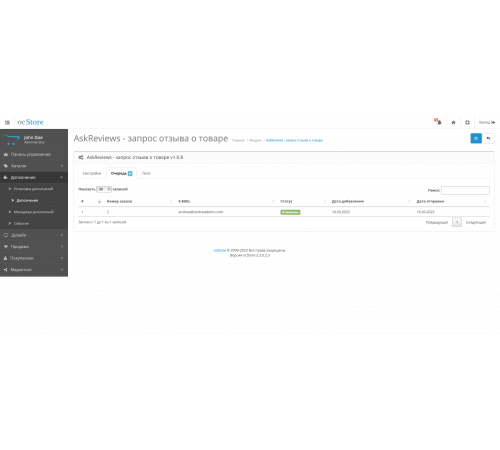
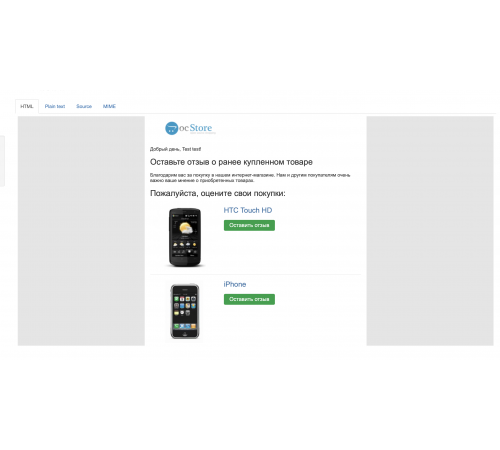
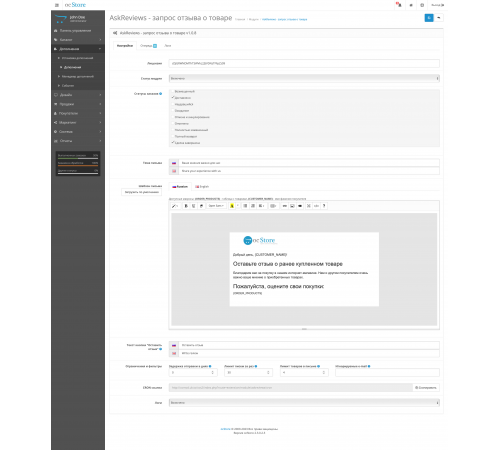



Модуль дозволяє налаштувати автоматичне відправлення email покупцю із запитом на відгук про куплені товари.
Встановлення
OC 2.3.х
Завантажити архів через стандартний установник "Додатки" -> "Встановлення доповнень"
OC 3.x
Завантажити архів через стандартний установник "Додатки" -> "Установка розширень"
У разі потреби встановити права для перегляду \ редагування (Система \ Користувачі \ Групи користувачів)
Налаштування
Ліцензія – поле з вашим номером ліцензії.
Статус модуля - Вкл \ Вимкнення модуля.
Статуси замовлень - статуси замовлення, після яких буде створено завдання на надсилання листа з проханням про відкликання.
Шаблон листа, кнопка "Завантажити за замовчуванням" - завантажить стандартний шаблон, всі зображення будуть перетворені на base64
Доступні макроси в листі:
{ORDER_PRODUCTS} - таблиця з товарами із замовлення
{CUSTOMER_NAME} - Ім'я та прізвище покупця.
Обмеження та фільтри
Затримка відправки днями - як довго чекати після додавання завдання (зміни статусу замовлення) на відправку в чергу.
Ліміт листів за раз – скільки листів піде за одну сесію. Занадто велика кількість або 0 можуть викликати завершення роботи завдання по таймууту.
Ліміт товарів у листі – максимальна кількість товарів у таблиці. 0 – немає ліміту.
Ігноровані email - можна вказувати кілька email через кому. Вказані email будуть видалені з черги в момент обробки. Це корисно коли email не використовується для оформлення замовлення, замість нього використовується заглушка.
Cron - посилання для запуску завдання на відправку.
Логи – логування роботи в окремій вкладці.
Характеристики доповнення
Відгуків про цей товар ще не було.
Поки немає запитань про цей товар. Станьте першим!
Інструкція з встановлення модуля:
- Перед тим як виконати будь-які дій щодо встановлення доповнення в Opencart, ми рекомендуємо створити резервну копію всіх файлів сайту та бази даних магазину;
- Встановити фікс localcopy (якщо він у вас ще не встановлений)
- Завантажте файл модуля для потрібної версії Opencart з нашого сайту (Дотримуйтеся інструкції зі встановлення якщо така є в архіві з модулем);
- Потім перейдіть до розділу "Встановлення додатків/розширень" та натисніть на кнопку "Завантажити";
- Виберіть завантажений файл і дочекайтеся повного встановлення модуля та появи тексту "Додаток успішно встановлено";
- Після того перейдіть в "Менеджер додатків" та оновіть модифікатори натисувши кнопку "Оновити";
- Піля цих дій потрібно додати права на перегляд та керування модулем у розділі "Групи користувачів" для адміністратора, чи інших вибраних вами користувачів, натиснувши "Виділити все"