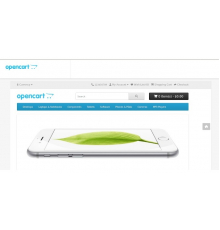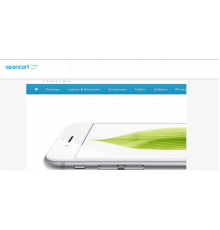Модуль SEO Теги PRO для Opencart 3.0 дозволить зробити імпорт семантичного ядра і отримати посадкові сторінки з товарами для ключових фраз, що просуваються. Даний модуль є незамінним для SEO-фахівців, які збираються просувати інтернет-магазин на Opencart 3.x і він не має аналогів по функціоналу. Також його можуть використовувати і звичайні власники сайтів, адже він дуже простий у налаштуванні та економить дуже багато часу на створення посадкових сторінок під пошукові запити.
Це покращена версія нашого модуля SEO
- ручне додавання тегів (ключових фраз)
- індивідуальне налаштування кожного тега за необхідності
- можливість масового імпорту тегів завантаженням файлу чи списку фраз,
- групове призначення тегів товарам - фільтр за категорією, виробником, опціями та атрибутами,
- верхній та нижній опис, мета теги, H1,
- перелінковування тегів (подібні теги),
- Автоматична адаптація під шаблон,
- Підтримка мультимовного ЧПУ (SEO PRO або стандартний).
- 4 види списку тегів: звичайний, плитка, карусель, карусель+плитка
- керування зовнішнім виглядом списку тегів: колір, фон, рамка
- автозаповнення всіх полів тега за заданими шаблонами: опис, мета-теги.
- автопідбір товарів для тегів під ключові слова,
- автозаповнення SEO URL з можливістю вибору: кириличне або з транслітерацією,
- окрема xml-карта сайту з можливістю розбивки на частини (якщо у вас дуже багато тегів),
- модуль для виведення випадкових чи популярних тегів на будь-якій сторінці сайту,
- фільтр у списку тегів в адмінці: за назвою та статусом,
- окремий розділ модуля у меню адмінки для швидкого доступу,
- власний макет сторінки тега у розділі Дизайн > Макети.
Встановлення модуля:
1. Завантажити модуль через адмінку – вибрати архів модуля ocmod.zip
2. Оновити модифікації в адмінці.
3. Оновити кеш шаблону (на головній сторінці адмінки).
4. Додати права до групи користувачів Адміністратори
5. У меню з'явиться розділ SEO Теги PRO.
6. Обов'язково перейти до розділу SEO Теги PRO > "Список тегів" - у цей час модуль додасть свої таблиці до бази даних.
7. Перейти в SEO Теги PRO > "Налаштування" та налаштувати модуль.
8. Створити чи імпортувати ключові фрази
9. Додатково можна увімкнути модуль картки сайту "SEO Теги PRO - Sitemap" у розділі Модулі > Канали просування. За замовчуванням сторінки тегів будуть додані до стандартної карти на сайті Google Sitemap і в наш модуль Яндекс Sitemap.
10. Також можна увімкнути модуль "SEO Теги PRO - Хмара тегів" у розділі Модулі > Модулі. Цей модуль потрібно виводити на сторінки сайту через розділ Дизайн > Макети, наприклад, у макет Головна.
Лог змін:
23.07.2019 - виправлено сумісність із деякими версіями SEO PRO
27.08.2019 - виправлено неправильне формування URL тегів у модулі "Хмара тегів"
28.09.2019 - покращена сумісність із шаблонами (не замінюють контролери опенкарт)
16.01.2020 - покращено сумісність
07.06.2020 - v.3.1 - додано керування списком тегів, зовнішнім виглядом тегів, кількістю тегів та багато інших налаштувань.
19.07.2020 - виправлені посилання на сторінки тегів у списку тегів в адмінці
19.08.2020 - додано можливість перенесення стандартних тегів товарів у SEO
23.08.2020 - доданий фільтр по виробниках у розділі "Групове призначення тегів"
22.10.2020 - додано настройки за замовчуванням після встановлення модуля
01.10.2020 - покращена сумісність із шаблонами (не замінюють контролери опенкарт)
02.01.2021 - прибрано дублі посилань сторінок тегів
11.01.2021 - покращено роботу з SEO PRO
Характеристики доповнення
Відгуків про цей товар ще не було.
Поки немає запитань про цей товар. Станьте першим!
Інструкція з встановлення модуля:
- Перед тим як виконати будь-які дій щодо встановлення доповнення в Opencart, ми рекомендуємо створити резервну копію всіх файлів сайту та бази даних магазину;
- Встановити фікс localcopy (якщо він у вас ще не встановлений)
- Завантажте файл модуля для потрібної версії Opencart з нашого сайту (Дотримуйтеся інструкції зі встановлення якщо така є в архіві з модулем);
- Потім перейдіть до розділу "Встановлення додатків/розширень" та натисніть на кнопку "Завантажити";
- Виберіть завантажений файл і дочекайтеся повного встановлення модуля та появи тексту "Додаток успішно встановлено";
- Після того перейдіть в "Менеджер додатків" та оновіть модифікатори натисувши кнопку "Оновити";
- Піля цих дій потрібно додати права на перегляд та керування модулем у розділі "Групи користувачів" для адміністратора, чи інших вибраних вами користувачів, натиснувши "Виділити все"