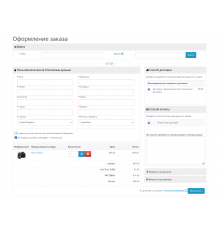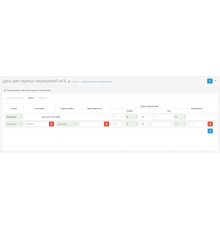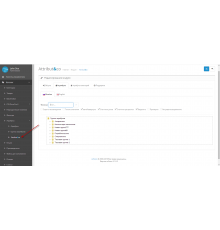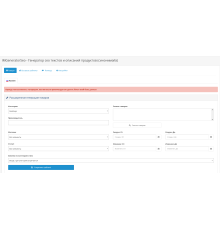Your discount: -23%










Characteristics
PHP
7.2-7.4Localization
Russian, Ukrainian, EnglishOcmod
YesReviews: 0
There are no reviews for this product.
Questions: 0
No questions about this product.
Module installation instructions:
- Before performing any actions to install the add-on in Opencart, we recommend creating a backup copy of all site files and the store database;
- Install the localcopy fix (if you don't have it installed yet)
- Download the module file for the required Opencart version from our website (Follow the installation instructions if there are any in the module archive);
- Then go to the "Installing add-ons/extensions" section and click on the "Download" button;
- Select downloaded file and wait for the module to be fully installed and the text "Application installed successfully" to appear;
- Then go to "Application Manager" and update the modifiers by clicking the "Update" button;
- After these actions, you need to add the rights to view and manage the module in the "User Groups" section for the administrator or other users you select by clicking "Select All"
Similar products