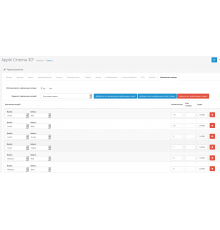The modifier was created to automate the creation of standard OpenCart filters.
The main features of the modifier:
- at the user's choice, collects attributes, options, manufacturers from all included products and creates standard filters
- filters are automatically linked to the corresponding products and their categories
- parses product attributes according to the specified separator and creates a separate filter for each element
- it is possible to complete automation, for example via cron
Installation procedure:
1. Install the modifier in the "Extensions" section -> "Installing extensions"
2. Update modifiers in the "Extensions" section -> "Modifiers"
Procedure:
After installing the modifier, the “Create filters” button will appear in the “Catalogue” -> “Filters” section; in the settings window, you need to select the necessary options and start creating. Attention! The filter creation process completely replaces all existing standard filters.
Since filters need to be created every time after adding/removing a product and editing product attributes, options and manufacturer in products, the modifier has a full automation function, for example, through cron or after running the product import module (additional steps will be required for configuration).
The modifier was tested on pure Opencart 3!
Characteristics
There are no reviews for this product.
No questions about this product.
Module installation instructions:
- Before performing any actions to install the add-on in Opencart, we recommend creating a backup copy of all site files and the store database;
- Install the localcopy fix (if you don't have it installed yet)
- Download the module file for the required Opencart version from our website (Follow the installation instructions if there are any in the module archive);
- Then go to the "Installing add-ons/extensions" section and click on the "Download" button;
- Select downloaded file and wait for the module to be fully installed and the text "Application installed successfully" to appear;
- Then go to "Application Manager" and update the modifiers by clicking the "Update" button;
- After these actions, you need to add the rights to view and manage the module in the "User Groups" section for the administrator or other users you select by clicking "Select All"