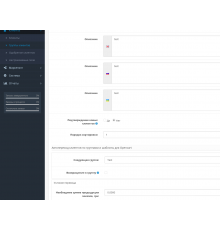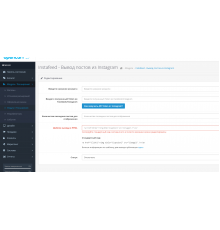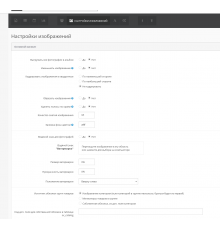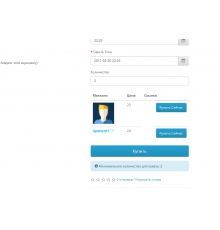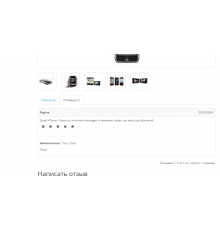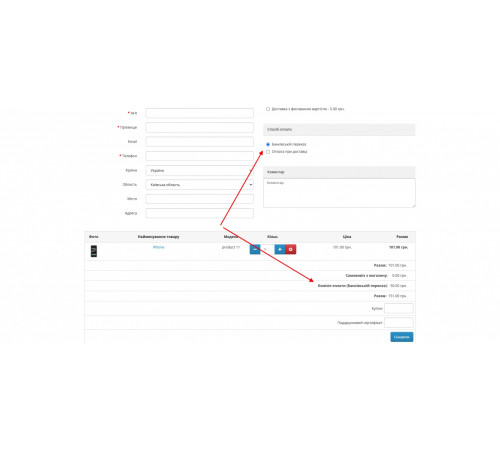
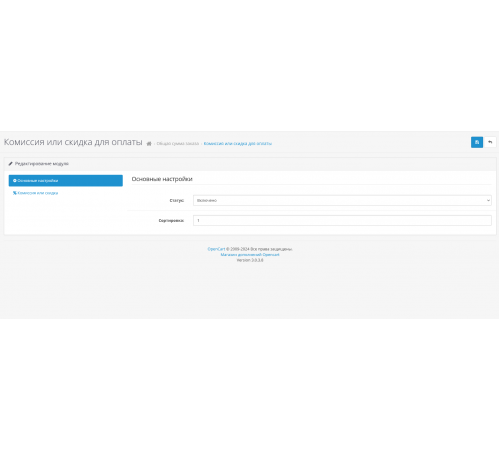
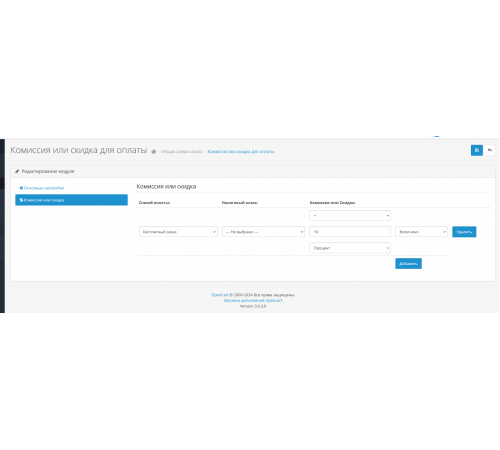



300 грн
PHP
7.2-7.4Compatibility
2.3.0.0, 2.3.0.1, 2.3.0.2, 3.0.0.0, 3.0.1.1, 3.0.1.2, 3.0.2.0, 3.0.3.0, 3.0.3.1, 3.0.3.2, 3.0.3.3, 3.0.3.5, 3.0. 3.6, 3.0.3.7, 3.0.3.8With the help of this module, you can set a fee or discount for all available payment methods. You can set the commission or discount as a percentage or fixed values and they will be applied accordingly.
Functions of the module:
- adds a fee or discount for each included payment method separately.
- displays the name of the payment method with the fee or discount in the header.
- allows you to hide a commission or discount and add its value to another amount.
- allows you to set the minimum and maximum total values of the order amount for any commission or discount separately.
- depending on the tax class.
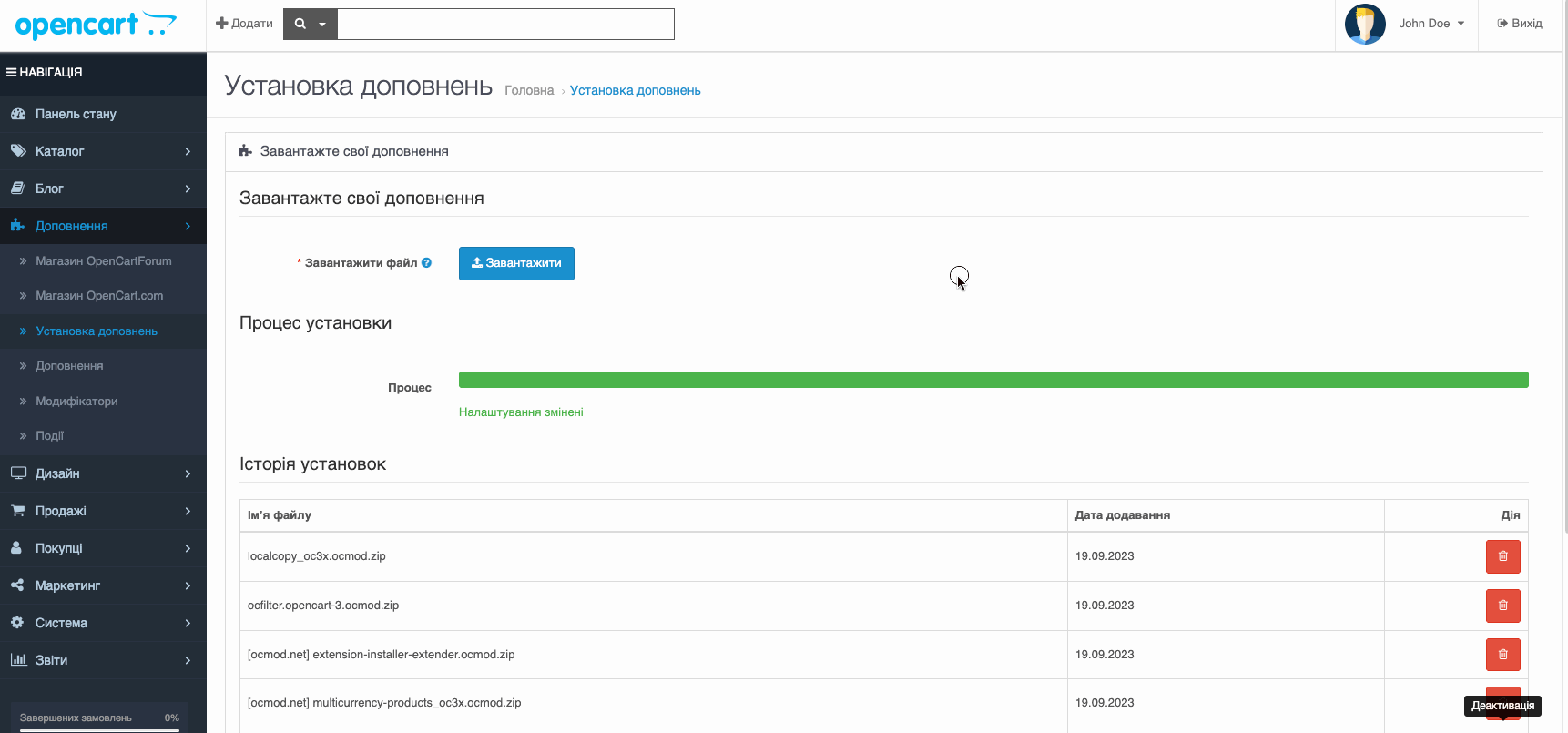
Characteristics
PHP
7.2-7.4Compatibility
2.3.0.0, 2.3.0.1, 2.3.0.2, 3.0.0.0, 3.0.1.1, 3.0.1.2, 3.0.2.0, 3.0.3.0, 3.0.3.1, 3.0.3.2, 3.0.3.3, 3.0.3.5, 3.0. 3.6, 3.0.3.7, 3.0.3.8Localization
Ukrainian, Russian, EnglishOcmod
YesReviews: 1
Автозвук Про
12/08/2024
Чудовий модуль, дозволив нам на 3 опенкарті добавити націнку додаткову
Questions: 0
No questions about this product.
Module installation instructions:
- Before performing any actions to install the add-on in Opencart, we recommend creating a backup copy of all site files and the store database;
- Install the localcopy fix (if you don't have it installed yet)
- Download the module file for the required Opencart version from our website (Follow the installation instructions if there are any in the module archive);
- Then go to the "Installing add-ons/extensions" section and click on the "Download" button;
- Select downloaded file and wait for the module to be fully installed and the text "Application installed successfully" to appear;
- Then go to "Application Manager" and update the modifiers by clicking the "Update" button;
- After these actions, you need to add the rights to view and manage the module in the "User Groups" section for the administrator or other users you select by clicking "Select All"
Similar products