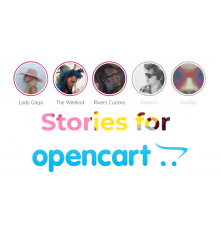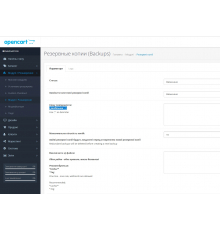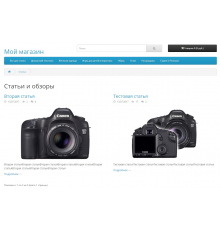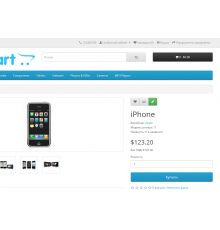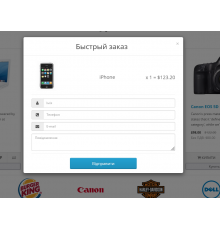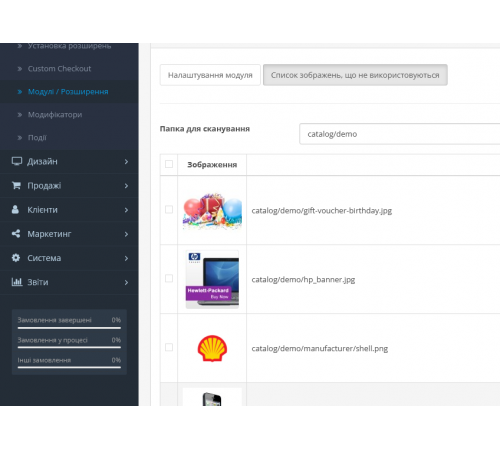
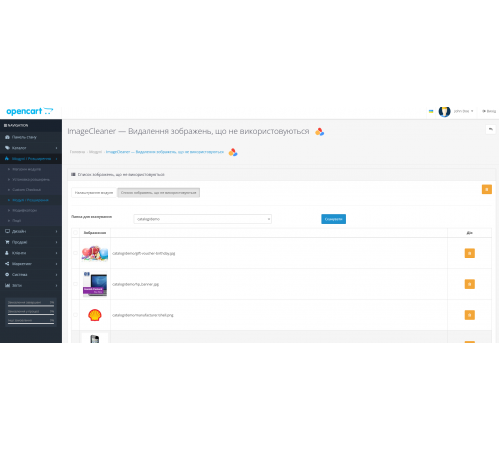


The "Remove unused images" module is designed to optimize the use of disk space on your hosting. It performs a scan of the selected image folder on the site, collects information about all the photos stored in the database and compares this data to identify redundant images.
How it works:
-
Scan folder with images: The module scans the specified directory on your server to gather information about all the images stored there.
-
Collecting data from the database: The module retrieves image information from all specified tables in the database, including:
oc_product— image of productsoc_product_image— additional product imagesoc_option_value— options imageoc_category— category imageoc_manufacturer— manufacturers imageoc_banner_image— banner imageoc_user— user image
-
Compare and delete: The resulting datasets are compared to identify images that are on disk but not used in any way in the database. Such images are flagged for deletion.
Advantages:
- Saved hosting space: Removing unnecessary images frees up disk space, which can reduce hosting costs or allow you to expand your site's capabilities at no additional cost.
- Improve site speed: Fewer unnecessary files on the server can speed up access to the images you need and overall site loading speed.
- Resource management: Reducing the number of unnecessary files makes it easier to manage server resources and simplifies data backup and recovery.
This module allows you to keep your website clean and efficient, which is an important aspect for maintaining its performance and reducing hosting costs.
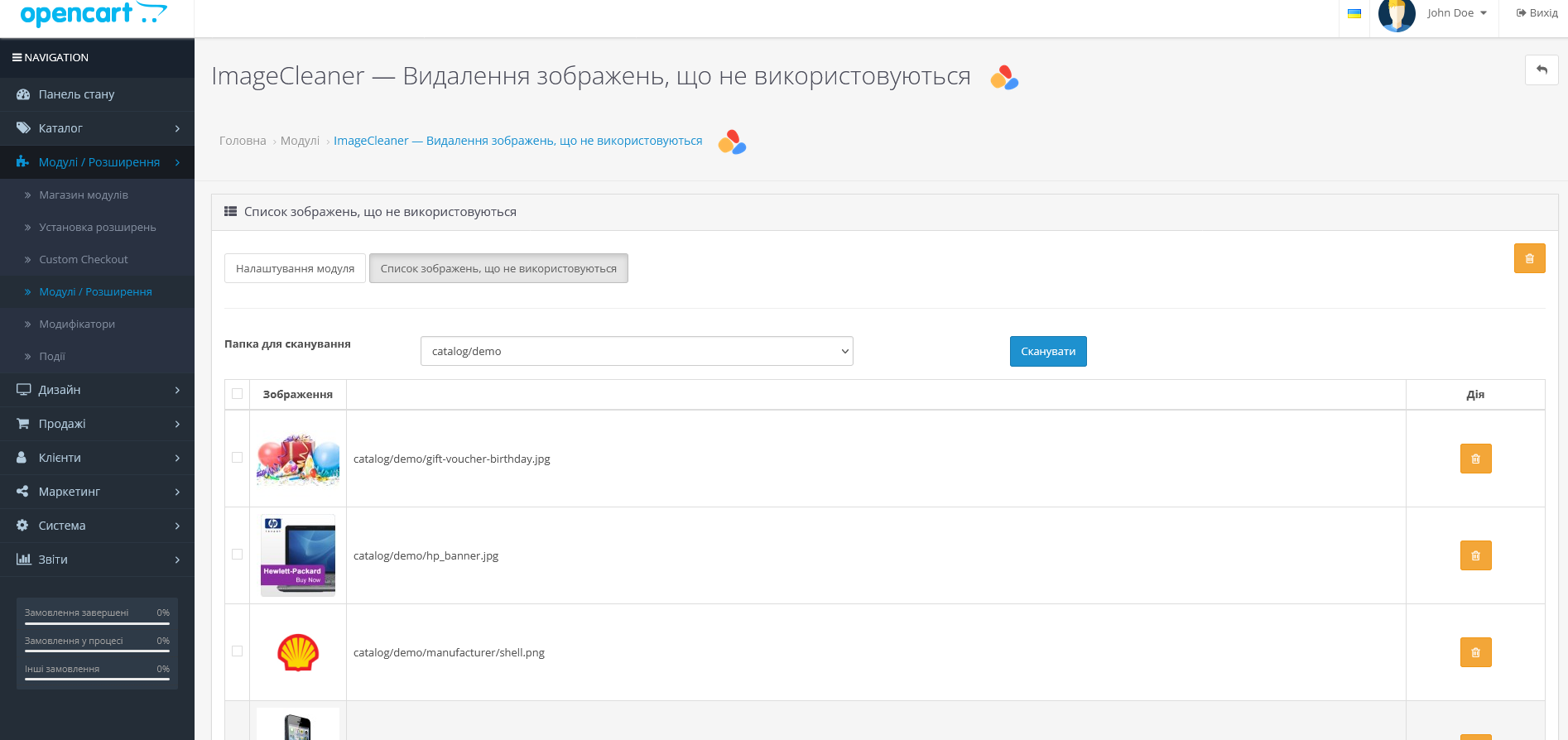
Characteristics
There are no reviews for this product.
No questions about this product.
Module installation instructions:
- Before performing any actions to install the add-on in Opencart, we recommend creating a backup copy of all site files and the store database;
- Install the localcopy fix (if you don't have it installed yet)
- Download the module file for the required Opencart version from our website (Follow the installation instructions if there are any in the module archive);
- Then go to the "Installing add-ons/extensions" section and click on the "Download" button;
- Select downloaded file and wait for the module to be fully installed and the text "Application installed successfully" to appear;
- Then go to "Application Manager" and update the modifiers by clicking the "Update" button;
- After these actions, you need to add the rights to view and manage the module in the "User Groups" section for the administrator or other users you select by clicking "Select All"