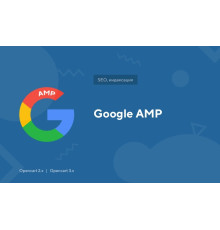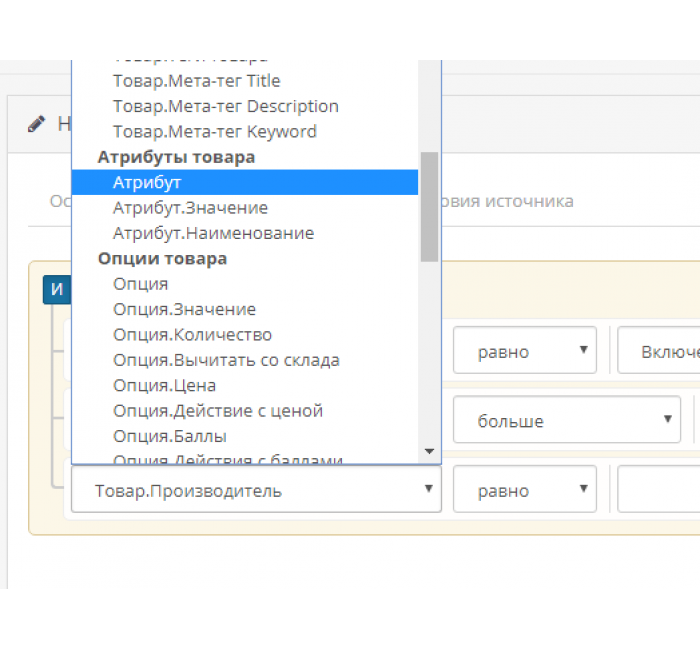

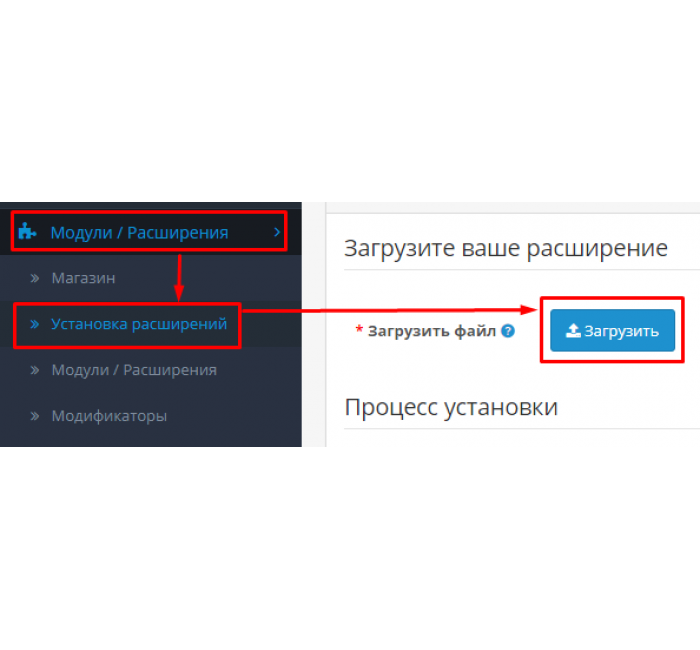
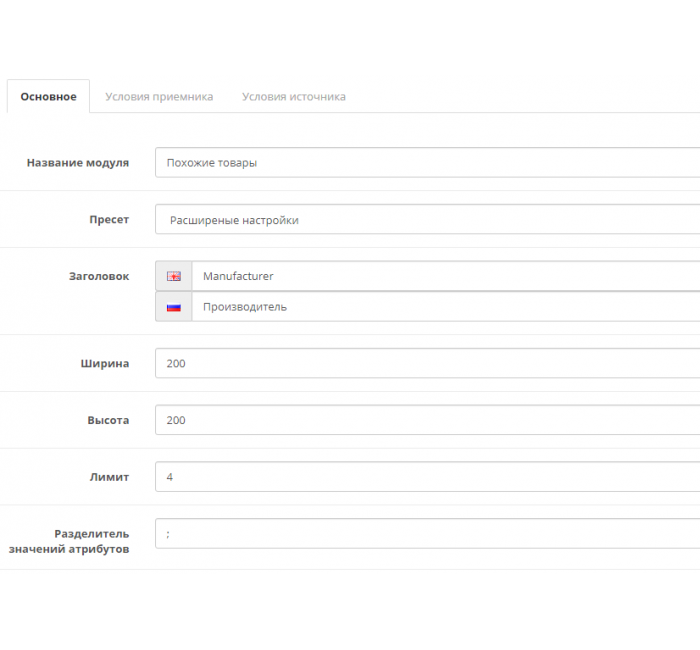
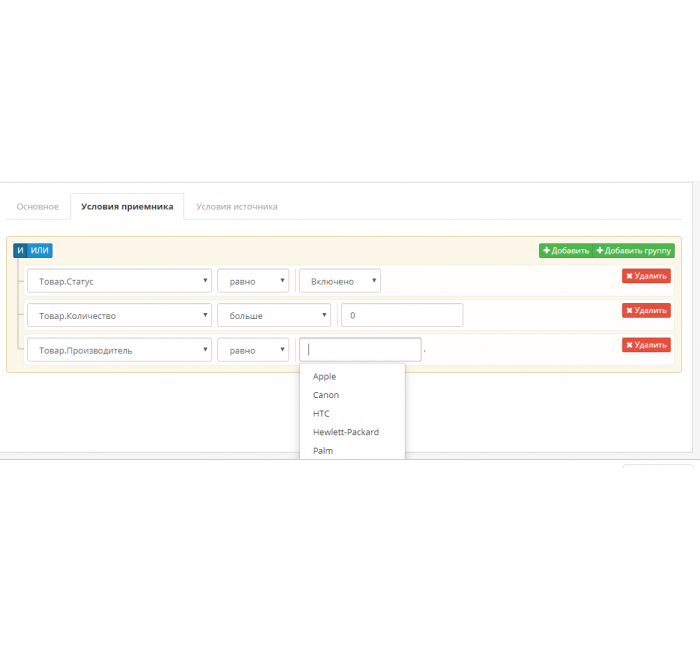





- Model110
- BrandOpenCart-Hub
- AvailabilityIn Stock
- PHP7.2-7.4
- CompatibilityOpencart 3.0, OcStore 3.0
- All the features
What can the module do?
Recommend products based on specified conditions. These can be both similar and related goods
A module has sink conditions and source conditions. Let's clarify these concepts a little:
Receiver conditions - conditions for the product in which we want to show the module
Source conditions - conditions for the products that the module will display.
- Exactly
- Not equal to
- Less (for numeric values)
- More (for numerical values)
- Filled (for string values)
- Not filled (for string values)
- Equally to the receiver
- Not the same for the receiver
- Less receiver on
- More receiver on
And some other conditions.
Who is this module for?
- For a marketer, it is very important in an online store to offer the buyer to buy something else. Speaking in the language of sales - the module can do upsell
- For an SEO specialist. Even a novice seoshnik knows how important it is to link products. The module can link all store products and at the same time spend a minimum of time on it.
- For the developer. If you develop online stores, then you have probably heard the customer's wish that other products be displayed in certain products. Thanks to the flexibility of the module, the customer simply will not have such wishes that are difficult or impossible to fulfill. And clean and open source.
- For buyers Of course, a marketer and seo specialist and developer work for buyers. It will be more convenient for them to choose a product and not forget to buy something that will help them enjoy the purchase even more.
Installation and configuration of the module
The installation of the module is carried out through the installation of extensions.
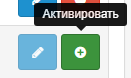
You need to activate it and go to the module settings. When configuring the module, it is important to understand that the use of any connections with the receiver is possible where there is this receiver, i.e. in the product card.
Without connections to the receiver, the module can be displayed in any layout, and if you set the equality of attributes in the conditions, for example, the module will work only in the "Product" layout
!!!Do not forget to set the status of the module to "Enabled"
After installing and configuring the module - it needs to be displayed in the layout/diagram so that it is displayed on the site. You can do this through the admin.
- Go to the menu "Design" -> "Layouts"
- Select the desired layout and click the edit button
- Select a module in one of the suggested locations (left, right, top, bottom) and save the layout.
What about template adaptation?
The module has auto-adaptation functions. How this feature works:
A special algorithm looks at what changes developers have made to the "Recommended" module from the standard delivery and makes the same changes to the "Automatically Recommended" module. When displaying products, the module uses such a view, which is used by "Recommended".
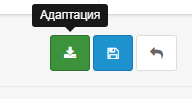
- Go to the module settings
- Click the "Adaptation" button
- Install the downloaded modifier through the installation of extensions
Characteristics
- PHP7.2-7.4
- CompatibilityOpencart 3.0, OcStore 3.0
- LocalizationUkrainian, Russian, English
- OcmodYes
Module installation instructions:
- Before performing any actions to install the add-on in Opencart, we recommend creating a backup copy of all site files and the store database;
- Install the localcopy fix (if you don't have it installed yet)
- Download the module file for the required Opencart version from our website (Follow the installation instructions if there are any in the module archive);
- Then go to the "Installing add-ons/extensions" section and click on the "Download" button;
- Select downloaded file and wait for the module to be fully installed and the text "Application installed successfully" to appear;
- Then go to "Application Manager" and update the modifiers by clicking the "Update" button;
- After these actions, you need to add the rights to view and manage the module in the "User Groups" section for the administrator or other users you select by clicking "Select All"