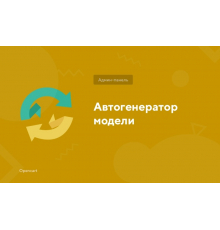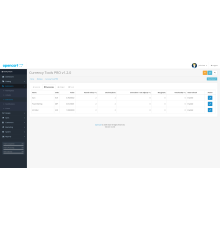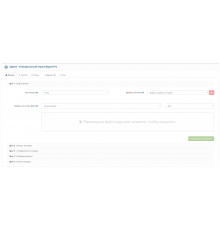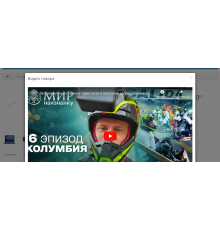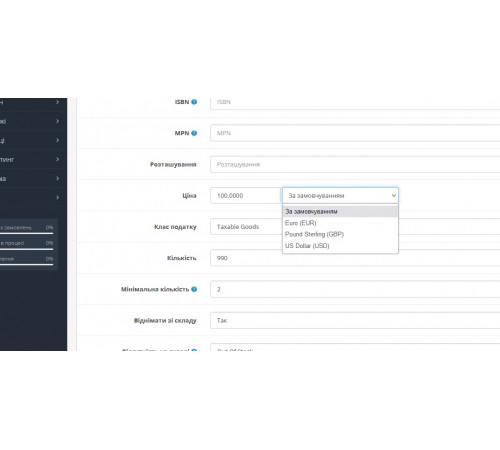
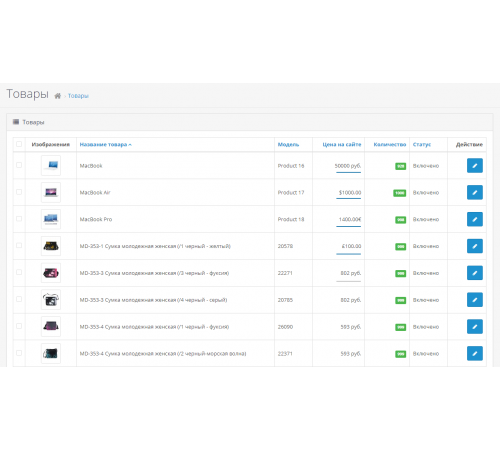


The module allows you to set the prices of goods in different currencies. In the product editing form on Opencart, a currency selection is added near the “Price” field. On the site, the price will be displayed in the currency of the store, that is, it will be automatically recalculated according to the exchange rate.
This can be useful if you have multi-currency products, for example, if you buy goods from different suppliers in different currencies. Then you can add products with a price in any currency, but on the site the price will be displayed in the currency that is selected by default in the store. Thus, you can very quickly recalculate all prices by simply updating the exchange rate in the admin panel in case of rate jumps. In the list of products in the admin panel, the price will be displayed with the currency you specified for each product individually.
Module installation:
1. Upload the module via “Install extensions” in the Opencart admin panel
2. Update cache in Modifiers
3. Refresh template cache
4. You need to add currencies and specify the correct exchange rate in relation to the main currency, this can be done in the System > Localization > Currencies section. In the “Value” field, the exchange rate is set in relation to the main currency of the site, the decimal separator is a dot. Specify the course correctly, otherwise the prices will not be recalculated correctly.
If the main currency on the site is the ruble, then its rate is 1, and in other currencies the rate will be in relation to this currency, that is, USD/RUB, EUR/RUB, UAH/RUB, and not vice versa, as you are used to seeing in banks.
If the main hryvnia, then it has a rate of 1, and in the rest of the hryvnia / hryvnia, dollars / hryvnia, euro / hryvnia.
If the dollar is the main one, then its exchange rate is 1, and in the rest złoty/dollar, hryvnia/dollar, euro/dollar.
If the main euro, then it has a rate of 1, and in the rest of the zloty / euro, hryvnia / euro, dollars / euro.
5. Go to adding or editing a product, on the “Data” tab, next to the “Price” field, it became possible to select a currency.
Other possible names: multi-currency goods, different currencies of goods, multi currency products, multi-currency prices, multicurrency Opencart
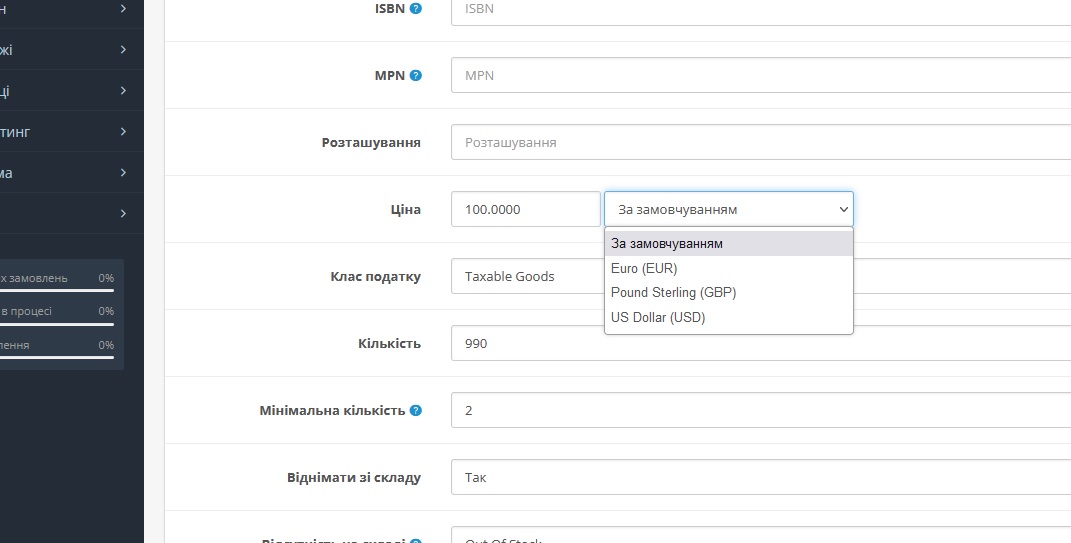
Characteristics
There are no reviews for this product.
No questions about this product.
Module installation instructions:
- Before performing any actions to install the add-on in Opencart, we recommend creating a backup copy of all site files and the store database;
- Install the localcopy fix (if you don't have it installed yet)
- Download the module file for the required Opencart version from our website (Follow the installation instructions if there are any in the module archive);
- Then go to the "Installing add-ons/extensions" section and click on the "Download" button;
- Select downloaded file and wait for the module to be fully installed and the text "Application installed successfully" to appear;
- Then go to "Application Manager" and update the modifiers by clicking the "Update" button;
- After these actions, you need to add the rights to view and manage the module in the "User Groups" section for the administrator or other users you select by clicking "Select All"