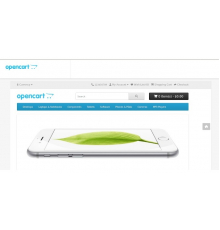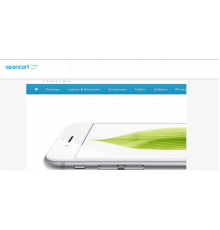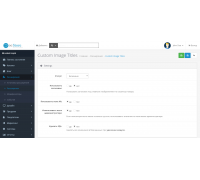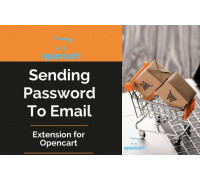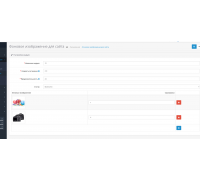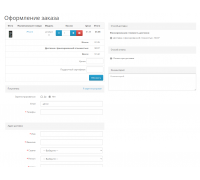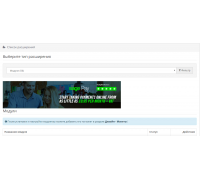Custom Image Titles module for filling the title and alt attributes of product and category images in Opencart.
Functions of these parameters:
- The title attribute acts as a title for the photo. It forms a tooltip for the image, as well as a caption in the pop-up window when viewing the full image.
- The alt (alternative text) attribute in the
tag allows search engines to determine the description of the image and index it, that is, it is a short description of what is in the picture.
After competently filling out the attributes with headings with keywords, you will get a plus for search engine optimization (SEO) and, accordingly, after a while your target traffic will increase. Unfortunately, by default there is no functionality for adding alt and title attributes for images in Opencart 2.x, while in other CMSs, for example in Wordpress, this is implemented.
Using the module, alt and title attributes are added for images on the product list page in a category, in the product card, in search, promotions, in the list of products in manufacturers, in standard modules: Recommended, Latest, Promotions, Bestsellers.
Attention! Display of alt and title is guaranteed only on the default template and those made based on it. For all other templates, if they are very different from the standard one, edit universal_theme_patch.ocmod.xml or disable it and make all changes to your template files manually.
Characteristics
No questions about this product.
Module installation instructions:
- Before performing any actions to install the add-on in Opencart, we recommend creating a backup copy of all site files and the store database;
- Install the localcopy fix (if you don't have it installed yet)
- Download the module file for the required Opencart version from our website (Follow the installation instructions if there are any in the module archive);
- Then go to the "Installing add-ons/extensions" section and click on the "Download" button;
- Select downloaded file and wait for the module to be fully installed and the text "Application installed successfully" to appear;
- Then go to "Application Manager" and update the modifiers by clicking the "Update" button;
- After these actions, you need to add the rights to view and manage the module in the "User Groups" section for the administrator or other users you select by clicking "Select All"