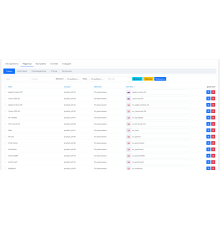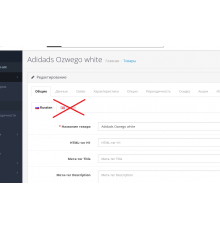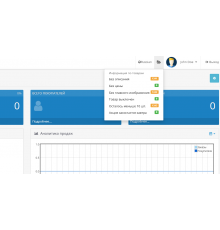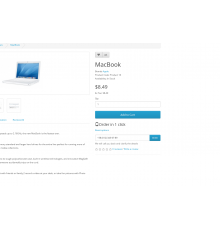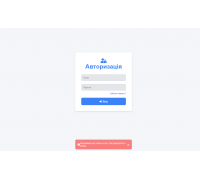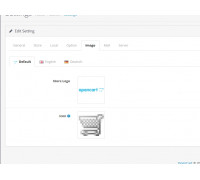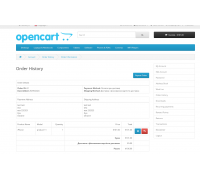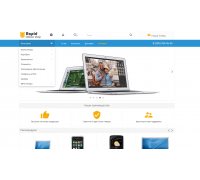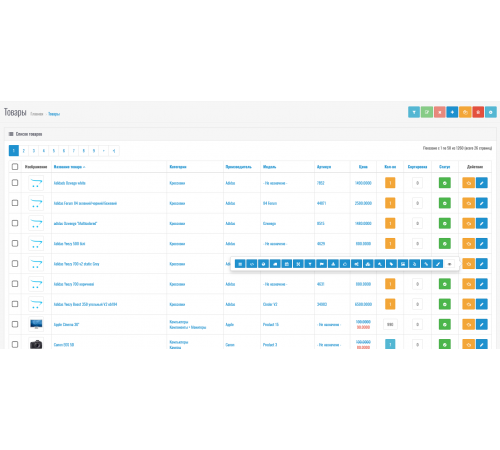
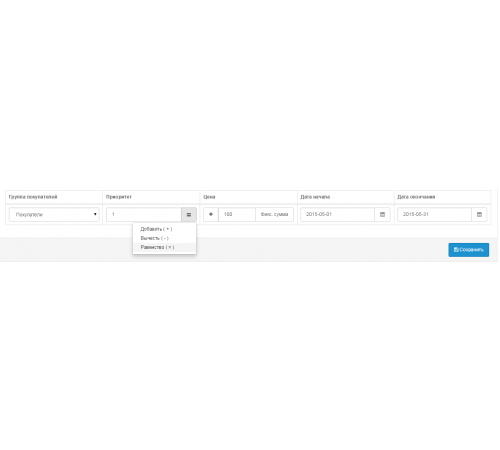
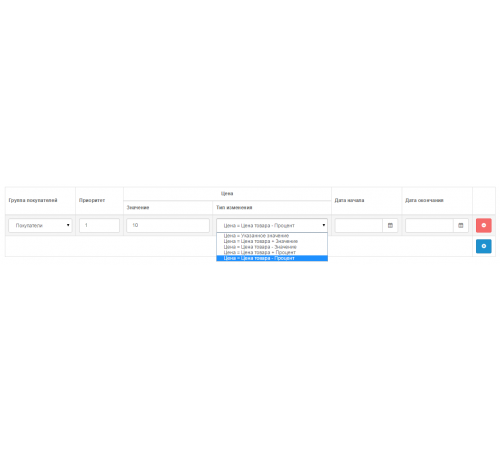
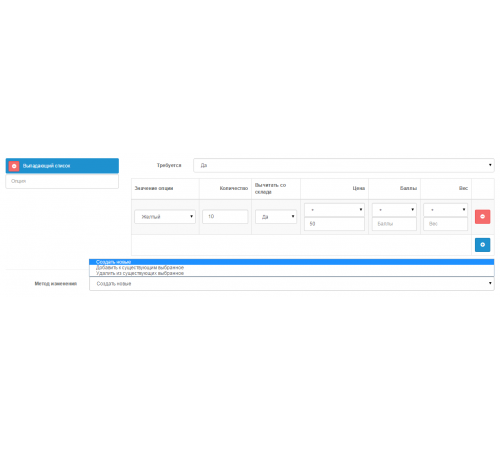
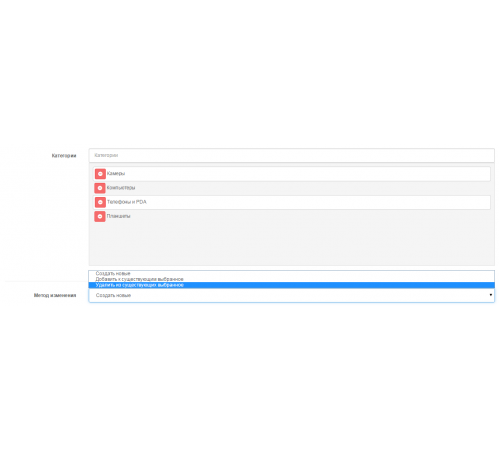
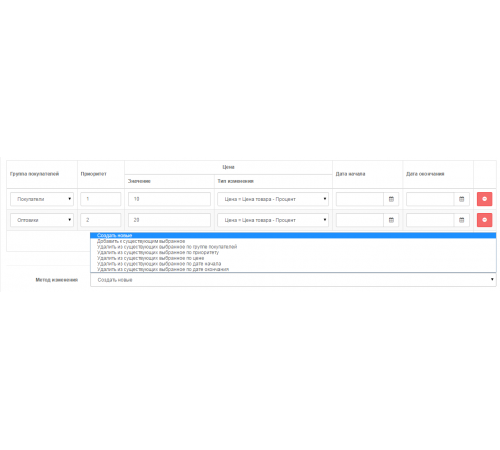
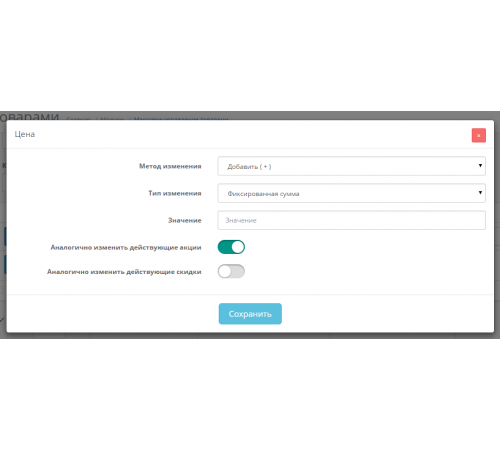
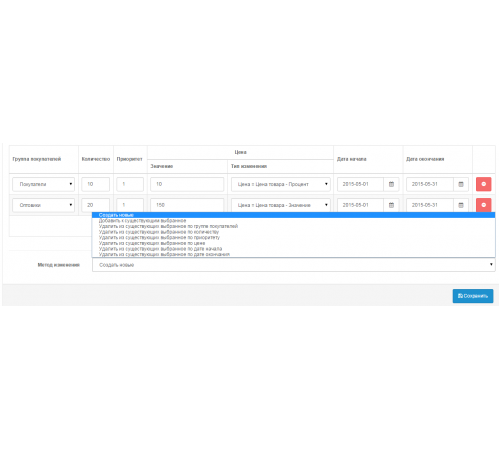
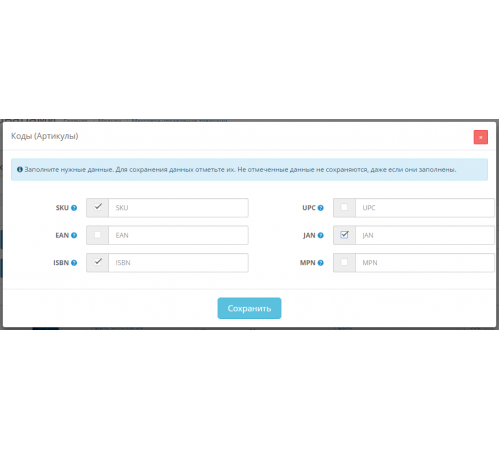
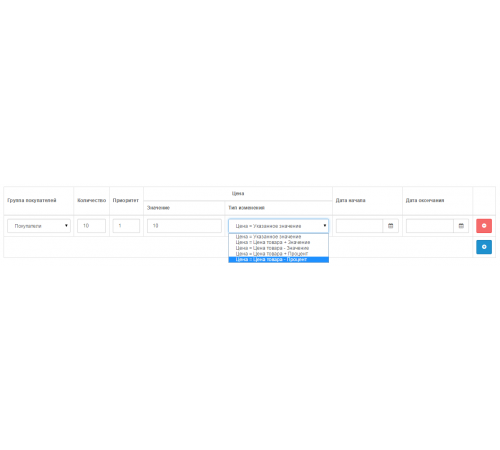
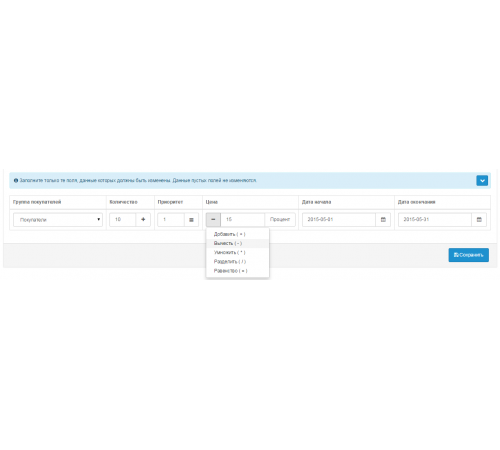
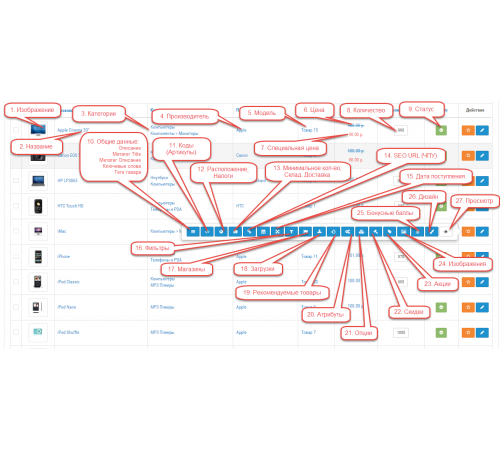
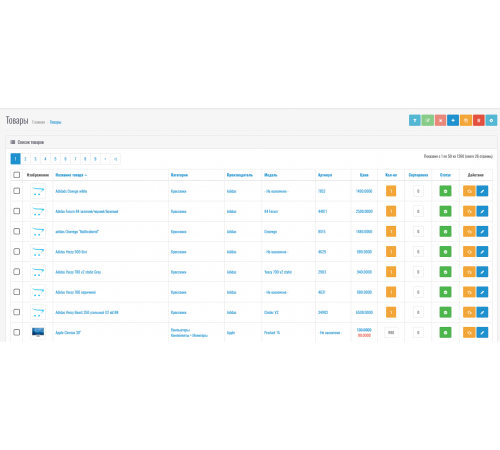













The module - " Mass editing of products " for OpenCart and ocStore assembly, OpenCart.PRO - is designed for mass and individual editing of any product data on one page in modal windows.
Saving edited data is done on ajax, so changes take effect instantly, which speeds up the process of working with products due to fast processing of data in products. Thus, the administrator significantly saves his time when editing data in products both for their mass editing and for individual editing.
Opportunities
I. Filter
The module has a powerful filter with which you can select products in the list according to the following criteria:
- Product image. Searches for goods in three options:
- All without exception;
- Goods with images;
- Products without images;
- Product name (searches for products with the specified name);
- Product categories (finds products from the selected category);
- Manufacturer of goods (finds goods of the selected manufacturer);
- Filters (searches for products with selected filter values);
- Product model (searches for products according to the specified model);
- Article number (SKU) (searches for products by the specified article number);
- Location of goods (searches for goods by the specified location);
- product attributes (searches for products by the selected attribute);
- attribute value (searches for products by the value of the selected attribute);
- Discounts (searches for products with discounts and products without discounts);
- Product price (searches for a specific price);
- Price from and to (searches for products in a given price range);
- Promotions (searches for products with promotions and products without promotions);
- The price per product promotion (searches for the specified price of the current promotion);
- Price per share from and to (searches for goods in a given price range in active shares);
- Quantity (searches for goods by a specific specified quantity);
- Quantity from and to (searches for products in the specified quantity range);
- Sorting ( searches for goods from the specified sorting of goods);
- Sorting from and to (searches for products in the specified product sorting range);
- Product status (enabled/disabled);
II. Mode - Individual editing (editing any data of the selected product)
- Image of the product;
- Product name;
- Categories;
- Producer;
- Model;
- Price;
- Special price;
- Number;
- Status;
- General product data:
- Description;
- Metatag Title;
- Meta tag H1;
- Metatag Description;
- Keywords;
- Product tags;
- Codes (articles);
- Location, Taxes;
- Minimum quantity, Warehouse, Delivery;
- SEO URL (CNC);
- date of receipt
- Filters
- Shops
- Loading
- recommended products
- Attributes
- Options
- Discounts
- Actions
- Image
- Bonus points
- Design
- Product review
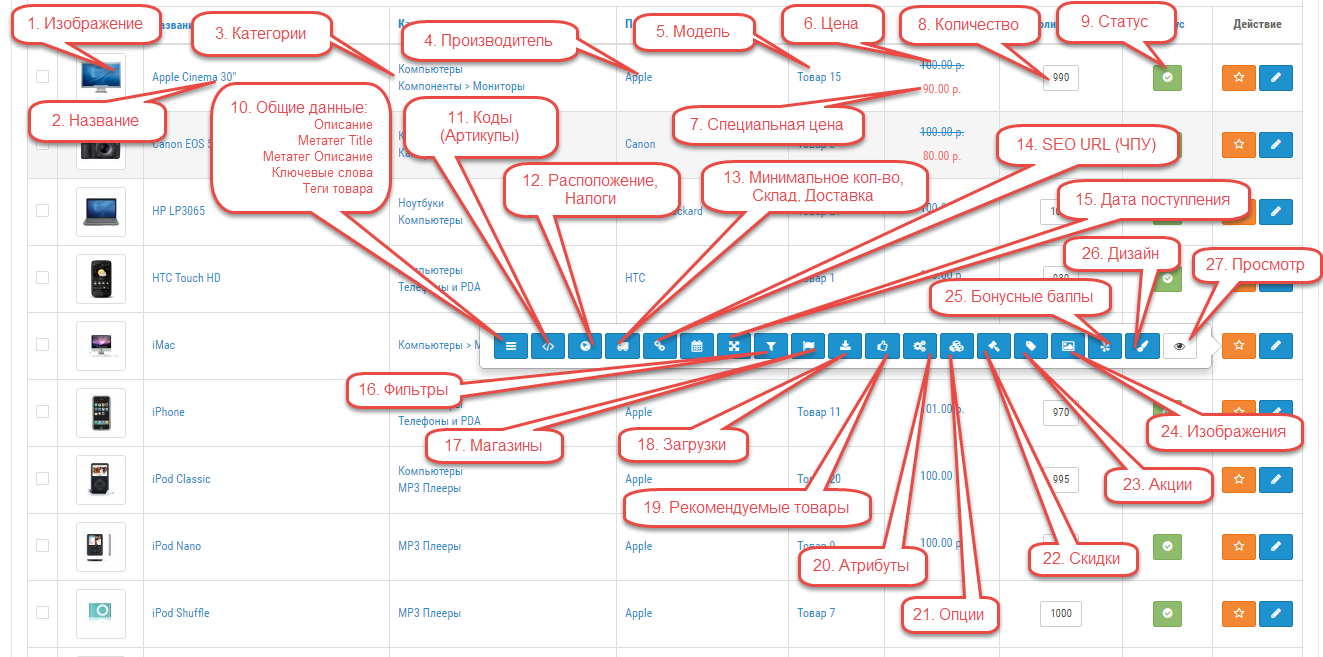
III. Mode - Mass editing
In the case of mass editing, you can change any data in the selected products.
- Product name
- Description of goods
- Image
Many stores have products with the same name, description and image, which differ only in characteristics.
Example :
Tools and hardware store. The store sells bolts, nuts, washers, etc., all of which have the same name, description, and image.
They differ from each other only in terms of length, diameter and other characteristics, parameters that are specified in the attributes. - The Title meta tag
- H1 meta tag
- Metatag Description
- Keywords
- Product tags
- SEO URL (CNC)
You can edit data highlighted in color in two ways.
The first method is manual , that is. it is necessary to specify these data in the appropriate fields, as a result of all selected goods these data will be the same. This rule does not apply to SEO URLs (CNC), because it must be unique.
Therefore, when editing a SEO URL (CNC) in bulk and filling it manually, so that there are no duplicates, a serial number will be added to each such identical SEO URL (CNC).
The second way is to use a generator , with which you can generate this data according to the specified template. The available tags for composing the template are listed in the tooltips.
For SEO URL (CNC) you can add an ending, for example. HTML, but only if the standard SEO URL type is used in the store settings.
In addition, for individual product editing, the SEO URL (CNC) can be generated automatically, i.e. leave this field blank and click "Save"
As a result, an SEO URL (CNC) will be automatically generated based on the product name. - The price of the product
You can change the prices of all selected products at once, and additionally in this section you can also change the prices of current discounts and promotions.
Prices can be changed according to the following types:- Fixed amount;
- Interest;
- Prices can be changed using the following methods:
- Add ( + ) Adds the specified value to the price when the price change type is "Fixed amount", if the change type is "Percentage", then adds the specified value to the price as a percentage of the price;
- Subtract ( - ) Subtracts the specified value from the price when the price change type is "Fixed amount", if the change type is "Percentage", then subtracts the specified value in percentage from the price;
- Multiply ( * ) Increases the price by the specified value if the price change type is "Fixed amount", if the change type is "Percentage", then it increases the price by the specified value in percent
- Divide ( / ) Divides the price by the specified value if the price change type is "Fixed amount", if the change type is "Percentage", then divides the price by the specified value in percentage
- Equality ( = ) The prices of all selected products will be equal to the specified value.
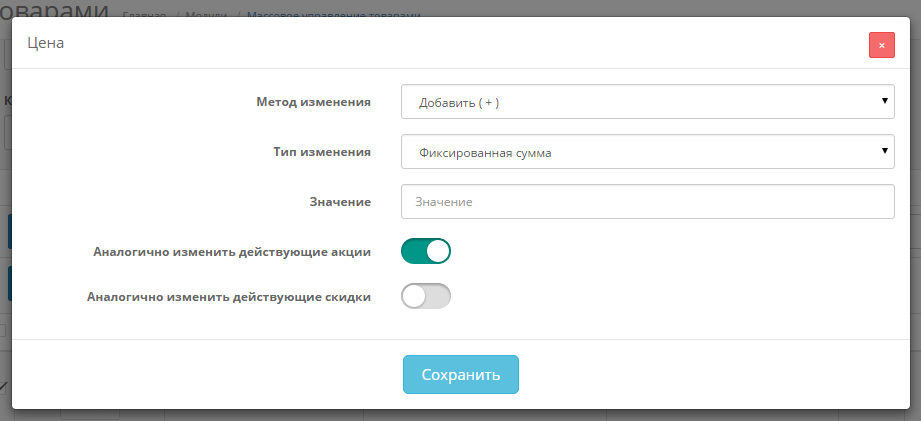
- Quantity of goods
The number of products can be changed using the following methods:- Add (+ ) Adds the specified value to the quantity
- Subtract ( - ) Subtracts the specified value from the quantity
- Multiply ( * ) Multiplies a quantity by the specified value
- Divide ( / ) Divides a quantity by the specified value
- Equality ( = ) The quantity of all selected products will be equal to the specified value.
- Minimum quantity
- Articles ( SKU, UPC, EAN, JAN, MPN, IBSN )
You can change only some of the data that will be marked with checkboxes, the data without checkboxes will not be changed.
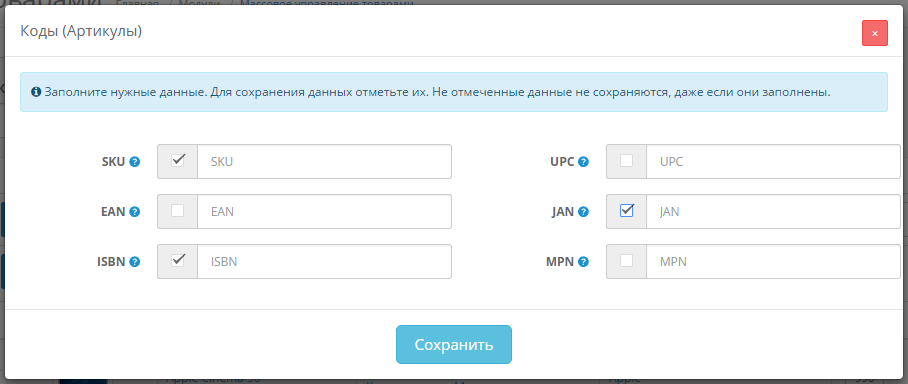
- Model, Location, Taxes
- Date of receipt, Status
- Warehouse, Delivery
- Dimensions, Weight
- Producer
- Categories
- Filters
- Shops
- Loading
- recommended products
- Additional images
In the sections highlighted in color , there is an opportunity to mass create and change data using 3 available action options:- Create new ones. Deletes (if any) existing data from the selected products and creates new ones.
- Add to existing ones. Adds new ones to the existing data of the selected products.
- Remove from existing favorites. Deletes the specified from the selected products from the existing data.
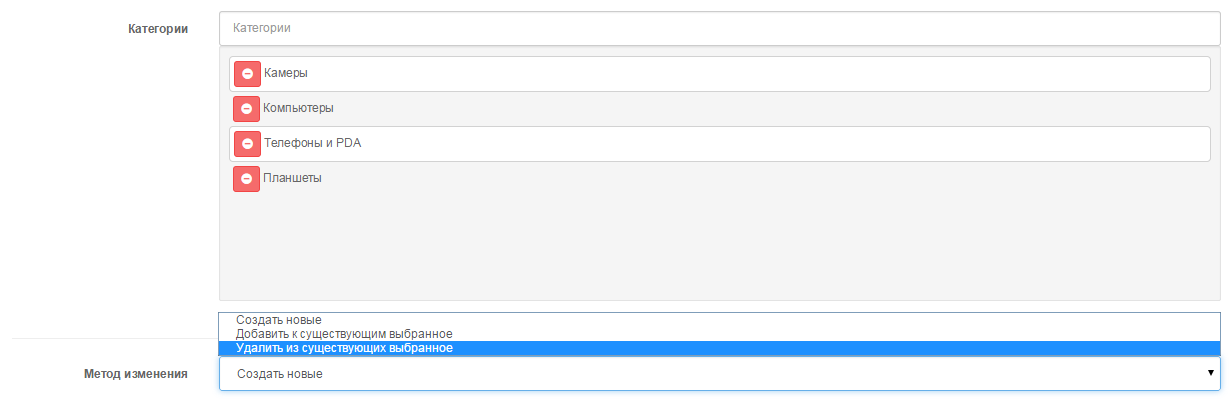
Management of discounts
In this section you can manage discounts, namely:
- Create new ones.
Removes (if any) existing discounts from selected products and creates new ones. - Add to existing ones.
Adds new discounts to selected products. - Delete from the existing ones selected by the group of buyers.
Removes from the selected products only the discounts that match the specified group of buyers from the existing discounts. - Delete the selected by quantity from the available ones.
Removes only the discounts that match the specified quantity from the selected products from the available discounts. - Remove from the existing ones selected by priority.
Removes from the selected products only the discounts that match the specified priority from the available discounts. - Remove from available selected by price.
Removes only discounts that match the specified price from the selected products from existing discounts. - Delete from the existing ones selected by the start date.
Removes only discounts that match the specified start date from existing discounts on the selected products. - Delete from the existing ones selected by the end date.
Removes only the discounts that match the specified end date from the selected products from the available discounts.
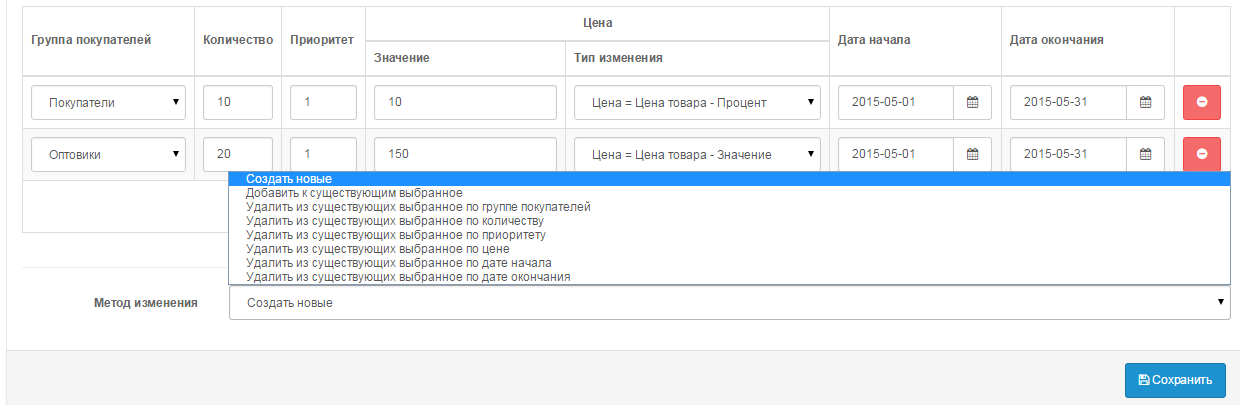
It is possible to specify the type of price change :
- Price = specified value
The discount price of the selected products will be equal to the specified value. - Price = Product Price + Value
The discount price of the selected products will be equal to the sum of the specified value and the price of the product. - Price = Product Price - Value
The discount price of the selected products will be equal to the difference between the price of the product and the specified value. - Price = Product price + Percentage
The discount price of the selected products will be equal to the sum of the price of the product and the indicated percentage of the price of the product. - Price = Product price - Percentage
The discount price of the selected goods will be equal to the difference between the price of the goods and the specified percentage of the price of the goods.

Change current discounts
The ability to change any data in the discounts in effect, and the discounts are not deleted, but only the necessary data that are specified is changed:
- A group of buyers
- Number
Quantity change method:- Add (+ )
- Subtract ( - )
- Multiply ( * )
- Split ( / )
- Equality ( = )
- Priority
Priority change method:- Add (+ )
- Subtract ( - )
- Equality ( = )
- Price
Price change method:- Add (+ )
- Subtract ( - )
- Multiply ( * )
- Split ( / )
- Equality ( = )
- Type of price change:
- Fixed amount
- Interest
- start date
- end date
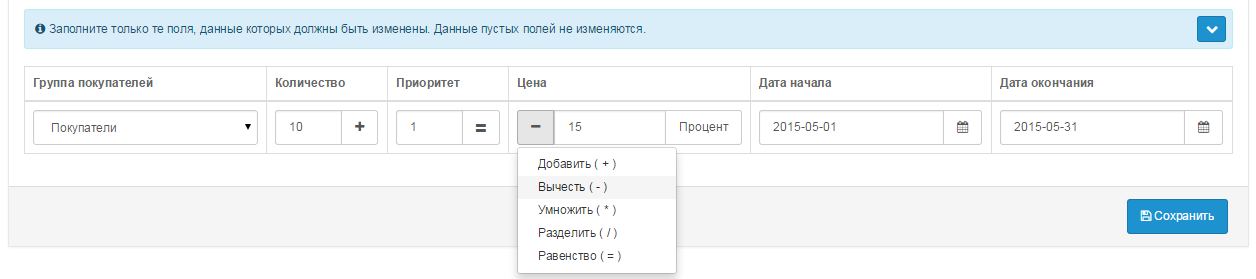
Stock management
In this section you can manage promotions, namely:
- Create new ones.
Removes (if any) existing promotions for the selected products and creates new ones. - Add to existing ones.
Adds new promotions to the selected products. - Delete from the existing ones selected by the group of buyers.
Removes from the selected products from the existing promotions only those promotions that match the specified group of buyers. - Remove from the existing ones selected by priority.
Removes from the selected products from existing stocks only those stocks that match the specified priority. - Remove from available selected by price.
Removes from the selected products from existing stocks only those stocks that match the specified price. - Delete from the existing ones selected by the start date.
Removes from the selected products only those stocks that match the specified start date from existing stocks. - Delete from the existing ones selected by the end date.
Removes from the selected products from the existing promotions only those promotions that coincide with the specified expiration date.
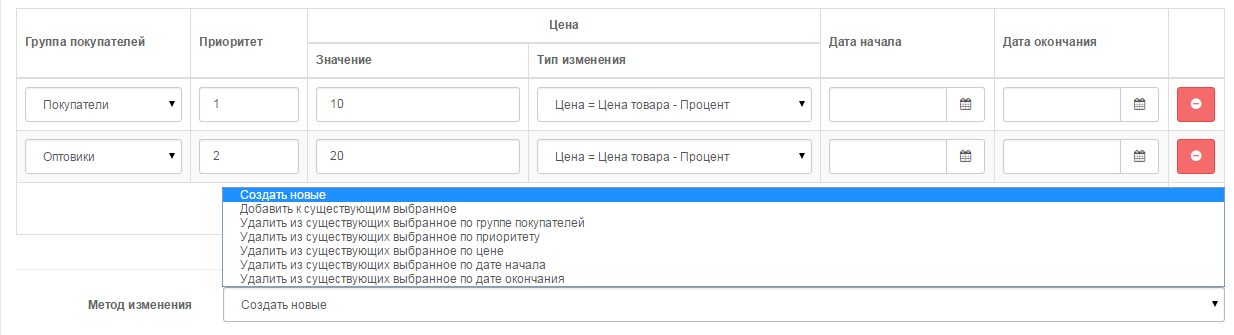
It is possible to specify the type of special price change :
- Price = specified value
The stock price of the selected products will be equal to the specified value. - Price = Product Price + Value
The price of the promotion for the selected products will be equal to the sum of the specified value and the price of the product. - Price = Product Price - Value
The price of the promotion for the selected goods will be equal to the difference between the price of the goods and the specified value. - Price = Product price + Percentage
The price of the promotion for the selected goods will be equal to the sum of the price of the goods and the specified percentage of the price of the goods. - Price = Product price - Percentage
The price of the promotion for the selected goods will be equal to the difference between the price of the goods and the specified percentage of the price of the goods.

Change current promotions
The ability to change any data in the current shares, and the shares are not deleted, but only the necessary data specified are changed:
- A group of buyers
- Priority
Priority change method:- Add (+ )
- Subtract ( - )
- Equality ( = )
- Price
Price change method:- Add (+ )
- Subtract ( - )
- Multiply ( * )
- Split ( / )
- Equality ( = )
- Type of price change:
- Fixed amount
- Interest
- start date
- end date

- Attributes
Ability to mass create and change attributes, 3 options are available:- Create new ones. Removes (if any) attributes from the selected products and creates new ones.
- Add to existing ones. Adds new attributes to the existing attributes of the selected products.
- Remove from existing favorites. Removes the specified attributes from the existing attributes of the selected products.
- Options
Ability to mass create and change options, 3 options are available:- Create new ones. Removes (if any) options from selected products and creates new ones.
- Add to existing ones. Adds new options to the selected products.
- Remove from existing favorites. Removes the specified options from the selected products from the existing options.
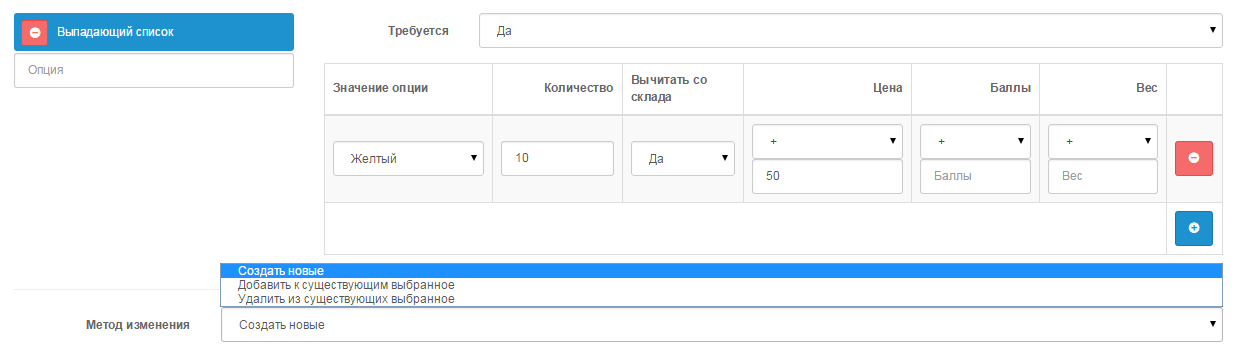
- Bonus points
- Design
IV. Mode - Mass deletion
With the help of this section, you can instantly delete any data from the selected products, as well as delete the selected products directly.
Characteristics
There are no reviews for this product.
No questions about this product.
Module installation instructions:
- Before performing any actions to install the add-on in Opencart, we recommend creating a backup copy of all site files and the store database;
- Install the localcopy fix (if you don't have it installed yet)
- Download the module file for the required Opencart version from our website (Follow the installation instructions if there are any in the module archive);
- Then go to the "Installing add-ons/extensions" section and click on the "Download" button;
- Select downloaded file and wait for the module to be fully installed and the text "Application installed successfully" to appear;
- Then go to "Application Manager" and update the modifiers by clicking the "Update" button;
- After these actions, you need to add the rights to view and manage the module in the "User Groups" section for the administrator or other users you select by clicking "Select All"