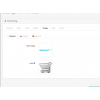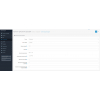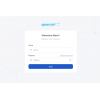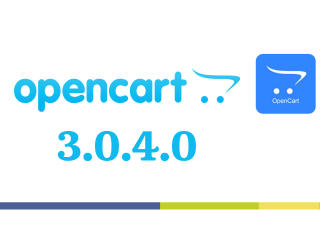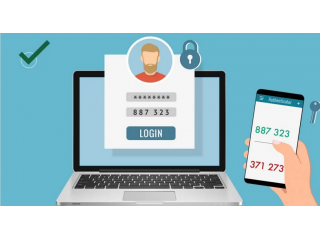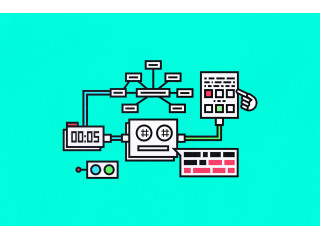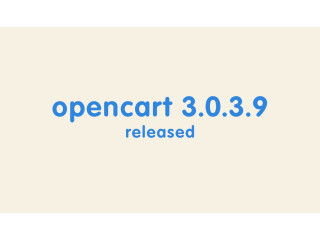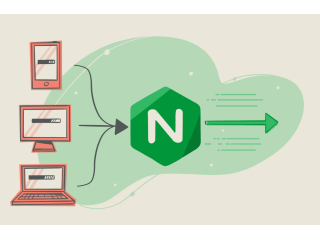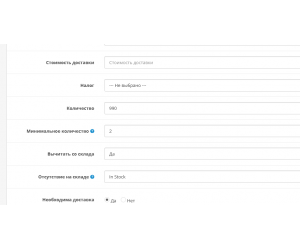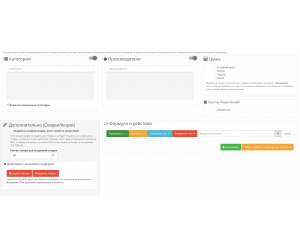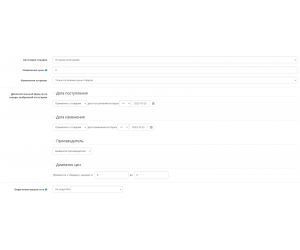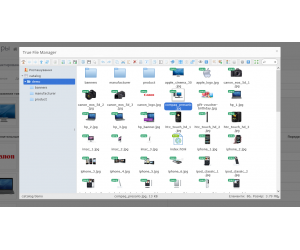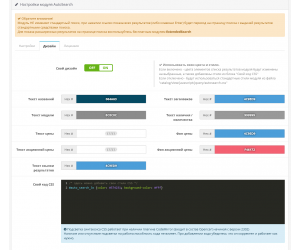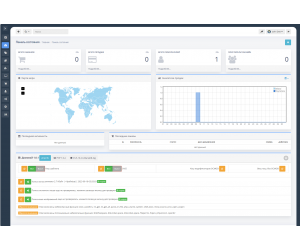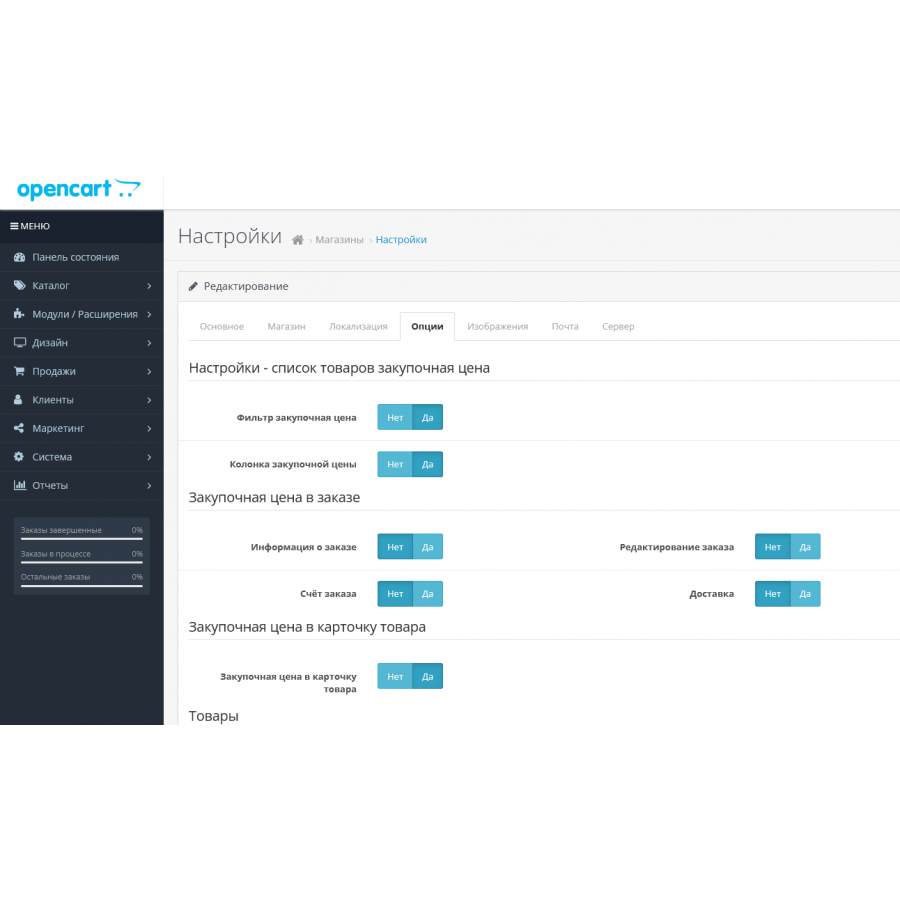
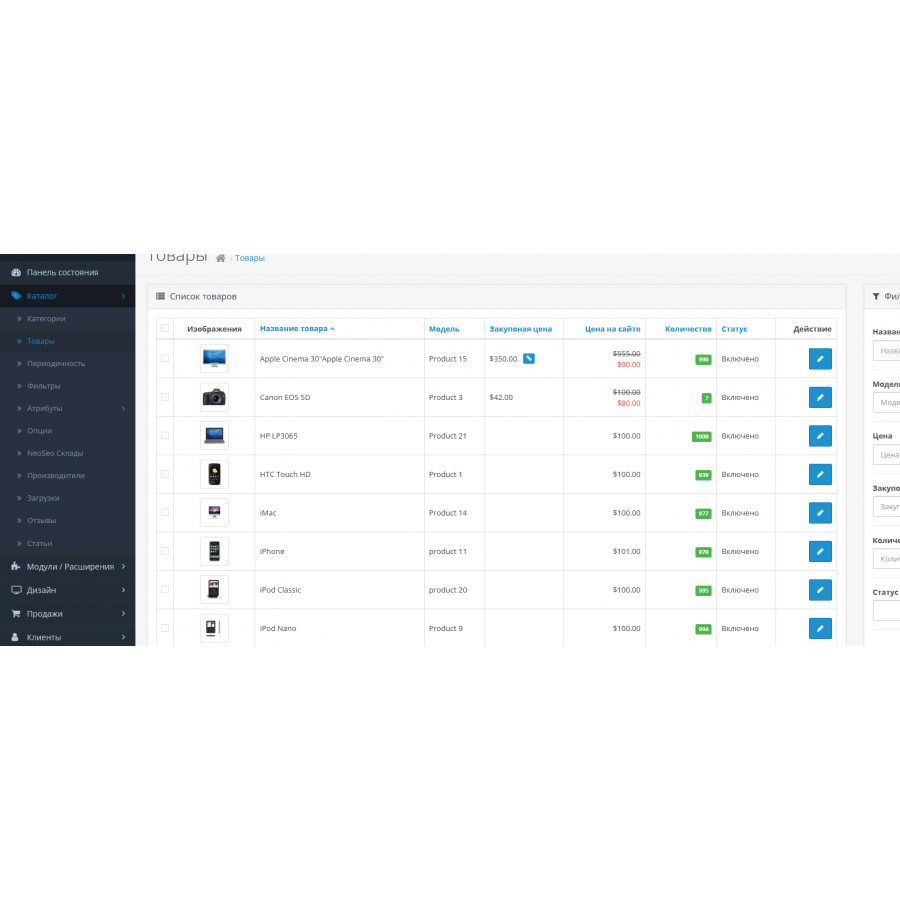
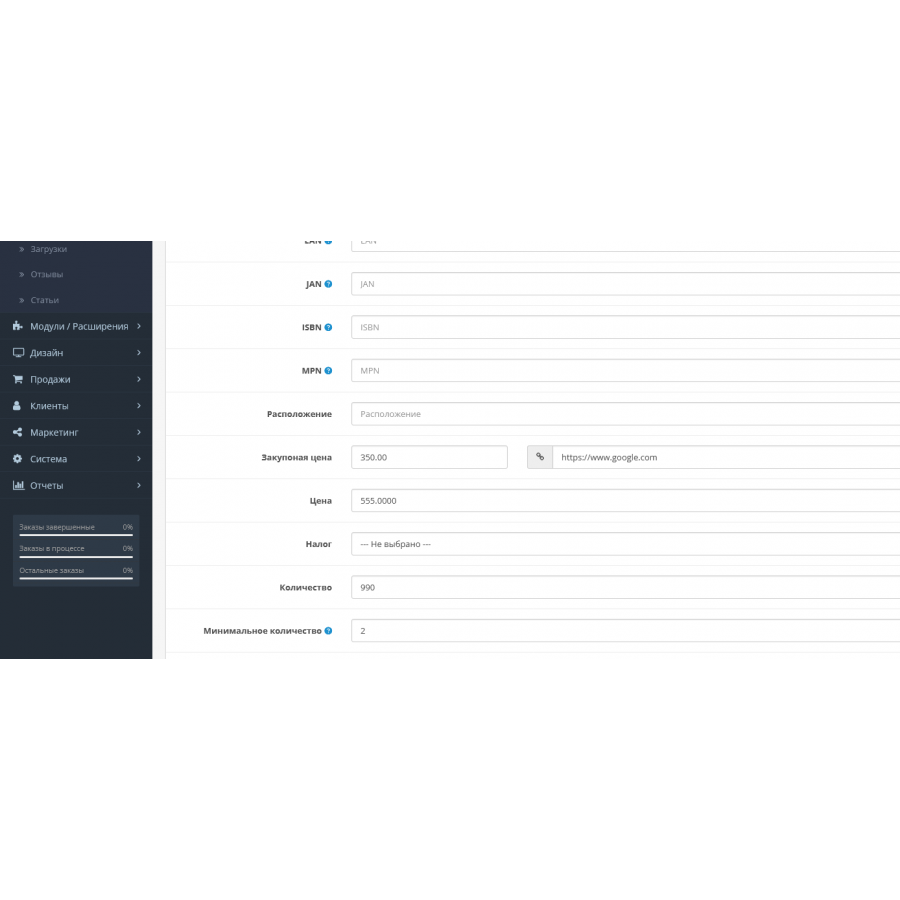
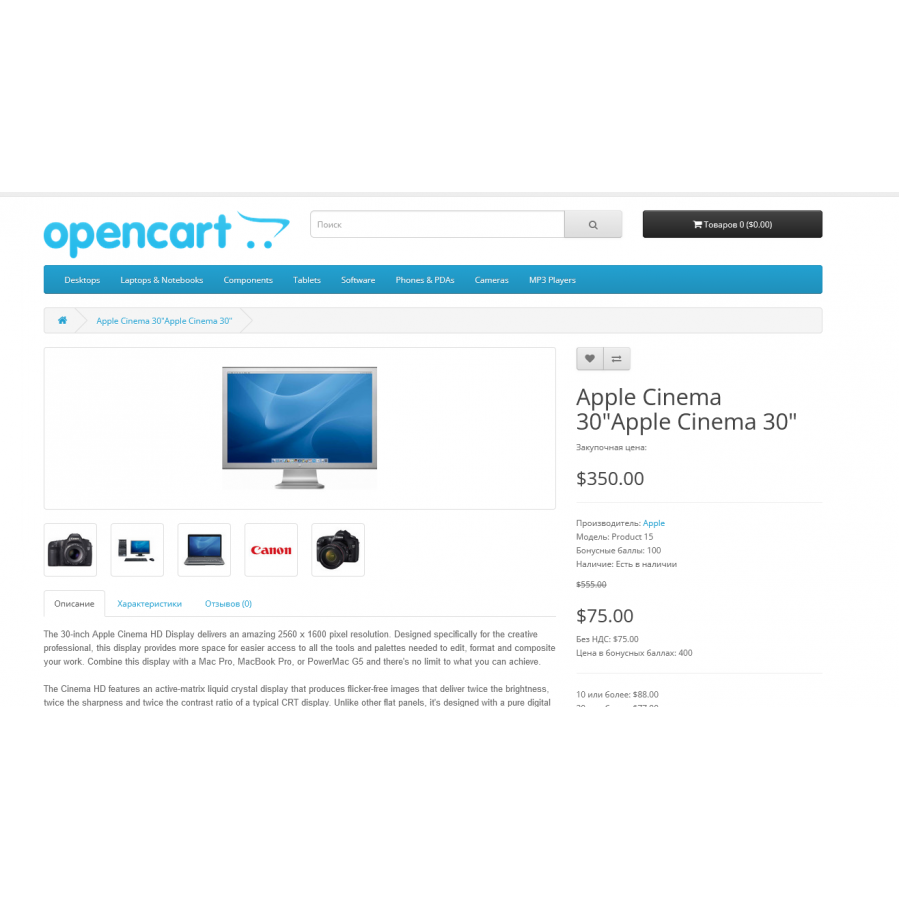
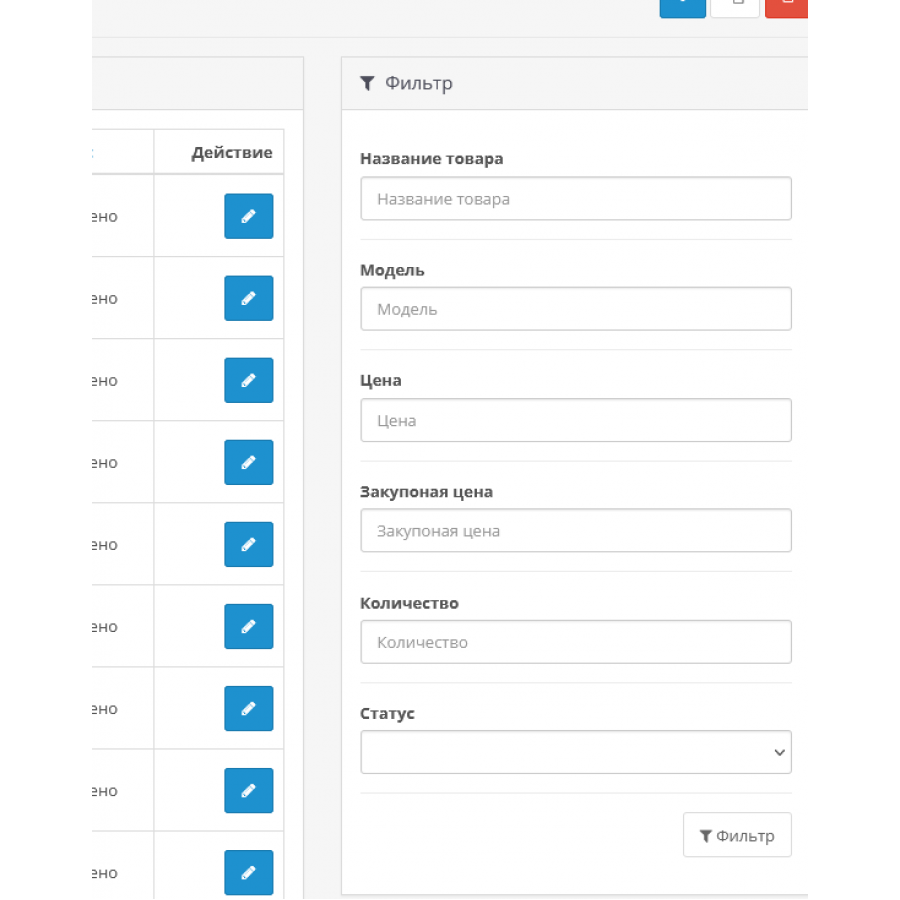





Of course, Opencart is a powerful tool for creating an online store, but some features may be missing out of the box. If you run a business based on the purchase and sale of goods, it is important to have control over your purchase prices. That's why we developed the "CostPrice" module.
The "CostPrice" module allows you to add and track the purchase price for each item through the Opencart admin panel, and also creates an additional "cost" column in the database next to "price". This feature will help you effectively manage the cost of goods and compare it with the selling price for your customer.
The main advantages of the "CostPrice" module:
- Compatibility with other popular modules such as Automatic Price List Update (AOP) and Discounts, Promotions and Loyalty Management (MCLP).
- Ability to search and sort products by their purchase price.
- Supported on various Opencart builds including OcStore.
- Easy installation without the need to replace core files in the engine.
With the "CostPrice" module, you will always be in control of your business and can easily optimize the process of managing the cost of goods in your online store."
The module is developed and tested on a standard template, has a standard look and feel, the same as pure Opencart modules.
Adaptation may be required for non-standard templates.
Characteristics
There are no reviews for this product.
No questions about this product.
Instructions for installing the module:
- Before performing any actions related to the installation of the add-on in Opencart, we recommend creating a backup copy of all site files and store database;
- Install the localcopy fix (if you haven't installed it yet)
- Download the module file for the desired version of Opencart from our site (Follow the installation instructions if there is one in the archive with the module);
- Then go to the "Installing applications/extensions" section and click on the "Download" button;
- Select the downloaded file and wait for the complete installation of the module and the appearance of the text "Application successfully installed";
- After that, go to the "Application Manager" and update the modifiers by pressing the "Update" button;
- Before these actions, you need to add rights to view and manage the module in the "User groups" section for the administrator, or other users of your choice, by clicking "Select all"