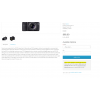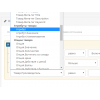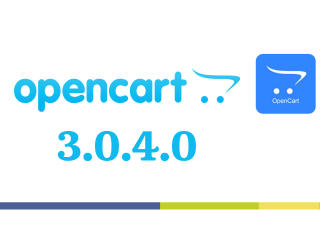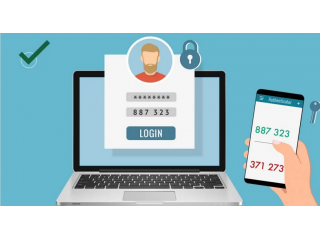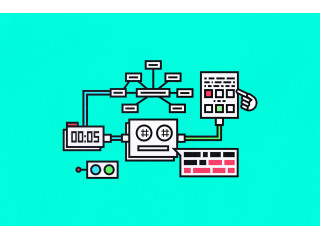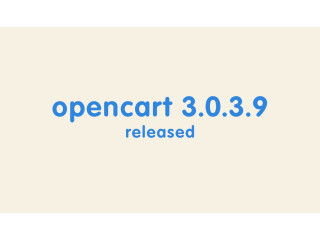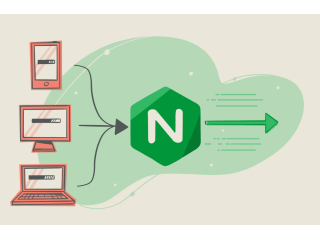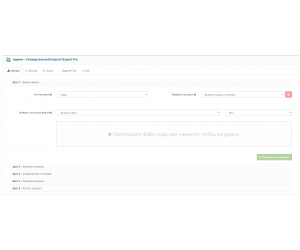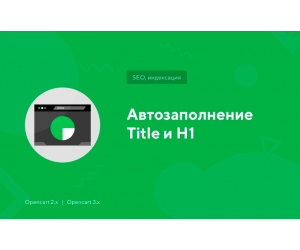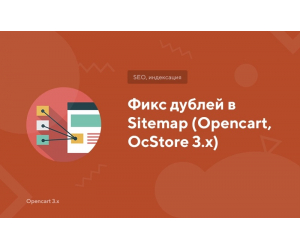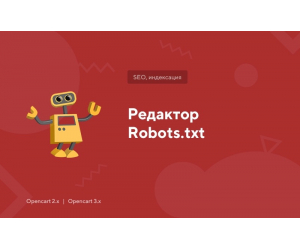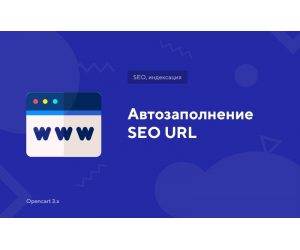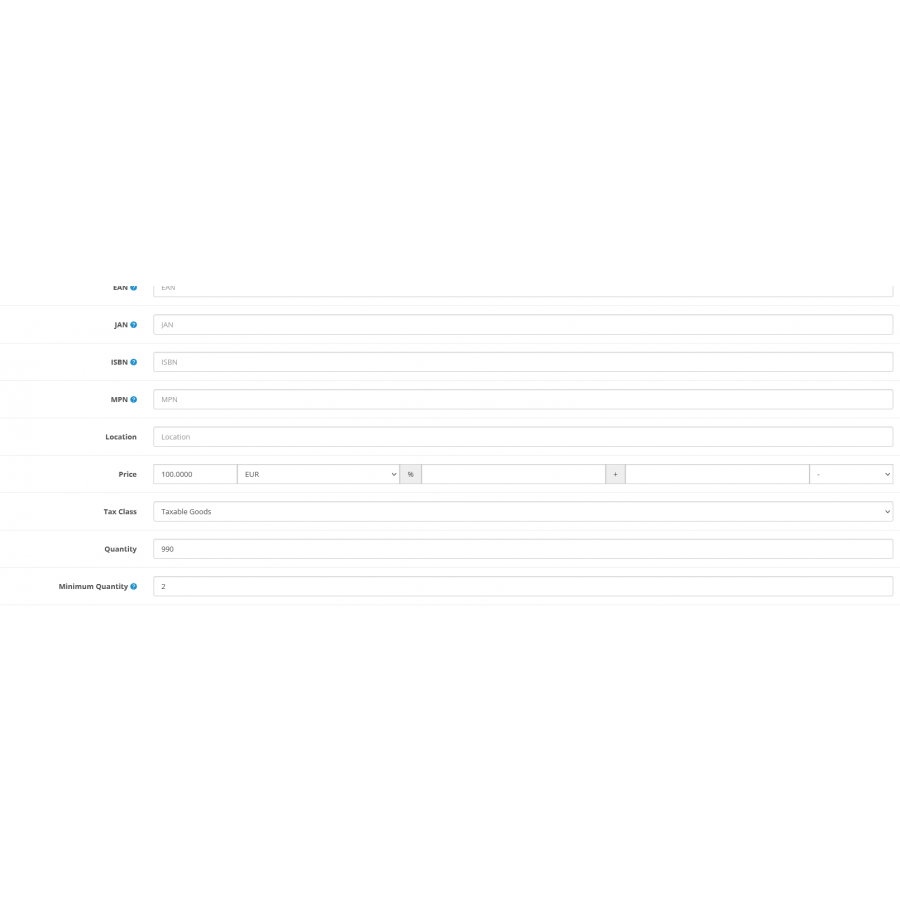
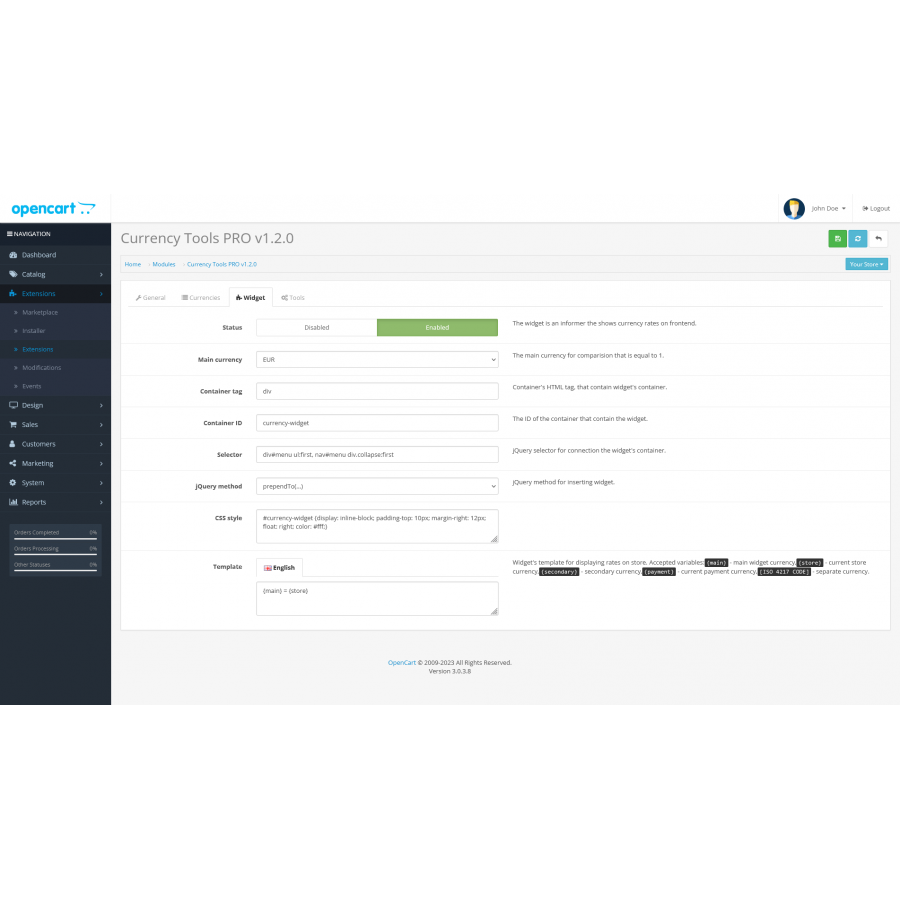
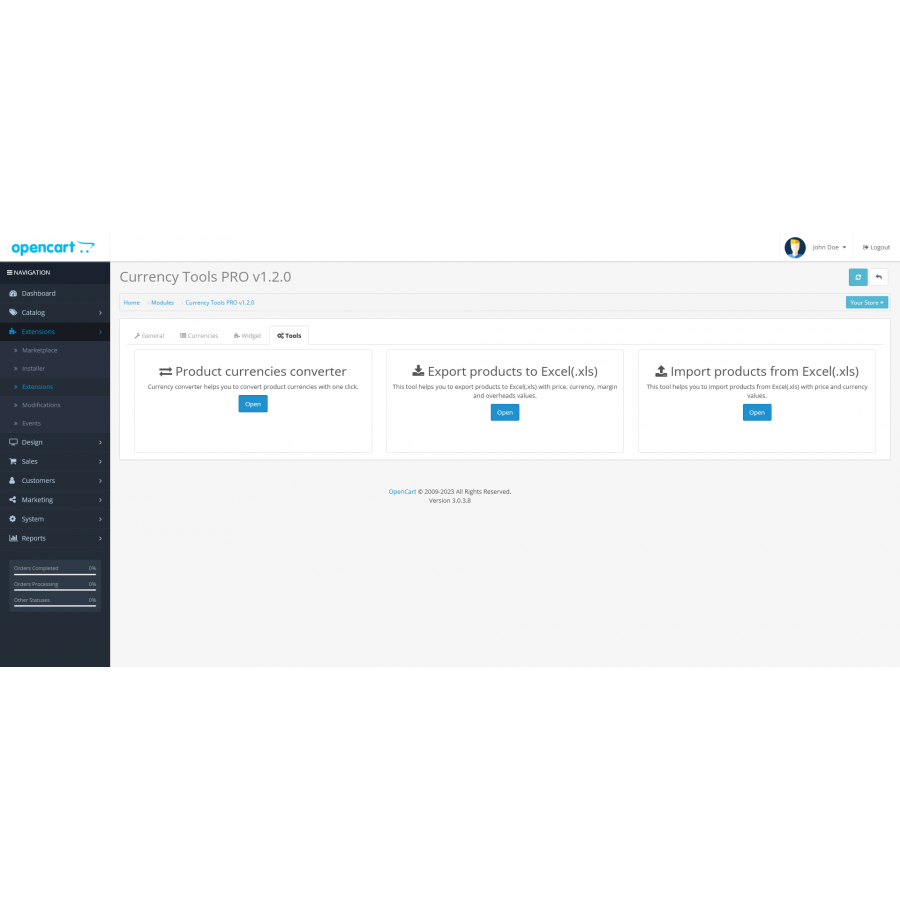
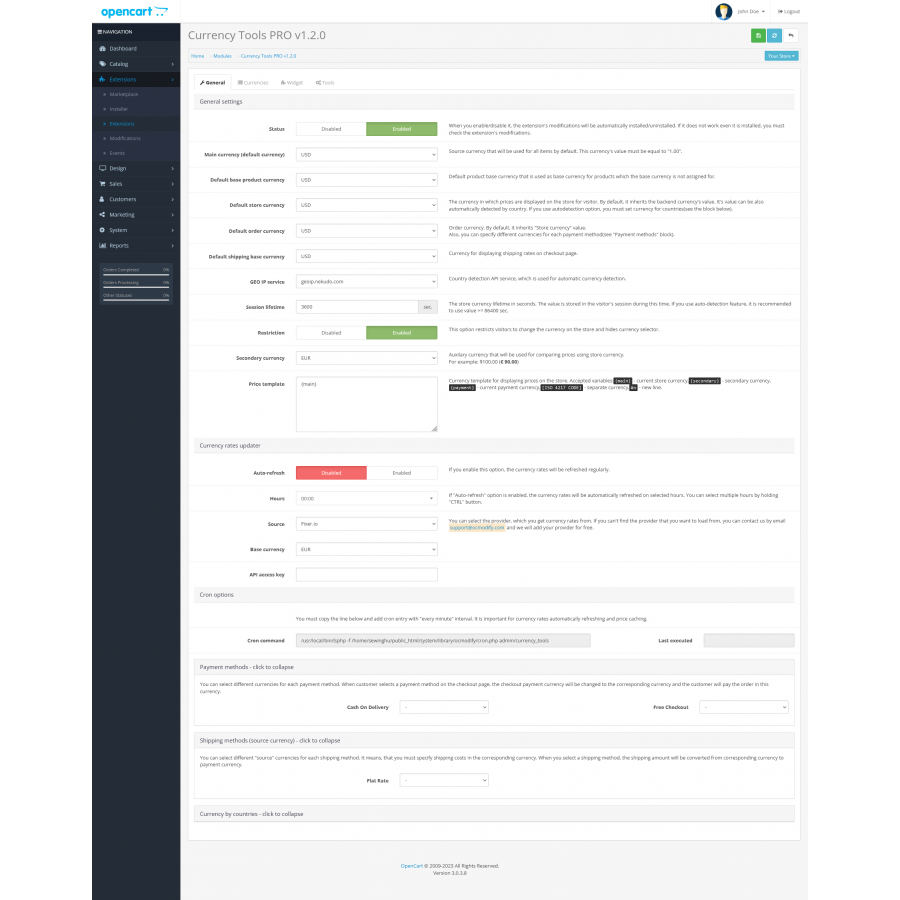





Currency Tools PRO v1.2.0" is a module for OpenCart that extends the capabilities related to currencies, exchange rates, and currency management on your online store.
The main features of the module may include:
Multiple Currency Support: The module allows activating and managing multiple currencies on your store so that customers can see prices and make payments in their preferred currency.
Currency Conversion: The module provides currency conversion functionality to convert prices from one currency to another based on real or defined exchange rates.
Exchange Rate Updates: Some currency tools modules can automatically update exchange rates from various sources, such as central banks or currency exchange APIs, ensuring accurate and up-to-date currency conversions.
Custom Exchange Rates: Administrators can set custom exchange rates for specific currencies, allowing manual control over currency conversion.
Automatic Visitor Currency Detection: Some modules can automatically detect the location of visitors and display prices in the local currency based on their IP address.
Widget Integration: Currency conversion widgets can be added to the store's appearance, allowing customers to easily change the displayed currency.
Support for Multi-Currency Payments: Support for different currencies in payment gateways, allowing customers to make payments in their chosen currency.
Characteristics
There are no reviews for this product.
No questions about this product.
Instructions for installing the module:
- Before performing any actions related to the installation of the add-on in Opencart, we recommend creating a backup copy of all site files and store database;
- Install the localcopy fix (if you haven't installed it yet)
- Download the module file for the desired version of Opencart from our site (Follow the installation instructions if there is one in the archive with the module);
- Then go to the "Installing applications/extensions" section and click on the "Download" button;
- Select the downloaded file and wait for the complete installation of the module and the appearance of the text "Application successfully installed";
- After that, go to the "Application Manager" and update the modifiers by pressing the "Update" button;
- Before these actions, you need to add rights to view and manage the module in the "User groups" section for the administrator, or other users of your choice, by clicking "Select all"